The HEIC or High Efficiency Image Format is an image format that came with IOS 11 and now all IOS-powered devices use it. When you capture/click a picture on your iPhone, the image gets saved in the HEIC format. Although the HEIC format is smaller than other image formats such as .JPG, it is not universally compatible unlike .JPG, which is useable on almost every other device irrespective of OS.
Windows 10 & 11 do not have native support for HEIC images, but you can convert them into JPG format using an application or online converters.
Note: If you try to open the HEIC files in either Paint or Photos app and then try to save them as JPG, it will not work (tested on Windows 10 and 11).
Let’s begin exploring!
How to Convert HEIC to JPG on Windows
To convert HEIC to JPG on Windows, you can follow either of the following methods.
Method 1: Convert HEIC to JPG on Windows Using the Third-Party App
To convert HEIC to JPG on Windows, we highly recommend using the app called the iMazing Converter for HEIC and HEVC. The iMazing Converter is a freeware and tiny application that is also available on the Microsoft Store, so let’s install it first:

After installing the iMazing converter, open it, drag and drop the HEIC files you want to convert into JPG, specify the details, and use the Convert button to begin conversion:

Once the conversion from HEIC to JPEG is done, the iMazing Converter displays the below message:

We recommend using the iMazing Converter because it is completely free, lightweight, superfast, and does not affect the image’s quality. It supports video conversion as well.
Method 2: Convert HEIC to JPG on Windows Using Online Converter
Here is a list of online HEIC to JPG converters that aren’t as customizable as the iMazing Converter, but they still do a decent job:
- https://www.iloveimg.com/
- https://heictojpg.com/
- https://cloudconvert.com/heic-to-jpg
- https://heic.online/
- https://www.freeconvert.com/heic-to-jpg
Method 3: Convert HEIC to JPG on Windows Using the Command Prompt
ImageMagick is a cross-platform app for converting the images. It is also supported in Command Prompt. To use it, navigate to the official ImageMagick website and install it. After the installation is complete, open the Command Prompt, navigate to the specified directory (using the cd command), and then run the below command:
magick mogrify -format jpg *.heic
Bonus Tip: How to Open HEIC Files on Windows
The HEIC format is currently not supported on Windows; however, you can use third-party applications to view them. You don’t need to Google for the apps, just open the Microsoft Store and search for HEIC Viewer to view a list of apps. Select any with a 4 and above rating and install it.

Once the application from the Microsoft Store is installed, the OS automatically integrates it into the context menu. You can now open the HEIC on Windows by right-clicking the HEIC file, hovering over the Open with option, and then selecting the installed application to view the HEIC file:

Note: You can force your IOS device to capture the images in the JPEG format via Settings > Camera > Formats, then choose the “Most Compatible” option.
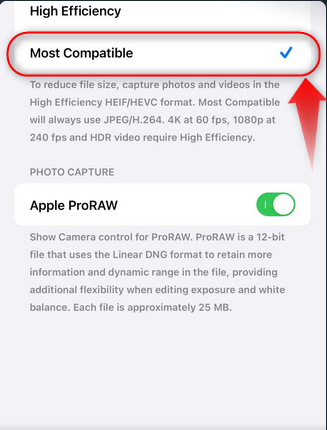
Final Words
To convert HEIC to JPG, use the iMazing Converter for HEIC and HEVC app, or the ImageMagick tool that you can also use in the Command Prompt. Additionally, you can convert HEIC to JPG using online converters such as “iloveimg.com”, “heictojpg.com” and many others as discussed in the above guide.
Frequently Asked Questions
Why should I convert HEIC to JPG on Windows?
Converting HEIC to JPG on Windows is important because HEIC files are not universally compatible, while JPG files can be easily viewed on any device or operating system.
What is the best method to convert HEIC to JPG on Windows?
The recommended method to convert HEIC to JPG on Windows is by using the iMazing Converter for HEIC and HEVC, a freeware application available on the Microsoft Store.
Can I convert HEIC to JPG on Windows using online converters?
Yes, you can convert HEIC to JPG on Windows using online converters. There are various online tools available that can efficiently convert HEIC files to JPG format.
Is it possible to convert HEIC to JPG on Windows without losing image quality?
Yes, with the iMazing Converter for HEIC and HEVC, you can convert HEIC to JPG on Windows without losing image quality. The tool ensures that the conversion process maintains the original image quality.
Are there any free applications to convert HEIC to JPG on Windows?
Yes, the iMazing Converter for HEIC and HEVC is a free application that allows you to convert HEIC to JPG on Windows. It is lightweight, fast, and does not compromise the image quality.
What are the benefits of converting HEIC to JPG on Windows?
Converting HEIC to JPG on Windows allows you to ensure compatibility with a wide range of devices and platforms. JPG format is widely supported and can be easily shared and viewed across different systems.
Can HEIC files be opened and saved as JPG in Paint or Photos app on Windows?
No, attempting to open HEIC files in Paint or Photos app on Windows and saving them as JPG directly will not work. It is recommended to use a specialized converter like iMazing Converter for HEIC and HEVC.
Does Windows 10 have native support for HEIC images?
No, Windows 10 and 11 do not have native support for HEIC images. To view or work with HEIC files on Windows, you need to convert them to JPG using third-party applications or online converters.