When using the Windows or any other OS, you may face an unresponsive application. An application becomes unresponsive due to several reasons, such as corrupt system files, malware, outdated drives, etc. When an application is unresponsive on Windows OS, you may face disturbance especially while switching to other windows. To avoid this unresponsive application headache, you must forcefully quit it.
To forcefully quit a Windows application, use the Alt + F4 keys, Task Manager, Windows Settings App (Windows 10 only), and the Taskkill command.
This guide explains the methods to force quit applications on Windows.
How to Force Quit Applications on Windows
To force quit applications on Windows, use either of the following methods:
- Keyboard Combination.
- Task Manager.
- Windows 10 Settings App.
- Taskkill Command.
Let’s explain the above methods.
Method 1: Force Quit Windows Applications Using the Keyboard Combination
To forcefully quit an application on Windows using your keyboard, select the specified application using the mouse or ALT + TAB keys and then press ALT + F4 keys:
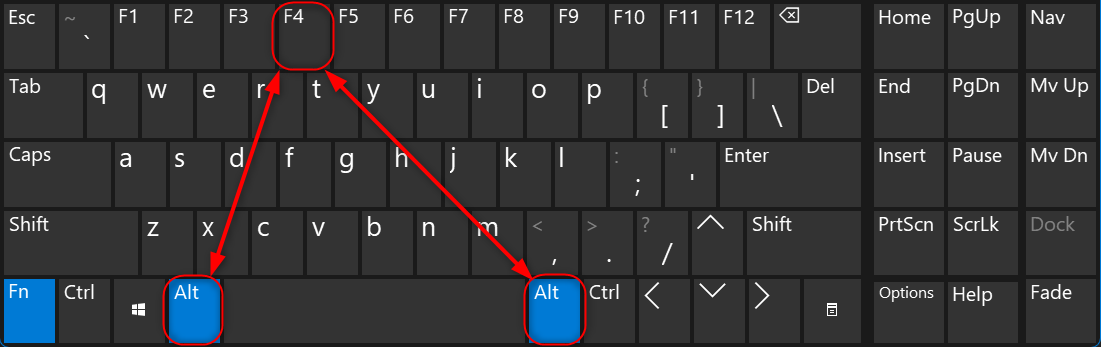
Method 2: Force Quit Windows Applications Using the Task Manager
You can use the evergreen Task Manager to forcefully quit the applications in Windows. To forcefully quit an application on Windows, open the Task Manager using the CTRL + Shift + ESC keys, find the unresponsive application, right-click it, and select the End task option:
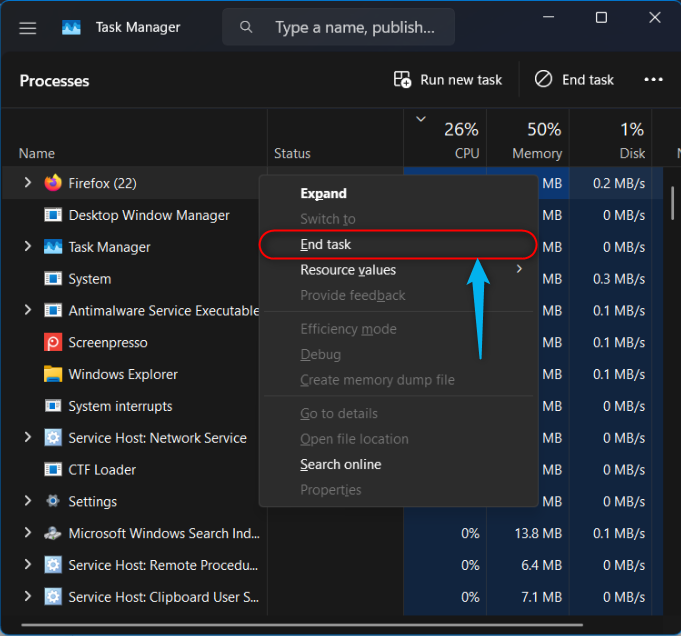
Method 3: Force Quit Windows Applications Using the Windows 10 Settings App
In Windows 10, you can force quit the applications using the Windows Settings App. To force quit the applications via the Settings app, press the “Windows logo + i” keys to open it. From here, navigate to Apps, and click on the specified application. It now shows the Advanced options under it, select it:

Next, use the Terminate button to instantly (forcefully) kill the application:
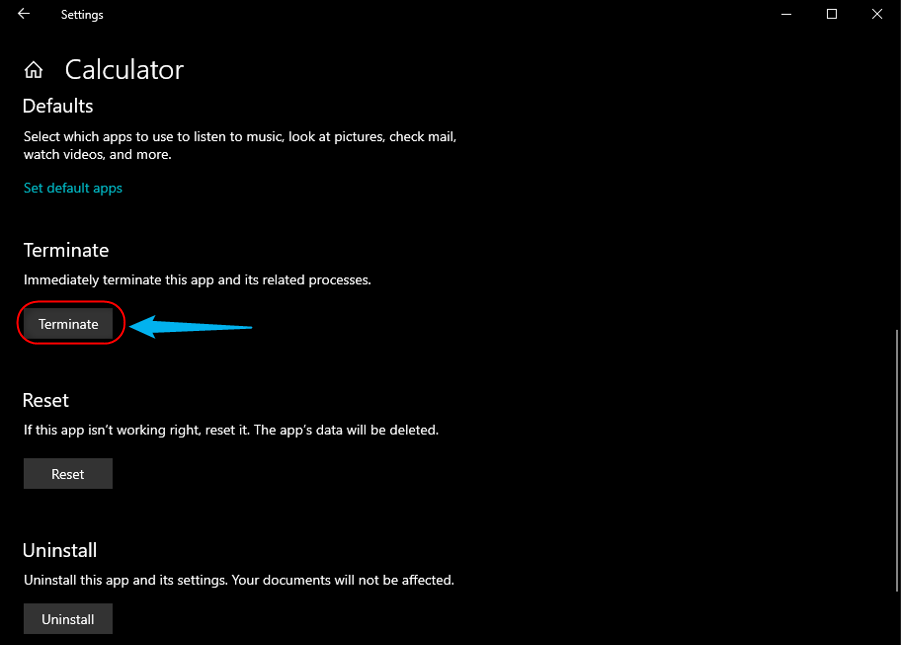
Method 4: Force Quit Windows Applications Using the Taskkill Command
For command-line or CLI users of Windows, Microsoft offers the Taskkill command to manage/kill the processes. Using the Taskkill command, you can forcefully quit the application’s processes as well. To do that, follow these steps:
Step 1: Open Windows PowerShell or Command Prompt
To execute any command-line operations, you must employ the Windows PowerShell or Command Prompt. You can open them via the Windows Start menu:

Step 2: List Processes
To view a list of processes running on your Windows system, use the Tasklist command as follows and copy the PID or ProcessID of the application you want to quit:
tasklist
Step 3: Force Quit Application Process
Now when you have the PID of the process you want to quit, run the taskkill command as seen below:
Taskkill /PID 14324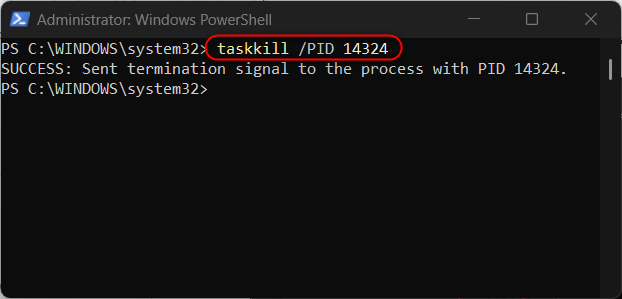
Additionally, you can use the Image Name (.exe or .msi file extension) to forcefully quit a program. For instance, the below command forcefully kills the process of Microsoft Paint:
taskkill /IM mspaint.exe
You can learn more about the Taskkill Command in Windows in our detailed guide.
Pro Tip: If your system is not responding because of an unresponsive application and none of the above methods are working, press and hold the Power button until the system turns off. Doing this may cause you to lose the data, but it does make the system responsive.
Conclusion
To forcefully quit an application in Windows, use the ALT + F4 shortcut keys, Task Manager, or the Taskkill command. In Windows 10, you can also terminate the applications using the Windows Settings App. By forcefully quitting the applications on Windows, the unsaved data is lost and cannot be recovered and you should be careful about it. This guide has discussed the methods to “Force Quit Applications on Windows”.
Frequently Asked Questions
How do I force quit an unresponsive application on Windows?
To force quit an unresponsive application on Windows, you can use methods like the Alt + F4 keys, Task Manager, Windows 10 Settings App, or the Taskkill command.
What are the common reasons for an application to become unresponsive on Windows?
Applications on Windows may become unresponsive due to reasons like corrupt system files, malware infections, outdated drivers, or software conflicts.
Can I force quit a Windows application using a keyboard combination?
Yes, you can force quit a Windows application using a keyboard combination by selecting the application and pressing ALT + F4 keys.
How can I use the Task Manager to force quit applications on Windows?
To force quit applications on Windows using Task Manager, press CTRL + Shift + ESC keys to open Task Manager, find the unresponsive application, right-click it, and select End Task.
Is it possible to force quit Windows applications through the Windows 10 Settings App?
Yes, you can force quit Windows applications via the Windows 10 Settings App by pressing the Windows logo + i keys, navigating to Apps, selecting the specified application, and using the Terminate button.
What is the Taskkill command and how can it be used to force quit applications on Windows?
The Taskkill command in Windows can be used to forcefully quit applications by specifying the process ID or image name of the application to be terminated in the Command Prompt.
How to deal with unresponsive applications causing disturbance in Windows?
To deal with unresponsive applications causing disturbance in Windows, it is recommended to forcefully quit them using appropriate methods like Task Manager or keyboard shortcuts to regain system responsiveness.
Can unresponsive applications on Windows be a sign of underlying system issues?
Yes, unresponsive applications on Windows can sometimes indicate underlying system issues like corrupt system files, malware infections, or hardware problems that may need to be addressed to ensure system stability.