Gmail is a platform created by Google for fast and secure email delivery. It provides bundles of amazing features that are necessary for emails and is user-friendly in terms of usability. Emails are essential in the professional world for marketing, advertising, and other information purposes. They are so important that huge businesses are completely running on them for communication objectives. In such businesses, conveying a message to the targeted inbox is a must. So, some emails are prioritized due to the need for urgency to make the possibility of actions quick.
This article will explain the procedure for how to mark an email as urgent in Gmail for:
- Desktop Users
- Mobile Users
How to Mark an Email as Important/Urgent in Gmail
In Gmail, we can mark two types of emails as urgent within the Gmail application:
- Incoming Emails
- Outgoing Emails
Let’s walk through each type one by one!
How to Mark Emails as Important/Urgent from Gmail Desktop
In case the Gmail application is not working or installed on your mobile device, other local browsers and big-sized desktop devices can be used. Type the mail.google.com in the address bar of the browser to instantly access Gmail. Now, in the Gmail, to mark emails as Important using Gmail on a Desktop, simply:
- Select the mail using the checkboxes displayed right behind the mail
- From the top right, select the vertical dots to access options
- Choose the Mark as an important option
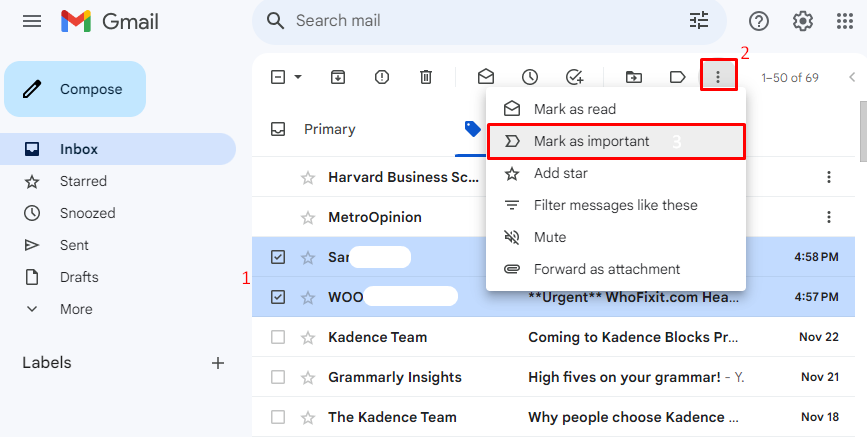
To learn more about sending emails through Android, follow this dedicated article.
How to Mark Incoming Emails as Important in the Gmail App
Mails that land in our inbox from any other party are known as incoming emails. To mark the incoming emails as urgent in Gmail, we will follow the below-given steps.
Step 1: Select the Email
Launch the Gmail app and select the email which needs to be marked as urgent. To select it, simply hold it for one or two seconds until a checkmark appears.
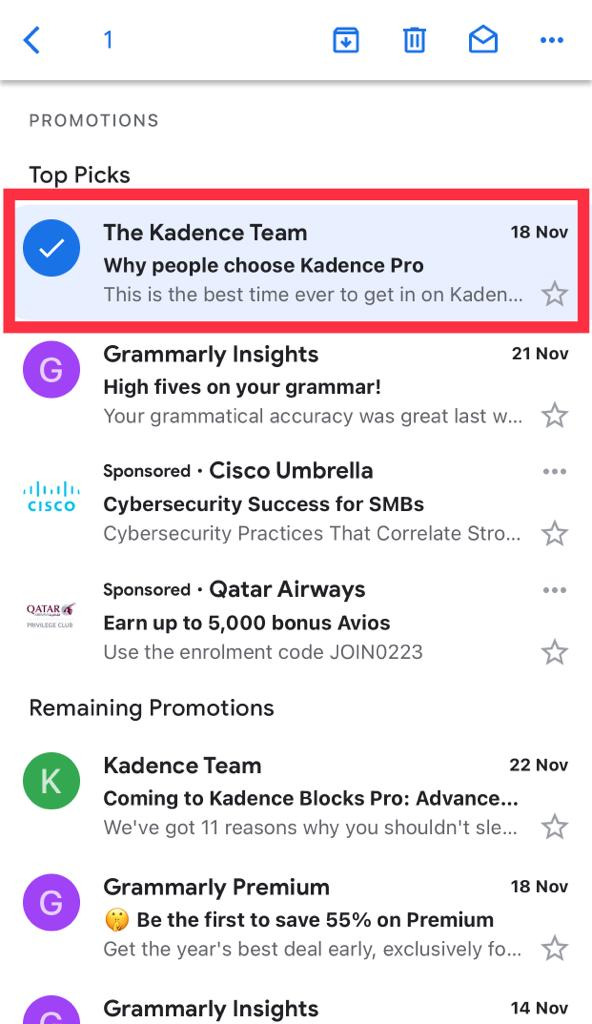
Step 2: Expand Mail Options
Next, get more options related to that mail by tapping on the three horizontal dots located in the top right corner of Gmail.
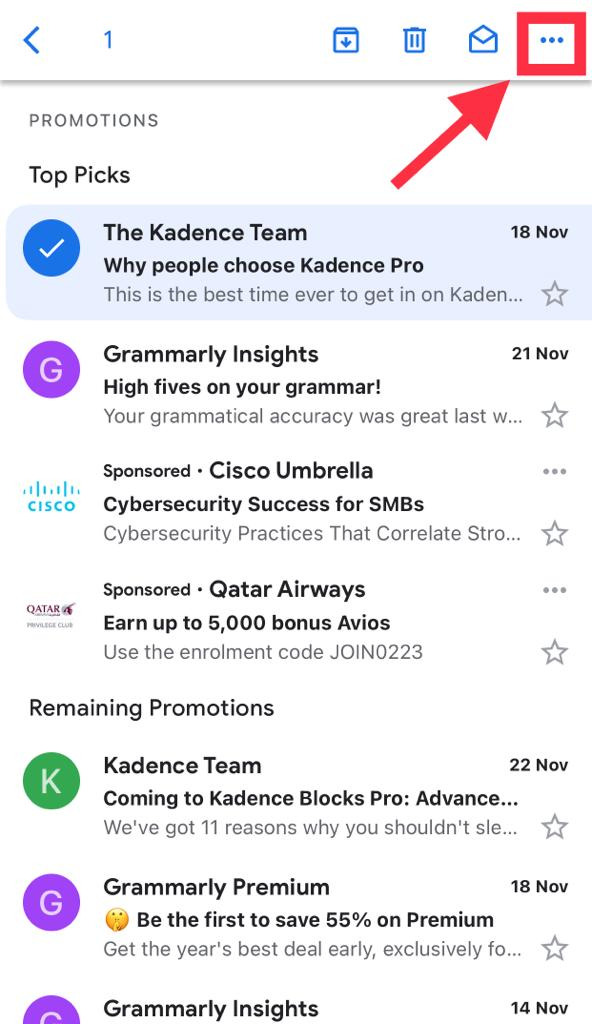
Step 3: Mark Email as Important
From the opened menu, select the option Mark as important to send the mail to the Important folder.
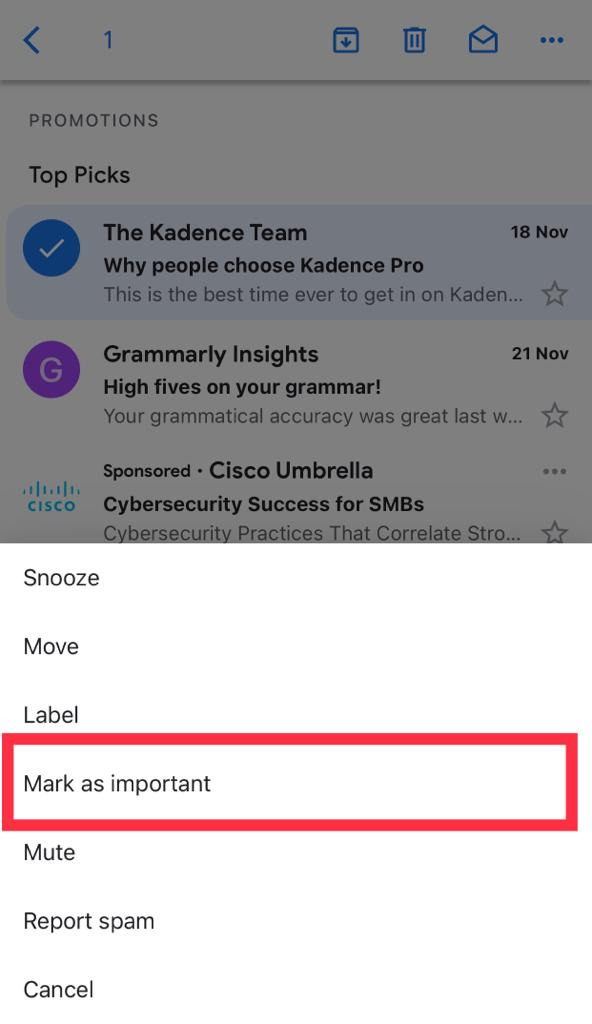
Step 4: Confirmation
Right after doing so, an alert box appears on the bottom indicating 1 marked as important.
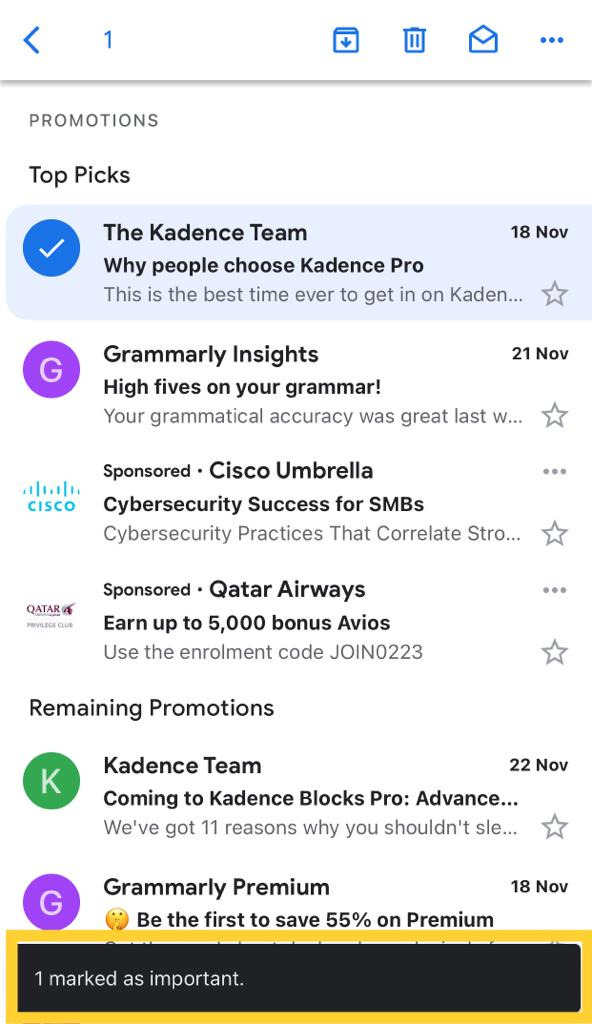
All we need to do is access the Important section to see our marked mail.
How to Access Important/Urgent Emails in Gmail
To access the emails that are moved to important folders, access the Gmail menu from the top left as shown in the below screenshot.
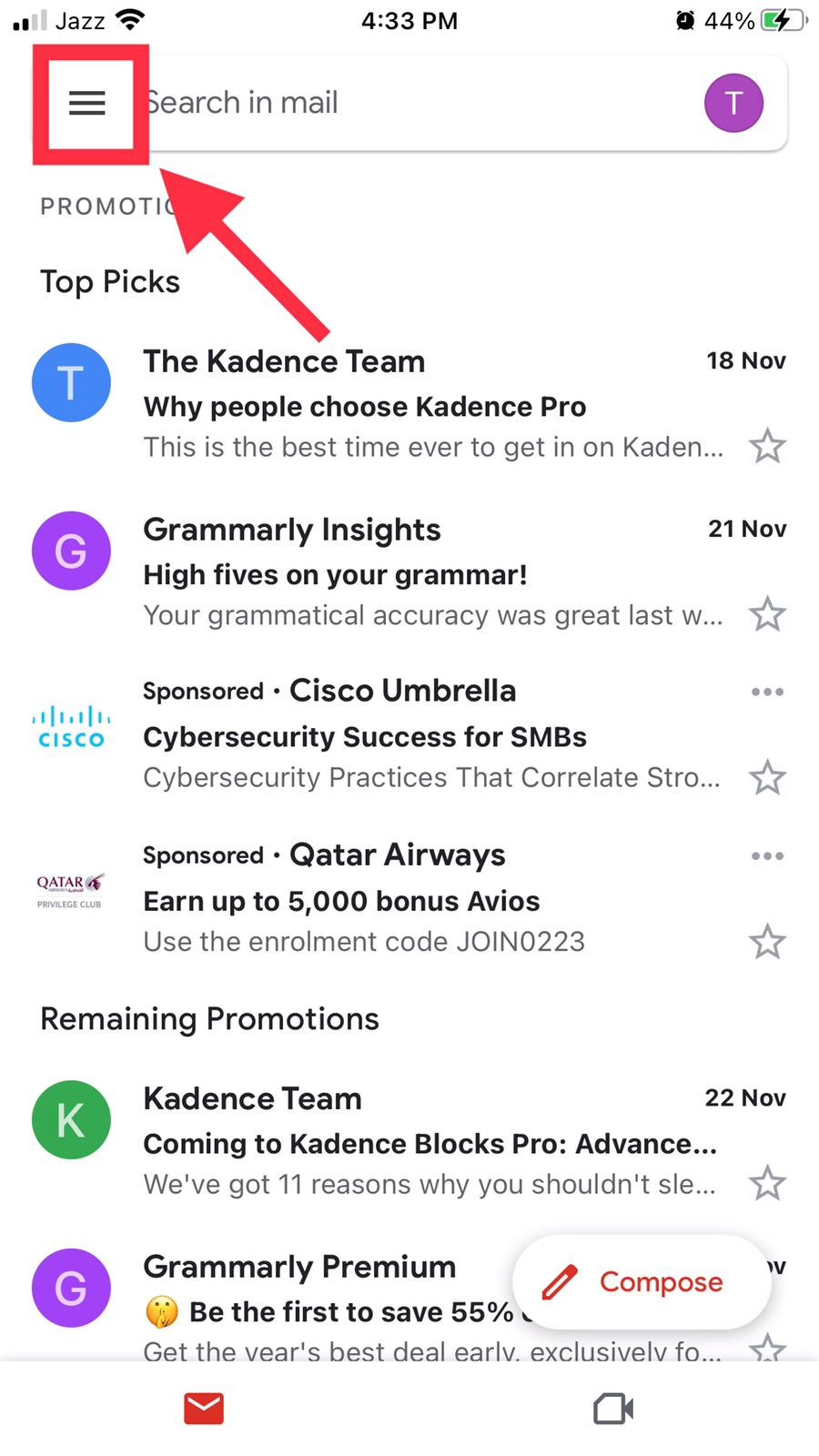
A panel from the left slides in the outward direction and shows multiple options and mail folders; simply choose Important to view all the marked as important emails.
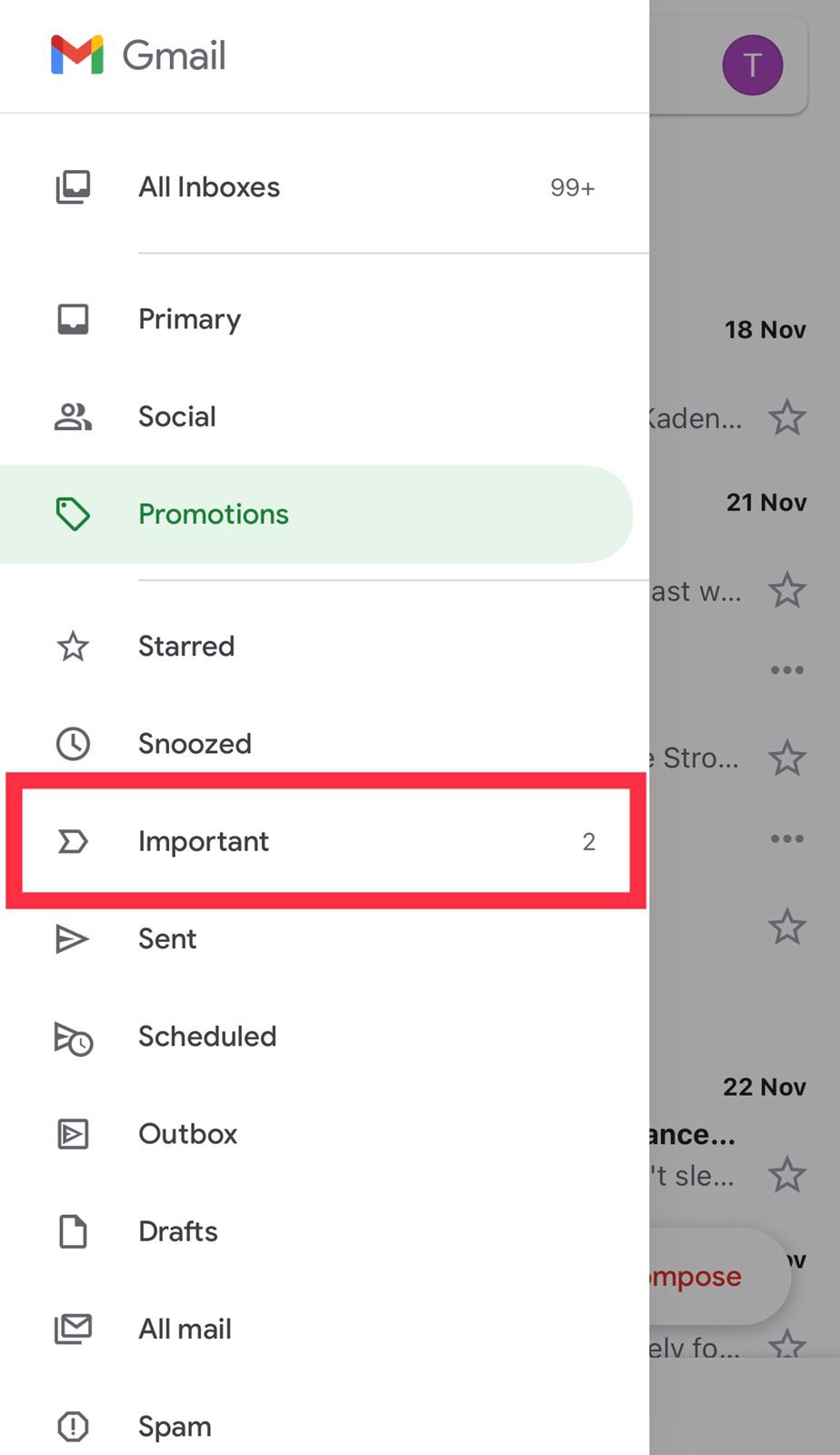
How to Mark an Outgoing Email as Urgent in Gmail
Within the Gmail app, unfortunately, there is no option available for outgoing emails as urgent. However, we can utilize a manual way to make our emails look like urgent ones. To do so, use the given keywords before typing the subject of the email, such as:
- **Urgent**
- **Critical**
- **Important**
- **Attention**
- **Deadline [date]**
These keywords can be attached to the subjective line according to the context of the email. They make an email stand out from other ones and let the user know about the urgency.
Output
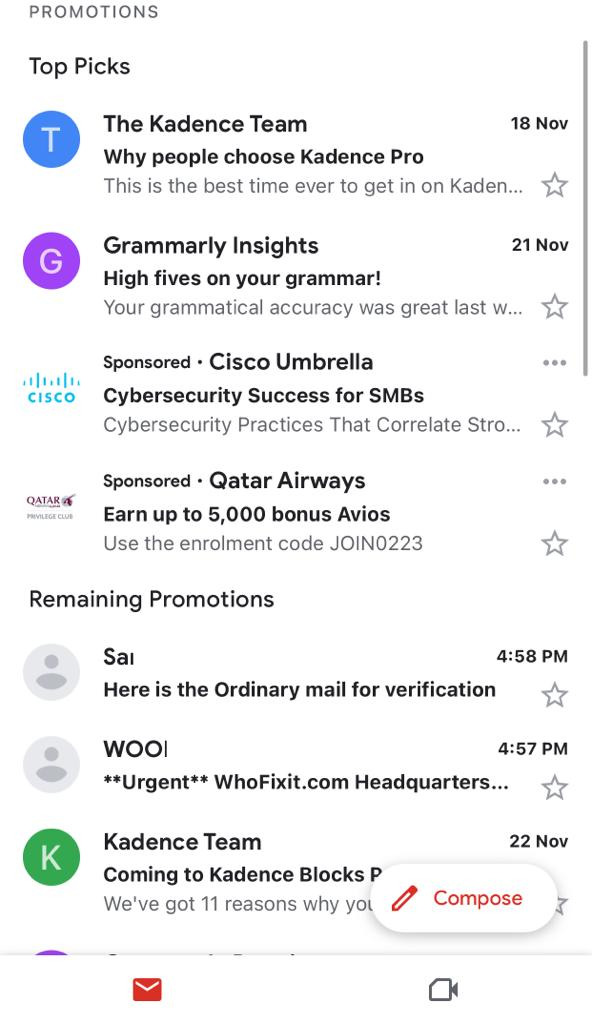
That’s all for marking a sent or received email as urgent in Gmail using a desktop or mobile device.
Prioritizing Email
In the Gmail application, received emails can be marked as important; however, there is no option available to make sending emails as important. To mark the emails as urgent, simply choose a single or multiple emails by holding onto them. Next, drop the menu using an ellipsis from the top and hit on the option mark as important. This tutorial has shown how emails within the Gmail application can be marked as urgent while delivering or receiving them.
FAQs
What’s the difference between “Starred” and “Important” in Gmail?
“Starred” emails are those you manually highlight for easy access, while “Important” emails are automatically or manually flagged based on Gmail’s priority system.
3. Can I mark an email as urgent in Gmail?
Gmail doesn’t have a built-in “Urgent” label, but you can add custom labels like ‘Urgent’ or use subject lines such as “URGENT:” to get attention.
4. Why are some emails automatically marked as important?
Gmail’s algorithm tracks your activity who you email, open rates, and responses to automatically mark high-priority emails as important.
5. How do I remove the important tag from an email?
Click the yellow importance marker next to the email to turn it off. On Android, tap the three dots ? Mark as not important.
6. Can I turn off Gmail’s automatic importance detection?
Yes. Go to Settings ? Inbox ? Importance markers, then choose “No markers” or disable automatic filtering under Priority Inbox settings.
