The System Service Exception Error is a prevalent issue encountered by many Windows 10 users. This error manifests as a blue screen of death (BSOD), halting the system’s operations and prompting an immediate restart.
The error often denotes underlying complications related to software and hardware compatibility, driver malfunctions, or system file corruption. Addressing this error promptly is essential to ensure optimal computer performance and safeguard critical data.
This blod will demonstrate the process to understanding its causes and the steps required for resolution.
Common Causes of the Error
Let’s get to know our enemy a bit better using the following points:
1: Faulty Drivers
Imagine drivers as interpreters among the computer’s hardware and its software and now, if the interpreter makes mistakes, chaos ensues. Outdated, corrupted, or mismatched drivers can lead to this error.
2: Software Conflicts
Think of two software programs as two chefs in a kitchen. If they don’t get along or step on each other’s toes, the dish (or, in this case, your computer) suffers.
3: Damaged System Files
Corrupted or damaged system files are akin to missing pages in a manual. Without those crucial pages, the system doesn’t quite know how to function properly.
Quick Fixes
Addressing the System Service Exception Error the Windows can often be accomplished with a few targeted interventions and here are straightforward solutions to consider:
1: Update Drivers
Make sure that these drivers are up-to-date is pivotal for smooth system operation. Follow these steps:
- Open ‘Device Manager’ from the Windows search bar:
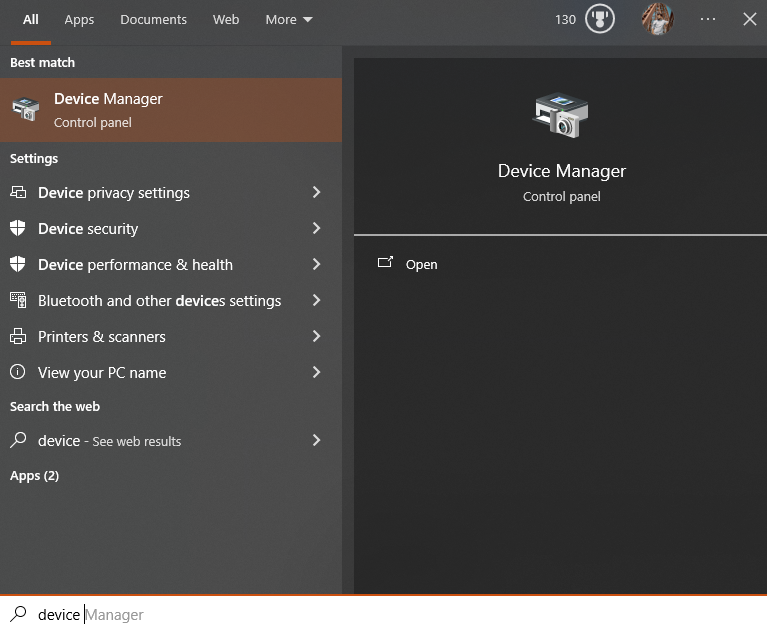
- Browse through the list of hardware components:
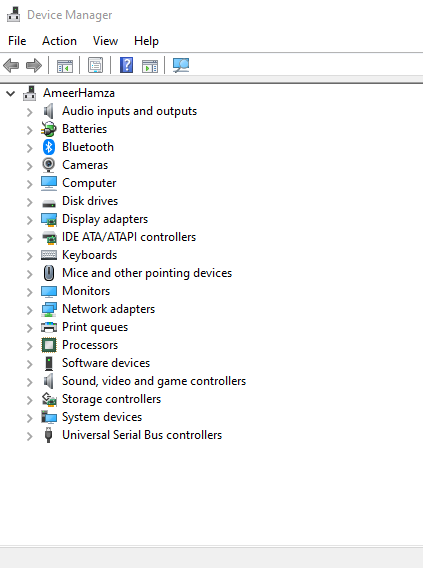
- Right-click on any device that displays a yellow exclamation mark or seems outdated and get their latest updates
2: Run System File Checker
The System File Checker (SFC) is an integrated Windows utility that scans to recover the corrupted files.
- Press Windows + X and choose Windows terminal from the menu:
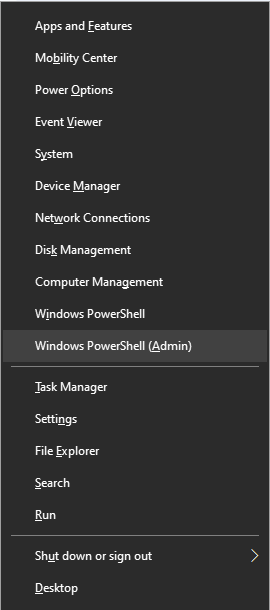
- In the command line, type sfc /scannow and press Enter:
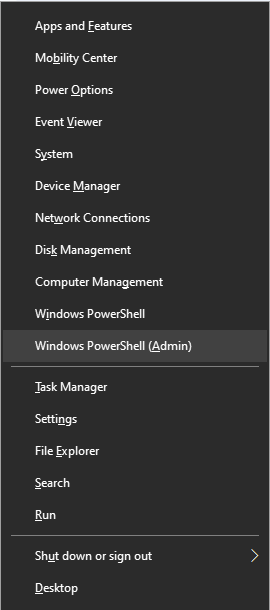
- After completing the scan, check if any corrupted files are detected, the SFC will automatically repair them.
3: Disable Automatic Windows Updates
At times, specific Windows updates might introduce system incompatibilities leading to the BSOD error. In such cases, rolling back or deferring these updates might resolve the issue.
- Go to ‘Settings’ > ‘Update & Security’:
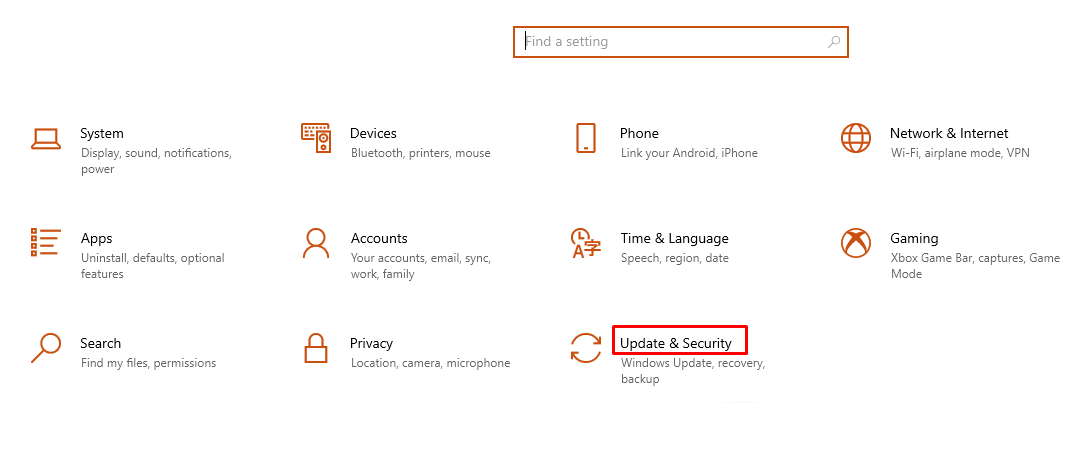
- Click on ‘Windows Update,’ then choose ‘Advanced options’:
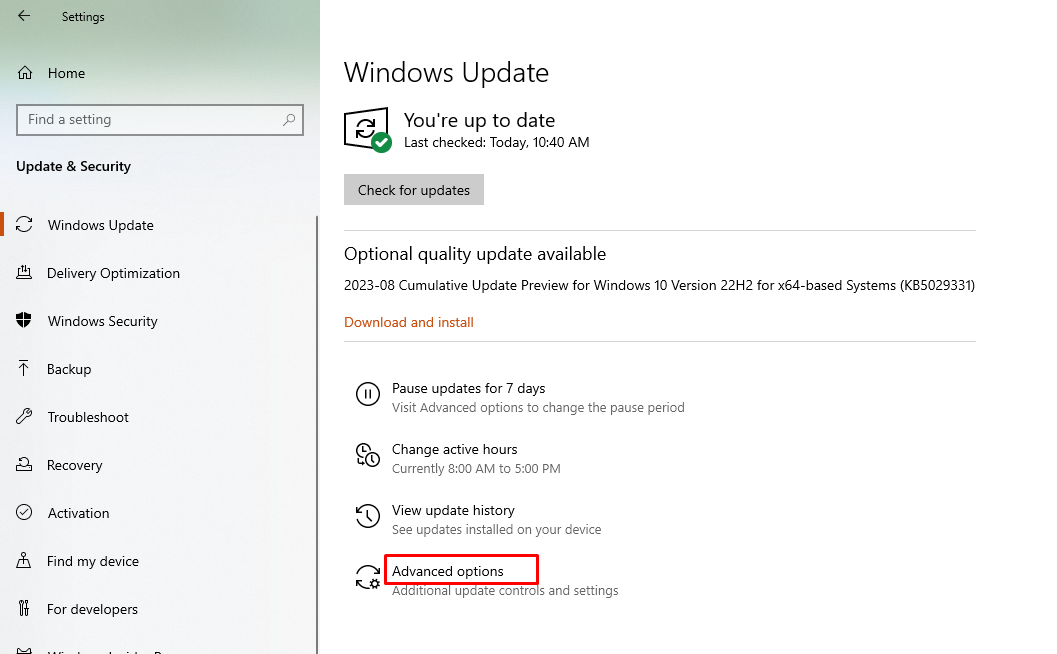
- Turn off the toggle for ‘Automatic updates.’ Ensure you regularly check for updates and review them before installation to maintain system security.
Advanced Solutions
When basic interventions fail to resolve the System Service Exception Error in Windows 10, delving into more advanced solutions becomes necessary. Here are some robust measures to consider:
1: Check for Disk Errors
Disk errors can be a hidden culprit behind many BSOD issues, including the System Service Exception Error and ‘CHKDSK’ is designed to detect and rectify these errors.
- Press Windows + X and choose Windows Terminal from the menu:
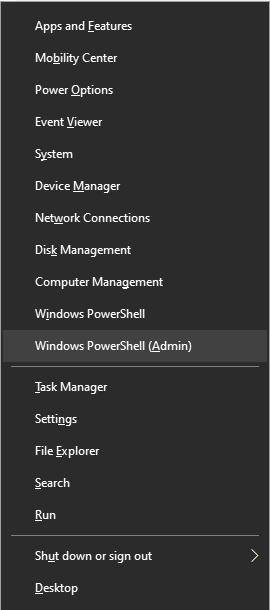
- Type chkdsk C: /f and press Enter after replacing the C directory with your appropriate one:
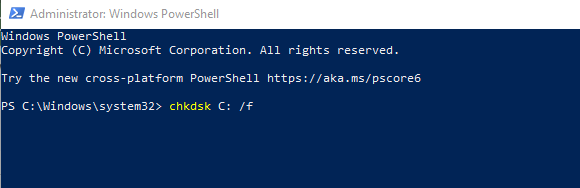
- The tool will scan and fix any detected disk errors and if prompted to schedule a scan during the next system restart, accept by typing Y and pressing Enter.
2: Reinstall Windows
If the aforementioned solutions prove ineffective, a clean installation of Windows might be the last resort. This approach eliminates all potential system conflicts but also means that all data on the system drive will be wiped.
- Backup all crucial data to an external drive or cloud storage
- Create a Windows 10 installation media
- After that, simply insert the installation media and reboot your system
- Follow the on-screen instructions, selecting the option for a clean install
- Aftre completing the installation process, simply recover the data and reinstall the necessary applications.
Tips to Avoid Future Errors
- Always keep your drivers updated.
- Avoid downloading software from sketchy sources.
- Regularly scan for malware or viruses.
- Keep a backup – better safe than sorry!
Conclusion
Fixing the System Service Exception Error in Windows 10 can be as simple as updating a driver or as comprehensive as reinstalling the operating system. The key is to approach it step by step. And remember, like any problem in life.
Frequently Asked Questions
What is the System Service Exception Error in Windows 10?
The System Service Exception Error is a common issue in Windows 10 that appears as a blue screen of death (BSOD) and indicates underlying problems with software, hardware compatibility, driver malfunctions, or system file corruption.
How can outdated drivers cause the System Service Exception Error?
Outdated drivers act as interpreters between hardware and software in a computer. If these drivers are corrupted, mismatched, or outdated, they can lead to the System Service Exception Error.
What are common causes of the System Service Exception Error?
Common causes include faulty drivers, software conflicts, and damaged system files, all of which can disrupt the smooth operation of Windows 10 and lead to the error.
How can software conflicts trigger the System Service Exception Error?
Just like two chefs in a kitchen, incompatible software programs can clash and disrupt the functioning of the computer, resulting in the System Service Exception Error.
How do you update drivers to fix the System Service Exception Error?
To update drivers, open 'Device Manager' from the Windows search bar, identify devices with yellow exclamation marks or outdated status, and download their latest updates to ensure smooth system operation.
What is the role of System File Checker in resolving the System Service Exception Error?
The System File Checker (SFC) is an integrated Windows utility that scans and repairs corrupted system files, helping to eliminate the root cause of the System Service Exception Error.
Why is it essential to address the System Service Exception Error promptly?
Addressing the error promptly is crucial to maintain optimal computer performance, prevent data loss, and ensure the smooth functioning of Windows 10 without interruptions.
How can damaged system files contribute to the System Service Exception Error?
Damaged system files are like missing pages in a manual, causing the system to malfunction. Repairing these files is essential to resolve the System Service Exception Error in Windows 10.