Experiencing difficulties while attempting to log into your Windows computer? Receiving a recurring error message stating, “Windows needs your current credentials”? If you are, this guide is here to assist you. We will guide you through the necessary steps to address this problem and restore your computer’s functionality.
What Causes the “Windows needs your current credentials” Error?
The error “Windows needs your current credentials” is often a result of various underlying issues with your system. One prime reason could be the malfunctioning of the Kerberos, a network authentication protocol that Windows uses to manage credentials. When this protocol fails to update or validate your credentials due to a system glitch, server issue, or network problem, it can prompt this error.
Another common cause lies within the Windows security policy settings – if they are incorrectly configured or if the system fails to synchronize these settings with your user account. In this case, the system may not recognize the validity of your login credentials, leading to this error.
Thirdly, the issue might stem from the use of cached credentials. Windows, to speed up the login process, often caches credentials. If these cached credentials get corrupted or mismatched with the current ones, it can lead to this error.
Finally, an outdated system can also be a breeding ground for such errors. If your Windows OS is not updated, it may lack the necessary patches or fixes that ensure smooth credential validation, causing the “Windows needs your current credentials” error.
Knowing these reasons is crucial as it helps in understanding the solutions to this problem better. Stick around as we delve into the how-to of fixing the “Windows needs your current credentials” error.
How to Fix the “Windows needs your current credentials” Error?
Follow the below steps to fix the “Windows needs your current credentials” Error:
Step 1: Update Your Credentials
To tackle the “Windows needs your current credentials” error, consider refreshing your login data. Visit your account settings and identify the area concerning password and security particulars”. Within this section, you will find the option to modify your password. Ensure that the new password is robust and distinct. However, remember it well as you will need to log in with this password next time.
Step 2: Use the Credential Manager
Windows has a built-in tool called Credential Manager that stores and manages your sign-in credentials. If you’re experiencing the error, try accessing the Credential Manager. You can access it through the Control Panel. Within the Credential Manager, seek out the Windows Credentials section. Here, you can update the credentials that may be causing the error.
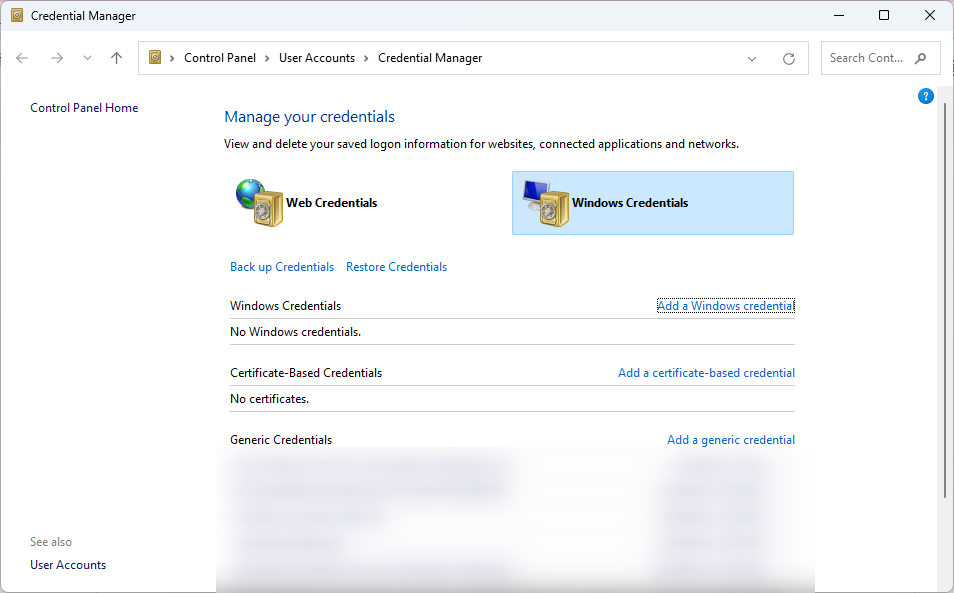
Step 3: Update Windows
Sometimes, outdated Windows can cause the “Windows needs your current credentials” error. Regularly updating Windows guarantees that you have the most recent security patches and system enhancements. You can check for updates by going to Settings, then Update & Security, and clicking on Windows Update.
By adhering to these instructions, you should be able to rectify the “Windows needs your current credentials” error.
Remember, keeping your operating system updated and regularly checking your security settings can prevent issues like this from occurring in the future.
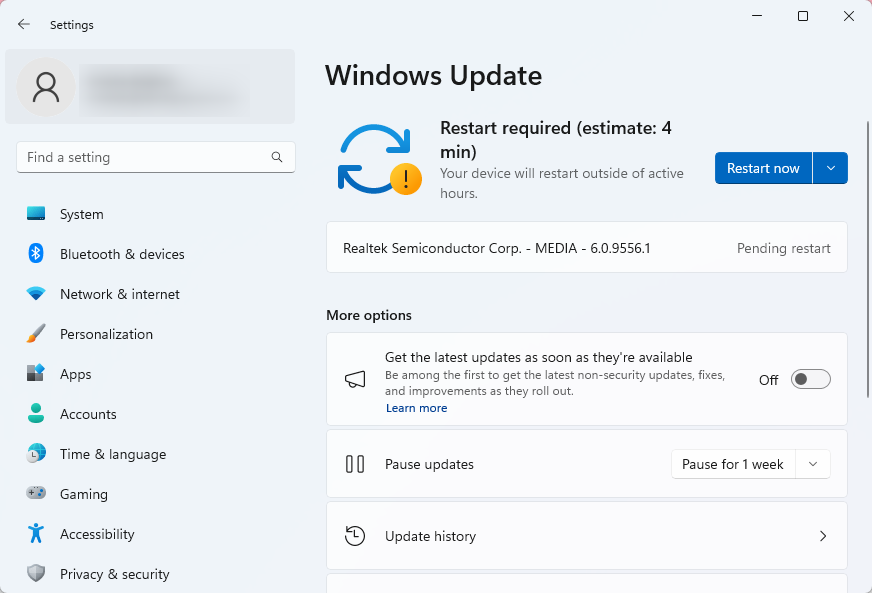
Don’t let a simple error keep you from being productive – take control and get back into the groove!
Conclusion
The “Windows needs your current credentials” error can be quite frustrating, but with a bit of troubleshooting and careful maintenance, you can get your system back up and running in no time. Take the three steps outlined above to update your credentials, use the Credential Manager, and update Windows to fix the issue.
Be proactive about your system’s security and maintenance to avoid this issue in the future – it will save you a lot of time and hassle down the line.
Frequently Asked Questions
How does the malfunctioning of Kerberos cause the 'Windows needs your current credentials' error?
The 'Windows needs your current credentials' error can occur if the Kerberos network authentication protocol fails to update or validate credentials due to system glitches, server issues, or network problems.
What role do Windows security policy settings play in triggering the 'Windows needs your current credentials' error?
Incorrectly configured Windows security policy settings or failure to synchronize these settings with the user account can lead to the system not recognizing the validity of login credentials, resulting in the error.
How does the use of cached credentials contribute to the 'Windows needs your current credentials' error?
Cached credentials in Windows, used to speed up the login process, can cause the error if they become corrupted or mismatched with the current credentials being used.
How can an outdated Windows system lead to the 'Windows needs your current credentials' error?
An outdated Windows operating system lacking necessary patches or fixes for credential validation can prompt the 'Windows needs your current credentials' error.
What are the common reasons for encountering the 'Windows needs your current credentials' error?
Common reasons include issues with Kerberos, misconfigured security policy settings, cached credentials problems, and running an outdated system.
How important is it to understand the causes of the 'Windows needs your current credentials' error for effective troubleshooting?
Understanding the causes is crucial as it provides insights into the necessary solutions to address the 'Windows needs your current credentials' error effectively.
What steps can be taken to resolve the 'Windows needs your current credentials' error on a Windows computer?
Follow specific troubleshooting steps like updating the system, checking security policy settings, clearing cached credentials, and ensuring proper Kerberos functionality to fix the error.
Why is it essential to address the 'Windows needs your current credentials' error promptly on a Windows computer?
Promptly addressing the error is crucial to restore the system's functionality and ensure smooth login processes without interruptions or credential validation issues.