Networking has 2 kinds of concepts about devices, DTE (Data Terminal Equipment) and DCE (Data Communication Equipment). DCE devices are those that require Mac addresses to communicate while DTE devices acquire IP addresses to communicate. Your Android, iPhone, and computers come under the category of DTE devices and need an IP address for communicating to the internet.
IP Address stands for Internet Protocol and is assigned to your Android, iPhone, and computers upon connecting to the internet. Additionally, IP addresses are categorized into 4 kinds: private, public, static, and dynamic. Whether you’re troubleshooting, setting up the network, or any related task, you can view your IP addresses on Android/iPhone.
This beneficial guide will demonstrate the instructions to find public and private IP addresses on Android/iPhone.
What are the Types of IP Addresses?
As described earlier, IP addresses are of 4 types, public, private, static, and Dynamic. Let’s understand these types below.
Private IP Address
A private IP address is a secure IP address given by your router/modem and utilized for communicating with others under the same network (locally). Moreover, internet routers assign these unique IP addresses to every connected device.
Public IP Address
A public IP address is given by an ISP (Internet Service Provider) and used for communicating outside the network (globally).
Static IP Address
Static IP addresses are specific IP addresses that cannot be changed. This type comes under both public and private IP addresses which are known as static public/private IP addresses. It is mostly used in our DNS (Domain Name System) servers.
Dynamic IP Address
Dynamic IP addresses have volatile behavior and are different every time. Just like static, it can be both private and public and is known as a dynamic private/public IP address. It is used by the ISP (Internet Service Provider) to assign the IP address dynamically over the Internet.
How to Find Your Private IP Address on Android?
For viewing the private IP addresses on Android, three possible methods are accessible. It can be seen from Wi-Fi or About Phone settings or using a third-party app. Let’s check out each method practically.
Method 1: From Wi-Fi Settings
For WiFi users, accomplish the below-stated steps to find your private IP address.
Step 1: Initially, open your mobile settings and go to “Connections”:
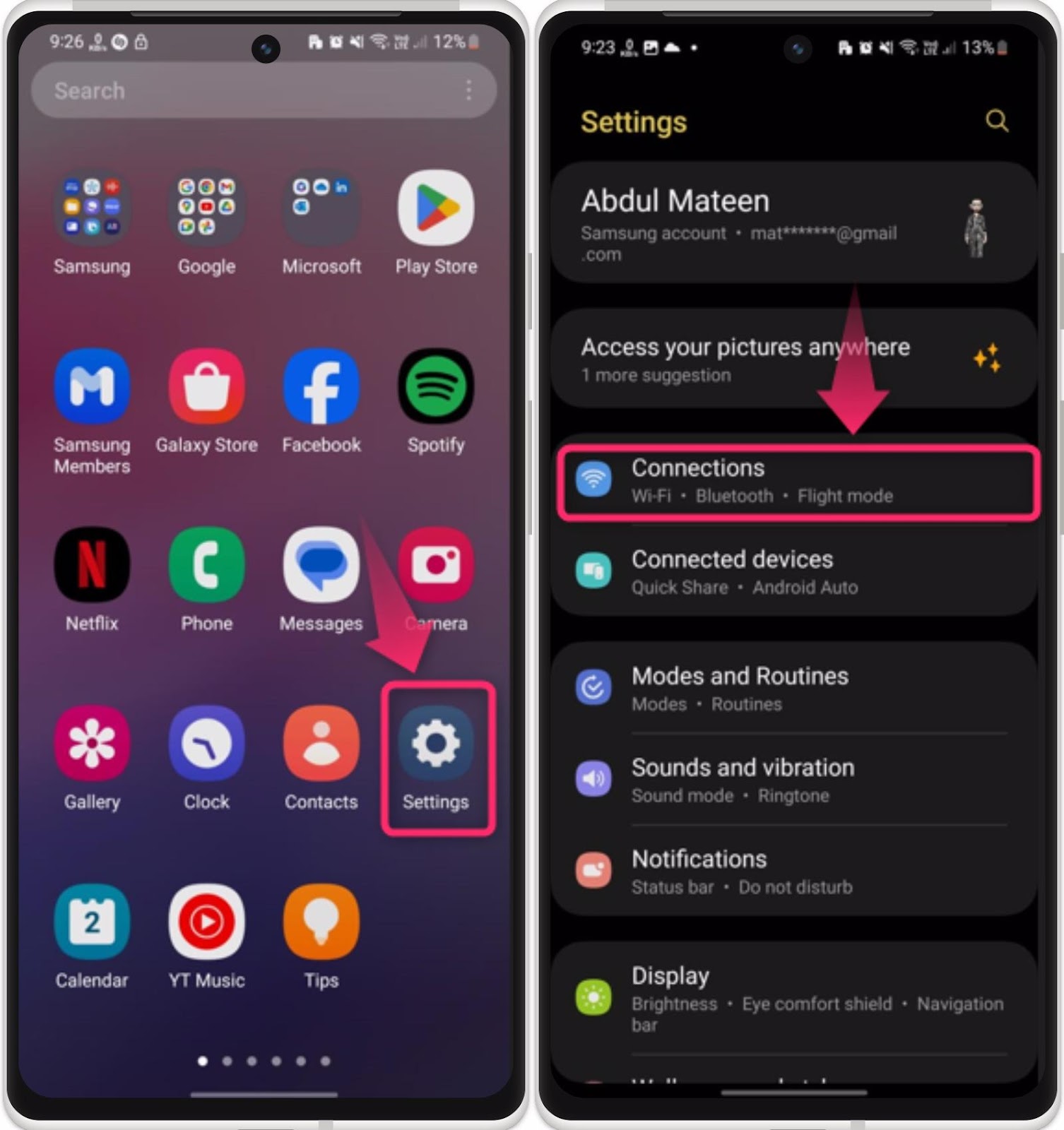
Step 2: Next, open your “Wi-Fi” connection, and tap on the “Cog Wheel” (Settings) icon of the connected network:
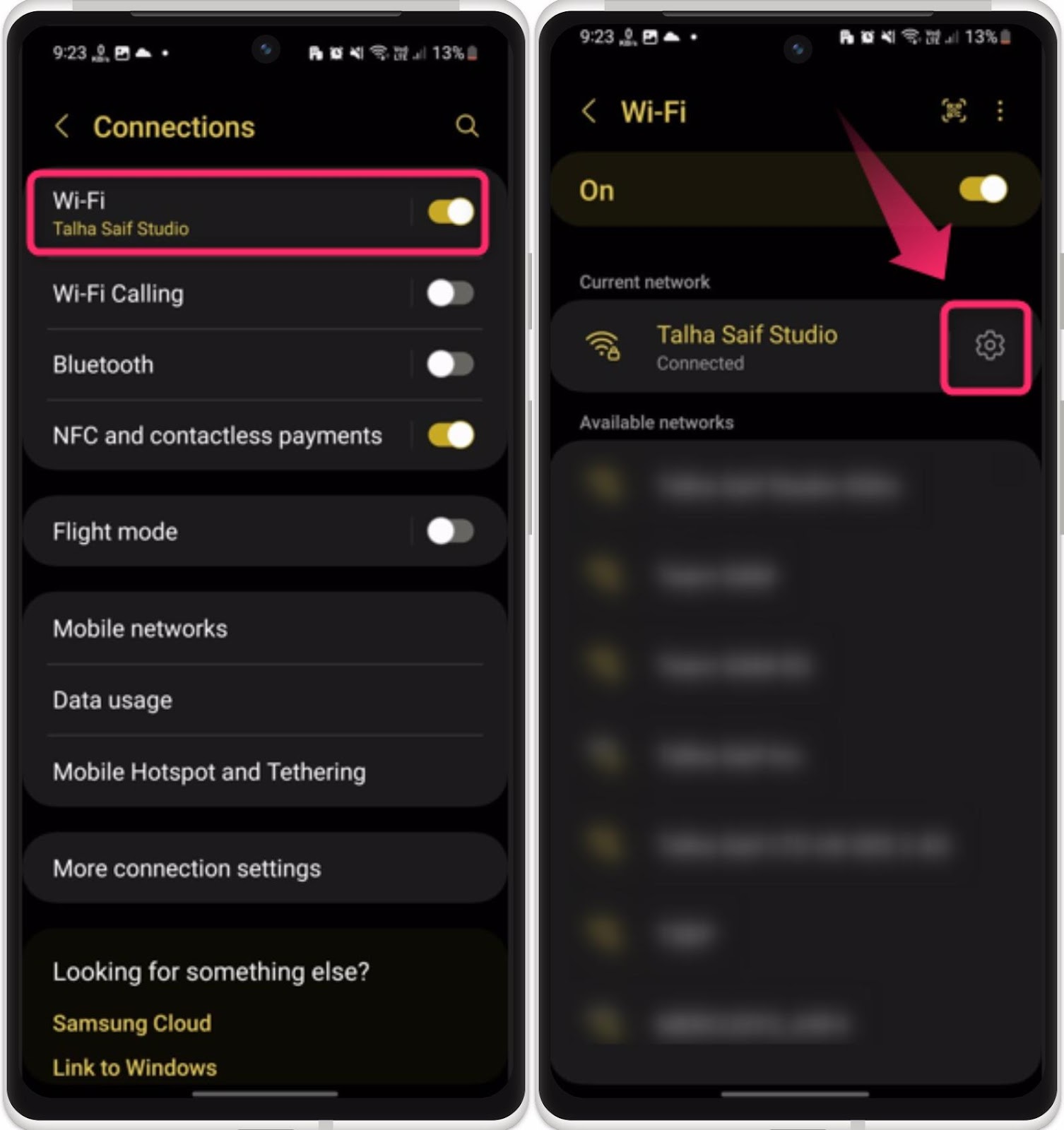
Step 3: From the network settings, tap on the “view more” option and check your private IP address:
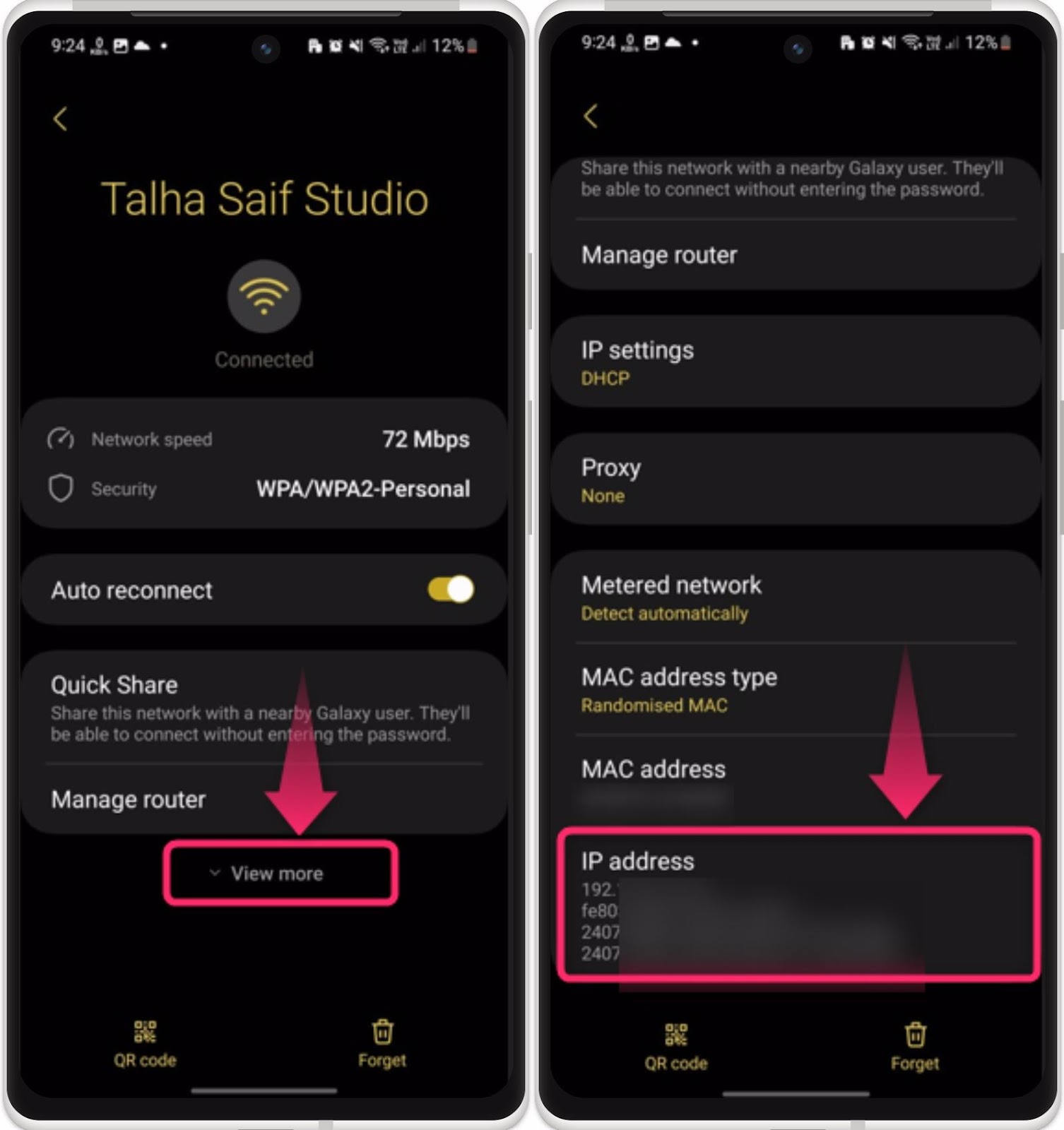
Method 2: From About Phone Settings
Another possible method to find your private IP address is from the “About Phone” settings. See the given instructions for the graphical representation.
Step 1: Open your mobile settings, scroll down to the end, and tap on the “About Phone” option:
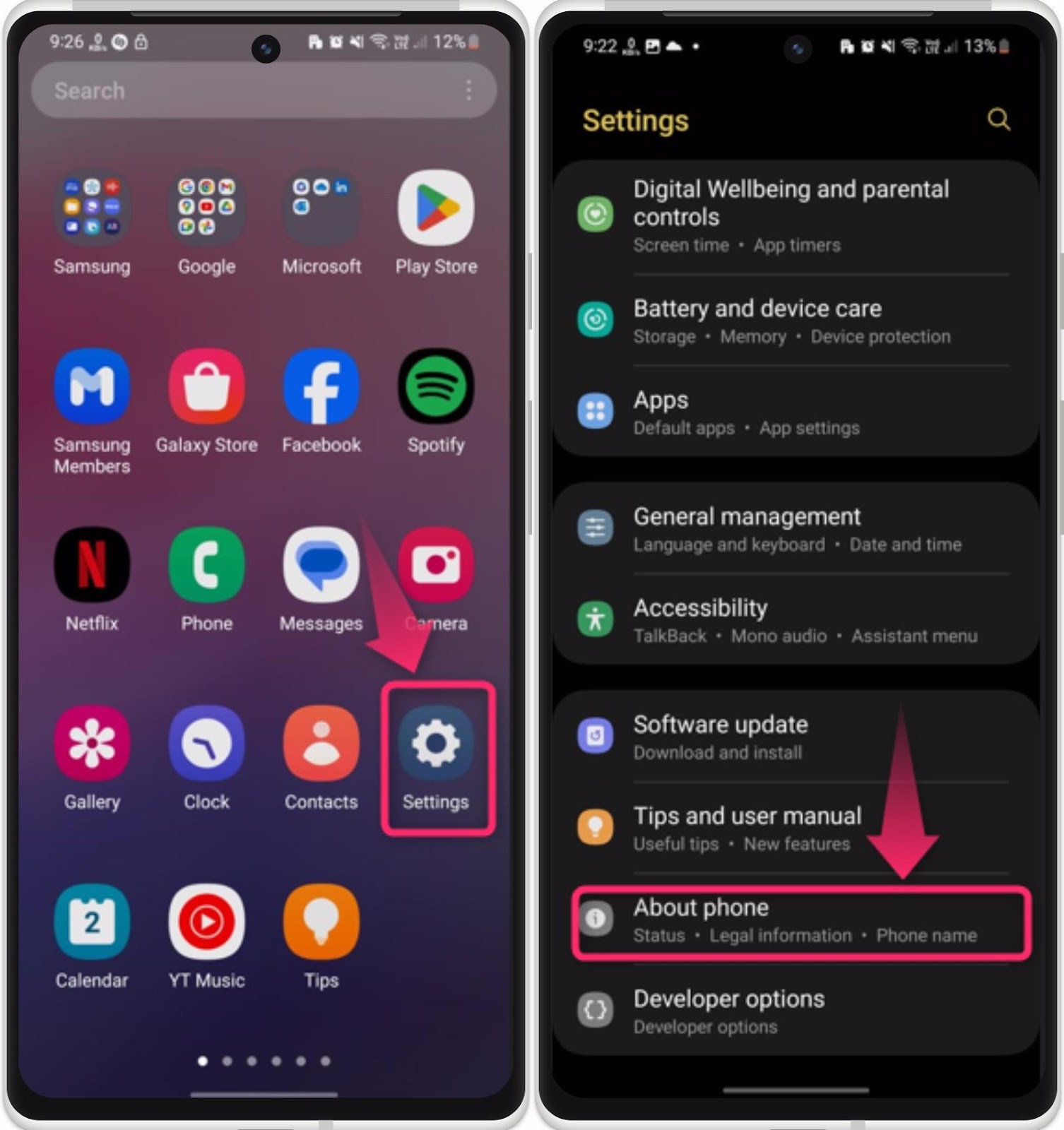
Step 2: Afterward, open the “Status information” option and check your “IP address”:
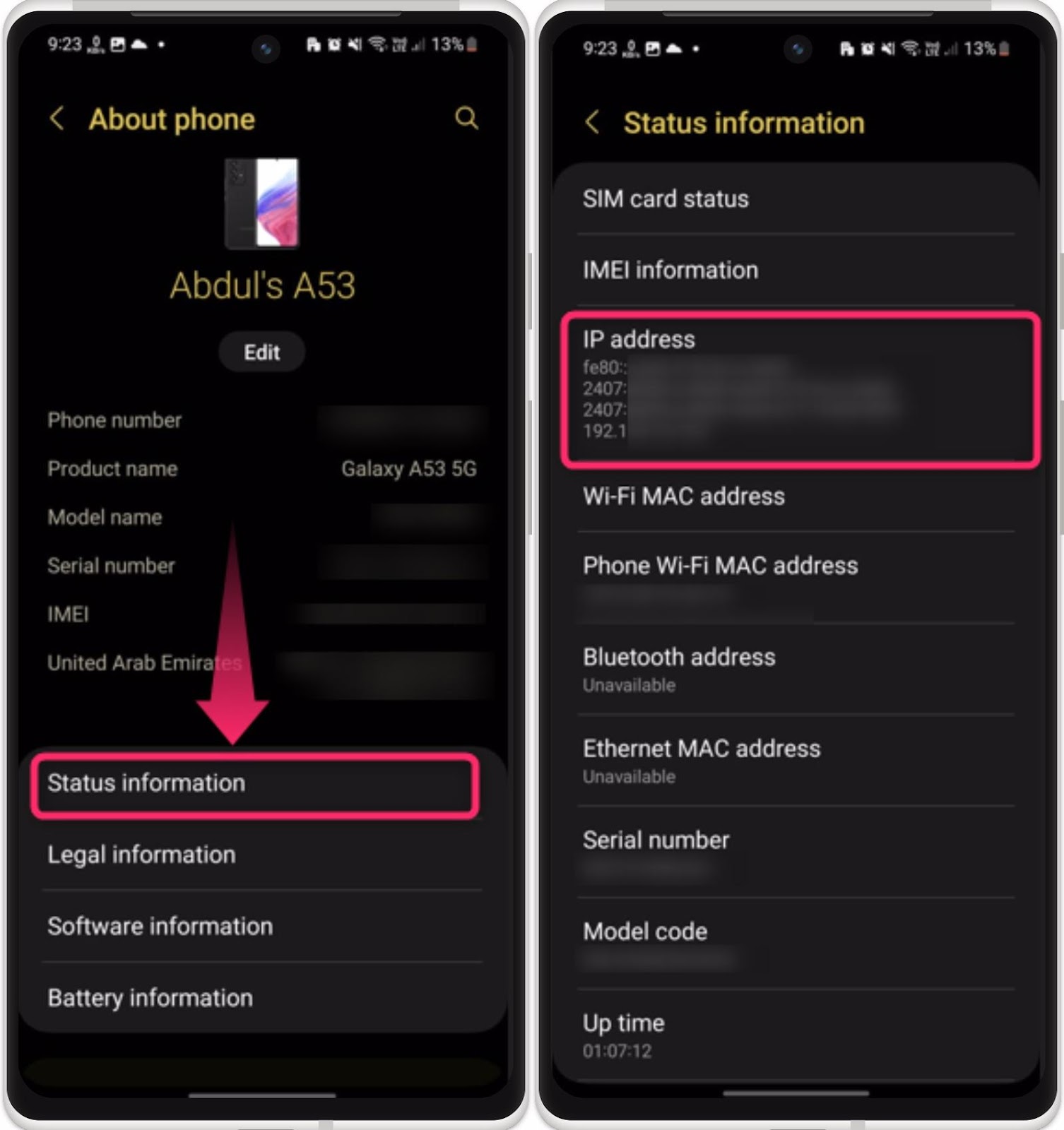
Method 3: From Third-party App
There are numerous third-party apps available on the Play Store that display your private IP address. Just search “IP address finder” on the Play Store and install the preferred one. In the below scenario, we’ve installed the “Branch Metrics DeviceID Finder” app. Once the app is installed, just open it, and it will automatically detect your IP address and display it on the screen as highlighted:
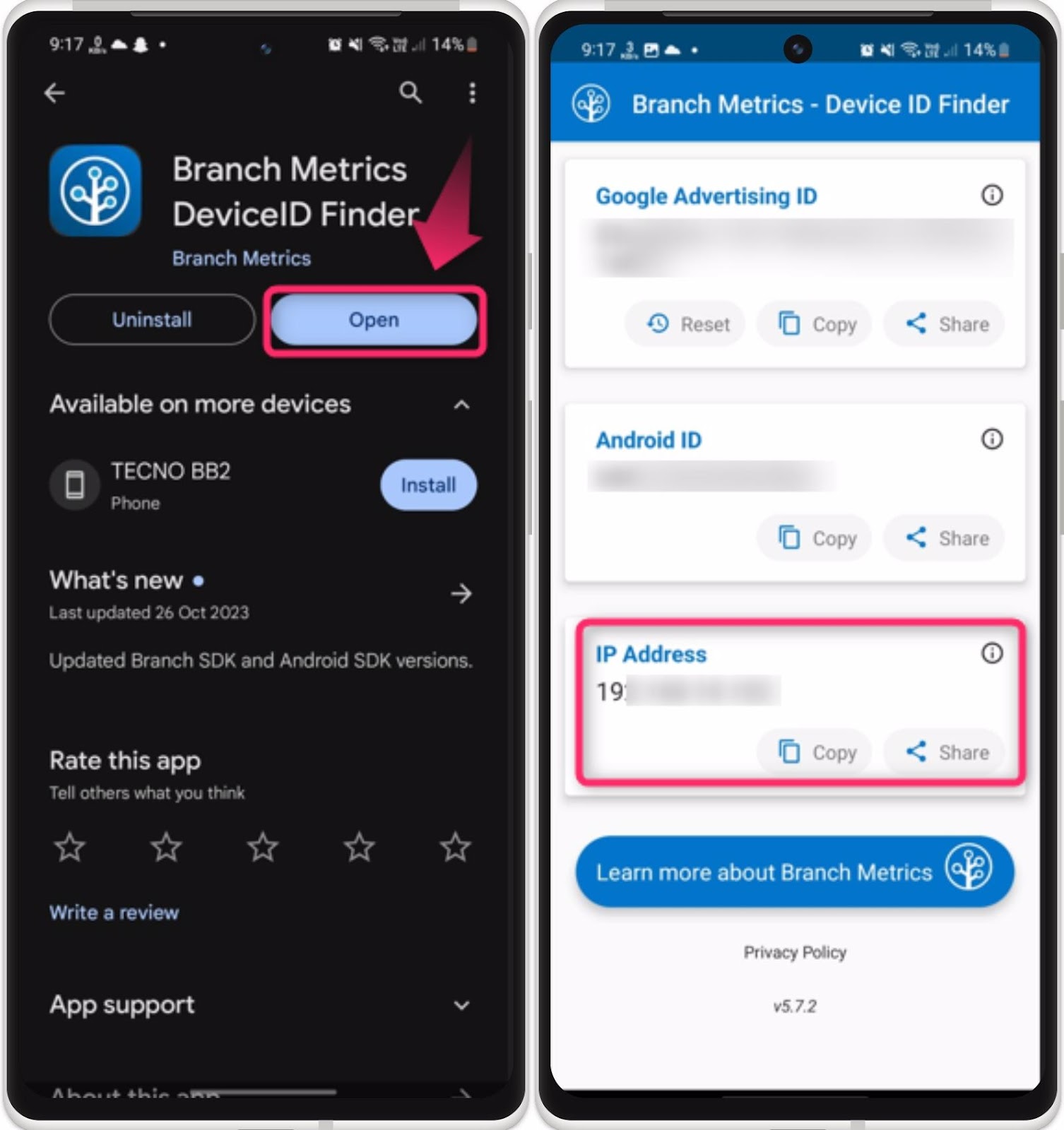
Tip: If you are using cellular/mobile data instead of Wi-Fi, check your private IP address from the “About Phone” settings or third-party app.
How to Find Your IP Address on IOS?
Likewise, to find the IP address on the IOS device, go through the below-provided instructions.
Step 1: Open your iPhone settings and go to the “Wi-fi” settings:
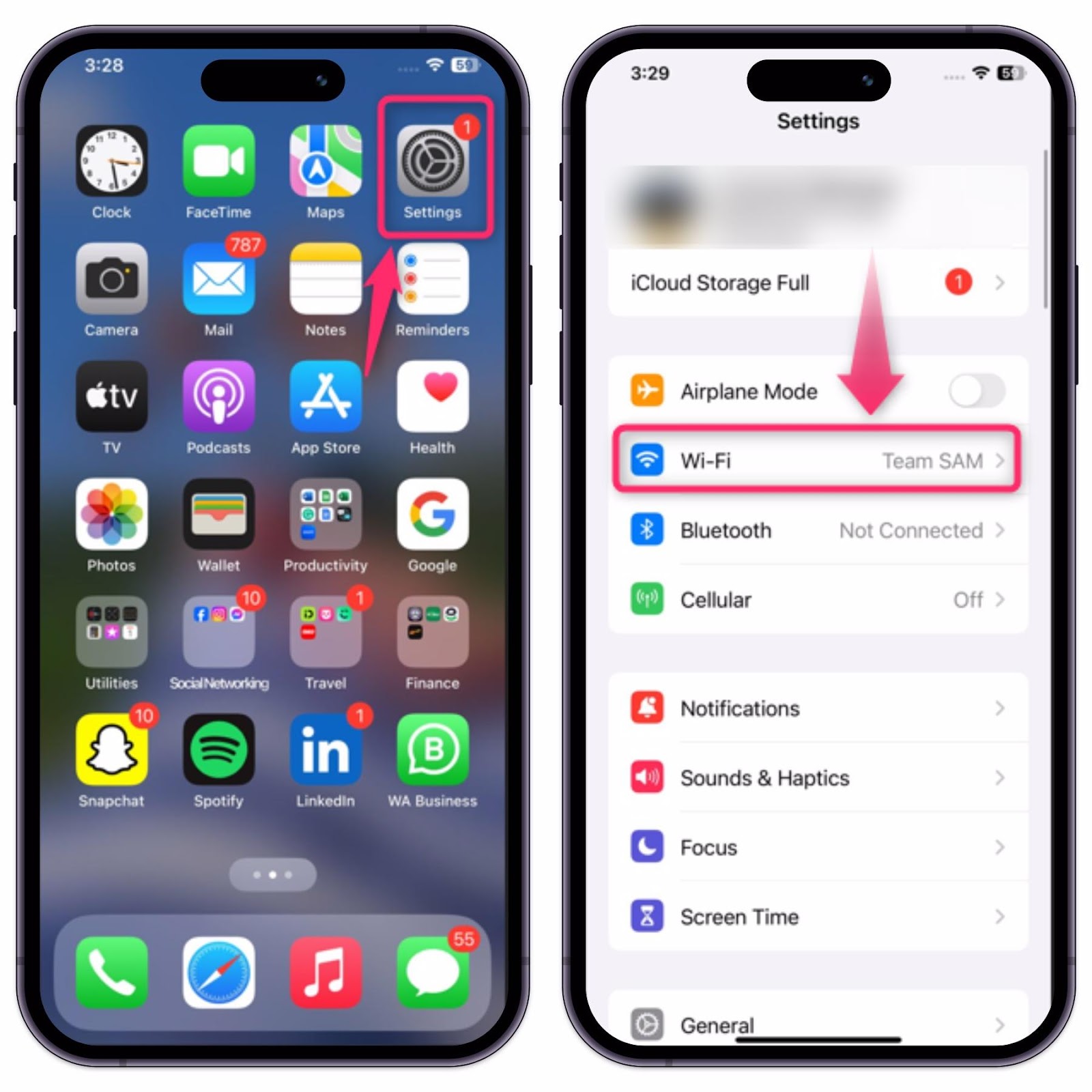
Step 2: Next, tap on the “Info” icon for the connected network and check your “IP Address”:
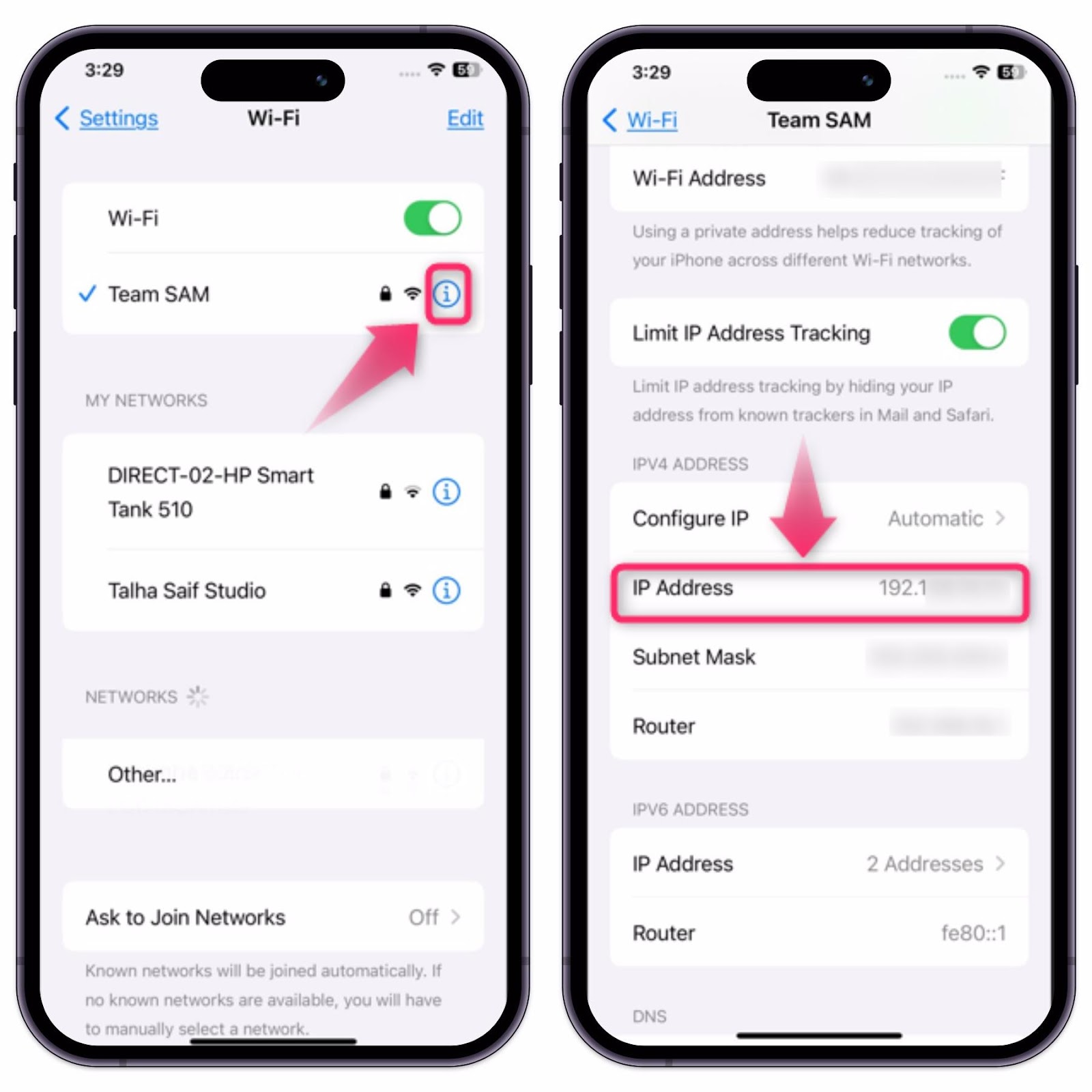
How to Find Your Public IP Address on Android/IOS?
To find the public IP address of your device, you can use the browsers to open any third-party websites. Here are some popular websites that quickly tell you the public IP address for your device.
1. Ip.me
Open your Chrome/safari browser, navigate to the provided “ip.me” website, and check your public IP address:
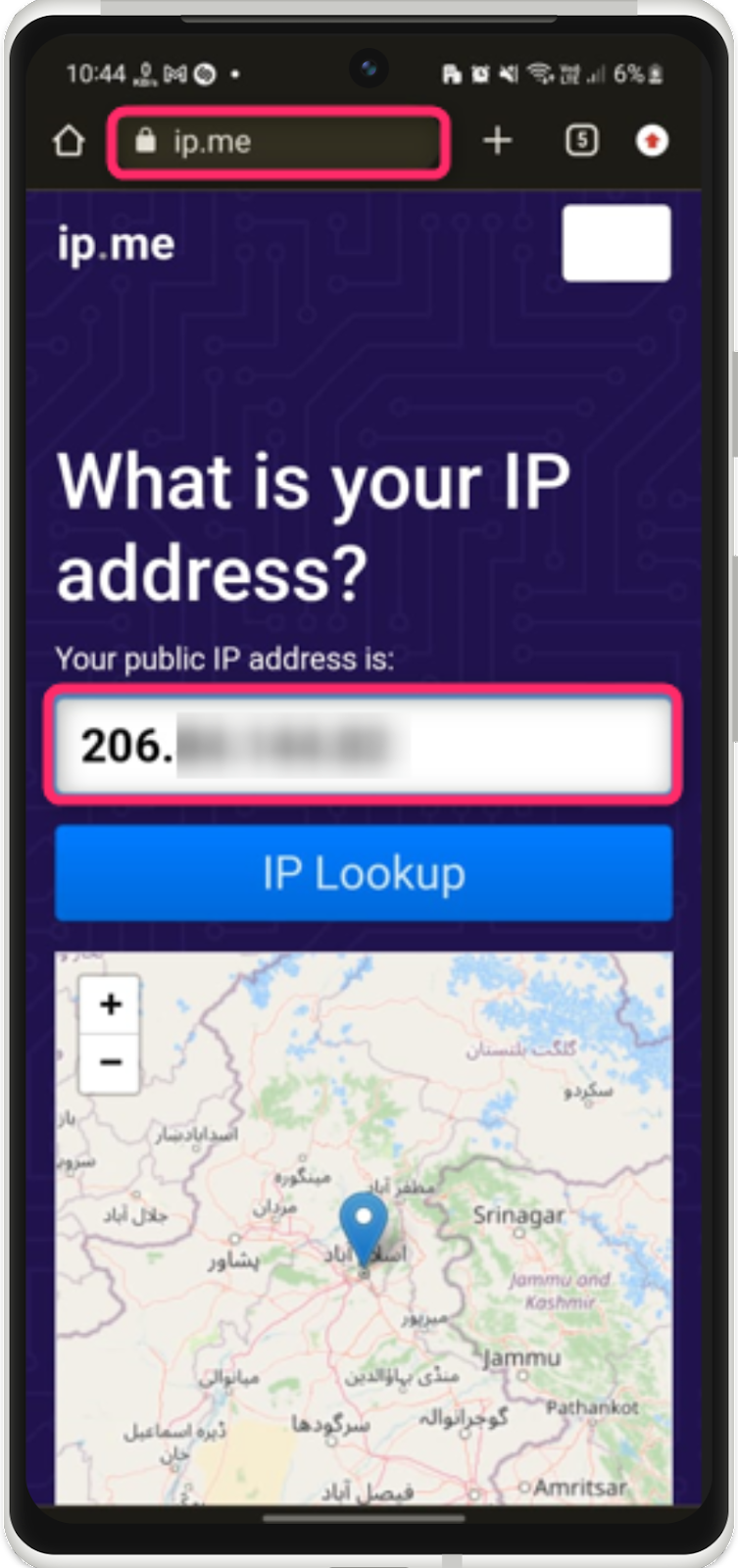
2. WhatIsMyIPAddress
Another website for finding the public IP address is “WhatIsMyIPAddress”, just open it in your browser and see your device’s public IP address:
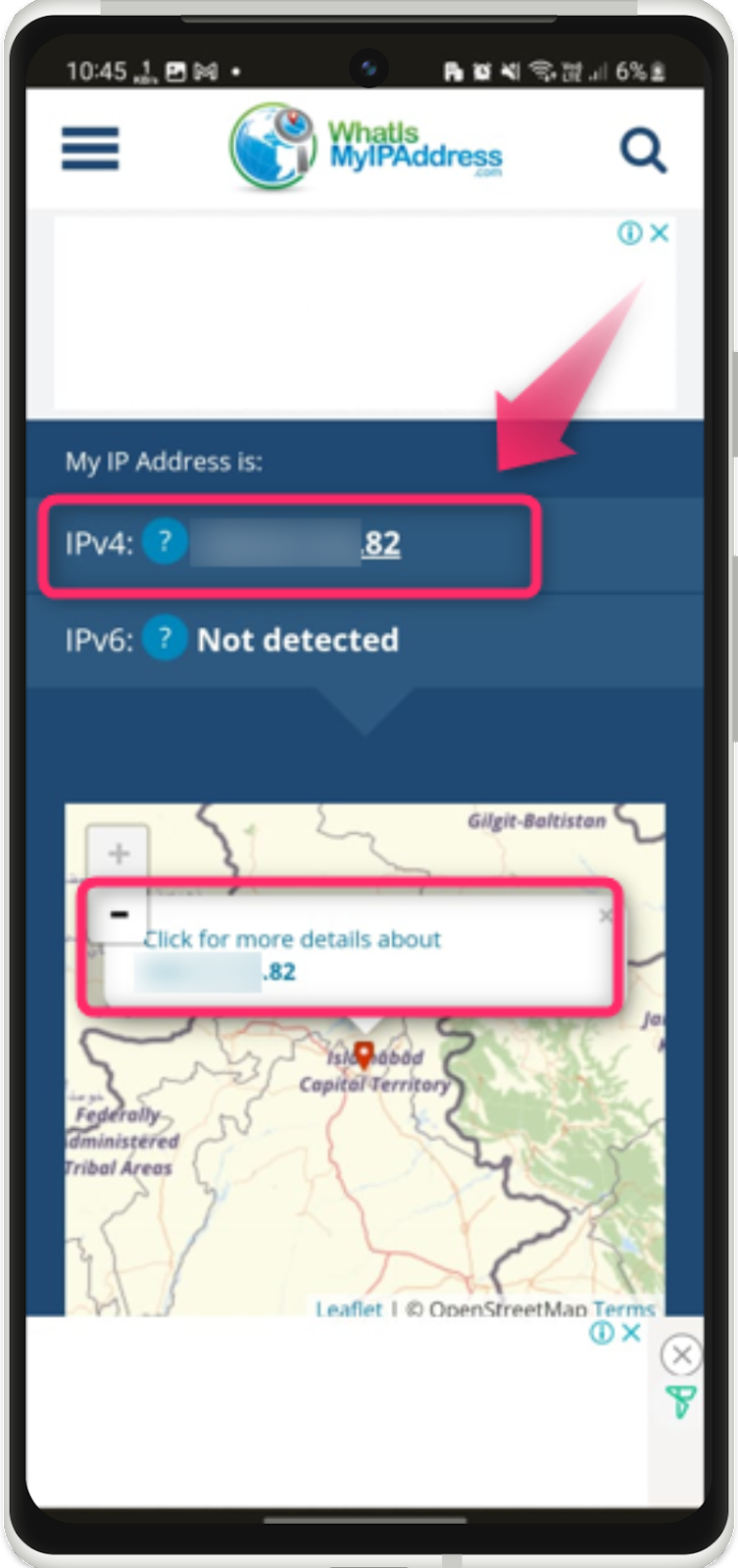
3. Whatismyip
Likewise, you can also use the given “Whatismyip” website to see the public IP address of your device as shown:
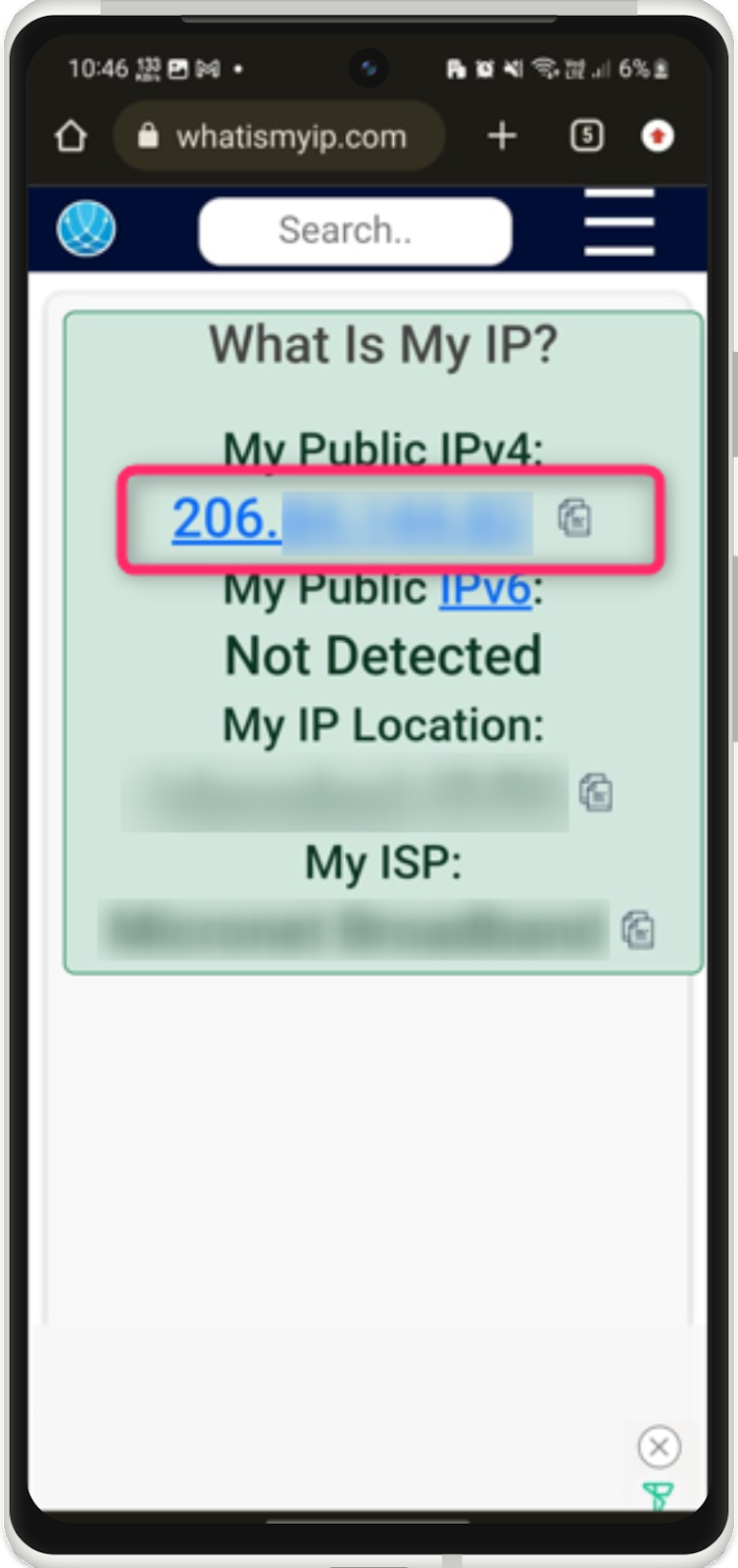
Can I See My IP Address Without Internet?
Without the internet, it is not possible to see your IP address. IP stands for Internet Protocol and only be assigned when connected to the Wi-Fi network or cellular data provided by your network provider.
What is My Mobile IP Address Static or Dynamic?
In our Smart gadgets and computers, dynamic IP addresses are used when connected to the internet. Our routers work on DHCP stands for Dynamic Host Configuration Protocol. With the help of this protocol, every user is given an IP address dynamically because they are less cost-effective and easier to assign.
Bonus Tip: How to Change Your Public IP Address on Android?
The user can change the IP address of their devices to hide their online privacy on the internet. To do this, you can install the VPN (Virtual Private Network) software from the Play Store. For practical instructions, check the below steps.
Step 1: Open your Play Store app, search for VPN, and install the respective one. We recommend installing the Super VPN as it is free to use and easy to connect. Once installed, open the VPN software and tap on “CONNECT”:
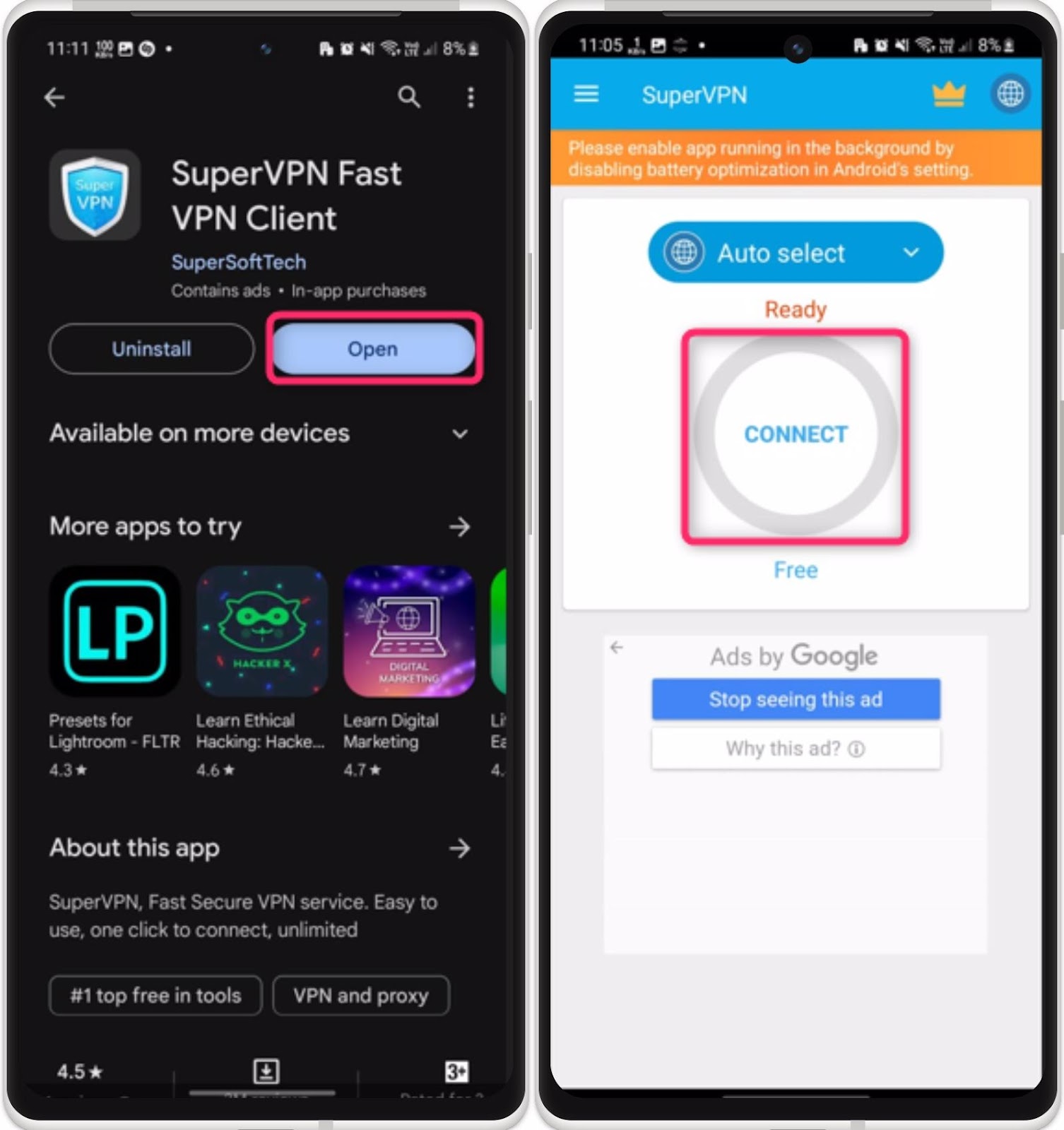
For a specific country’s IP, you can tap on the “Auto select” drop-down, and select the preferred country.
Step 2: Next, tap on the “OK” option from the pop-up to connect the VPN:
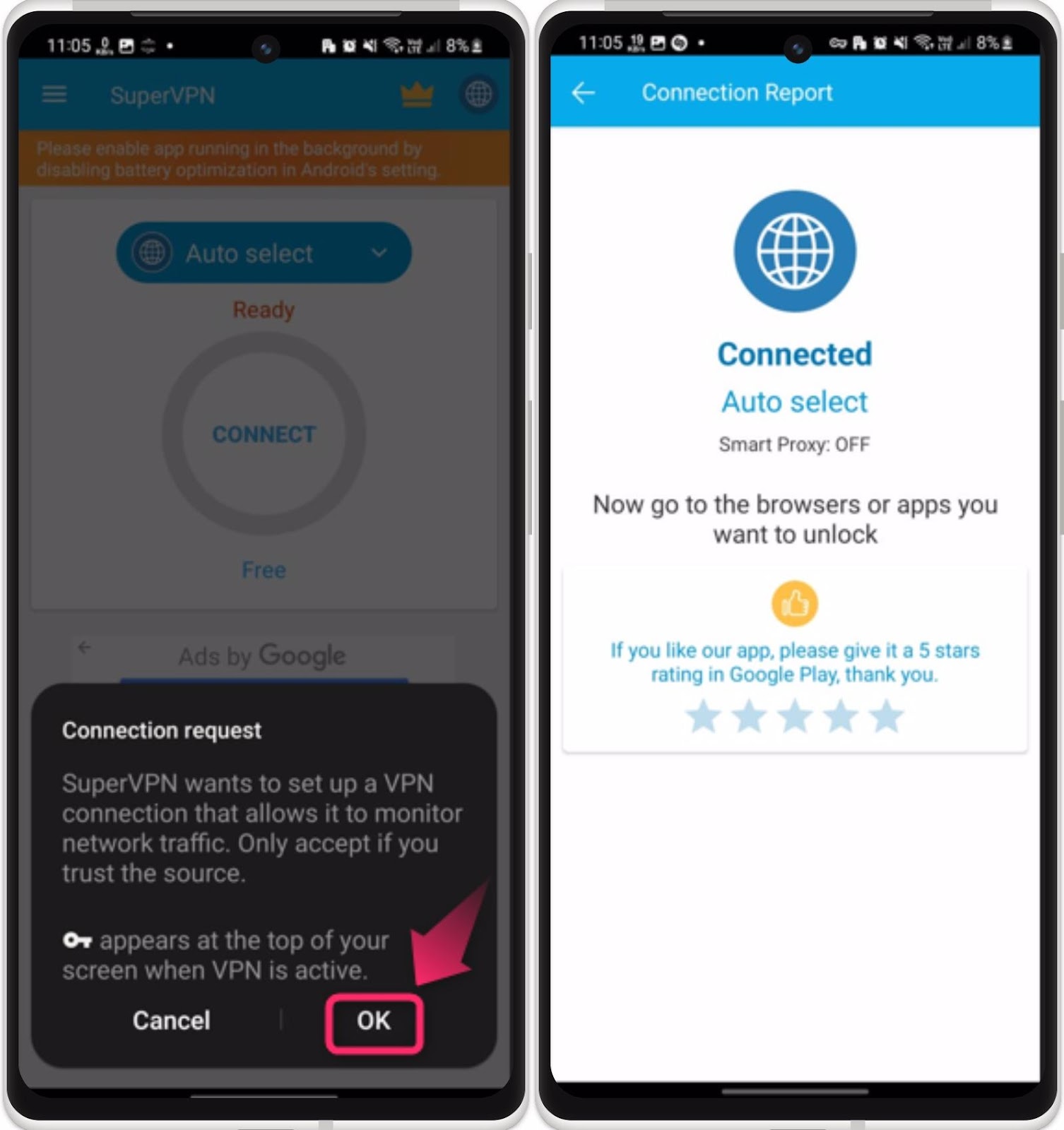
Your public IP address has been changed.
Note: For detailed and in-depth knowledge of changing IP addresses on Android, check out our dedicated article How to change Your IP address on Your Android.
Going Dark
To see the private IP address on your Android device, 3 possible ways can be considered. These ways include Wi-Fi or About Phone settings, or third-party apps like Branch Metrics DeviceID Finder. To see the public IP address on Android, various online sites are available such as Ip.me, WhatIsMyIPAddress, and Whatismyip. For an in-depth procedure of these instructions, check the above guide.
Frequently Asked Questions
How can I find my public IP address on Android?
To find your public IP address on Android, you can visit websites like WhatIsMyIP.com or use IP lookup tools available on the Google Play Store.
Is there a way to locate my private IP address on an iPhone?
Yes, you can find your private IP address on an iPhone by going to Settings > Wi-Fi > Your Network Name and then looking for the IP address listed there.
What is the difference between static and dynamic IP addresses?
Static IP addresses do not change and are used for specific purposes like DNS servers, while dynamic IP addresses change each time a device connects to the network and are commonly used by ISPs.
How does a router assign private IP addresses to connected devices?
Routers assign private IP addresses to connected devices using a process called DHCP (Dynamic Host Configuration Protocol) which ensures each device on the network has a unique identifier.
Why do DTE devices like Android phones need IP addresses to communicate?
DTE devices like Android phones need IP addresses to communicate because IP addresses serve as unique identifiers that enable devices to send and receive data over the internet.
Can I change my dynamic IP address assigned by the ISP?
Typically, you cannot change the dynamic IP address assigned by your ISP as it is managed by the service provider's network infrastructure.
How can I troubleshoot network issues related to IP addresses on my computer?
To troubleshoot network issues related to IP addresses on your computer, you can try releasing and renewing the IP address, resetting the router, or checking for any IP conflicts in the network.
What are the benefits of having a static IP address for a business network?
Having a static IP address for a business network provides stability for services like hosting websites, remote access, and maintaining consistent connections for services that rely on fixed IP addresses.