Single-line or multiline comment options are available in almost every programming language like those offered by Python. However, it is a time-consuming process for coders at the beginner level to interpret the code through reading the comments. Multiline comments in Python increase the readability score of the program, make code interpretable, and structure the program in a pretty manner.
This article is about creating multiline comments in Python. In this context, the article covers the following topics:
- How to Create Multiline Comments in Python?
- Create a Single and Multiline Comments in Python
- Using Quotes to Create Multiline Comments in Python
- BonusTip 1: Create Multiple Comments in Python PyCharm IDE
- BonusTip 2: Implemented Multiple Comments in PythonSpyder IDE
How to Create Multiline Comments in Python?
To create a multiline comment in Python, use the hash (“#”) symbol. However, it is application-specific changes for different IDEs like Jupyter, Syder, and Pycharm. For demonstration, follow the below set of approaches:
Approach 1: Create a Single and Multiline Comments in Python
To implement the single-line comment in Python use the hash “#” symbol. To access the hash key, press the “SHIFT+3” key combination. However, the Python interpreter ignores everything that begins with the “hash” symbol and does not include it in the code processing. The comments are not that necessary, the user embeds them in the code body for better interpretation of the code functionality:
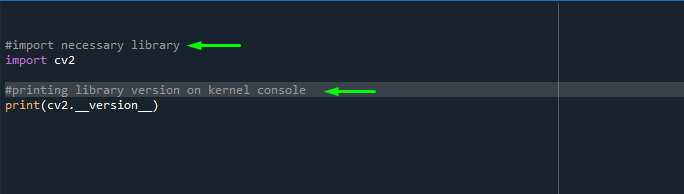
The multiline comments are embedded into the Python script in the below snap. To add the multiline comments in Python, utilize the hash “#” symbol in each line at the start of the line. Each line will read as the comment that starts with the hash “#” symbol in the Python script:
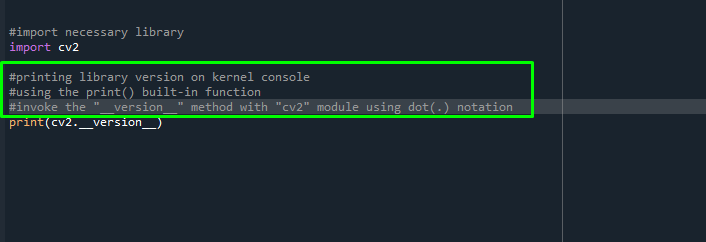
Approach 2: Using Quotes to Create Multiline Comments in Python
Another approach to creating multiline comments in Python is to use the three (”’) single-quotation marks. To implement the multiline comment, use the “three” single quotation marks (”’) at the starting line of the comment and embed the same three single quotation marks (”’) at the end of the ending line of the comment:
'''....'''The illustration is shown in the below snap:
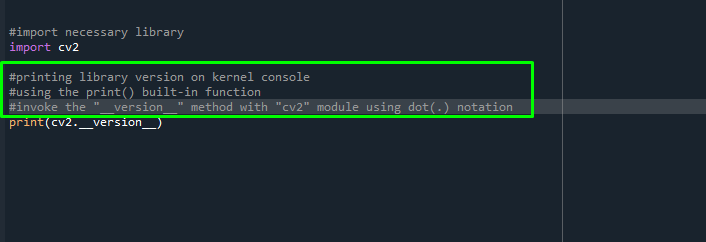
The same scenario is followed by using the three (“””) double quotation marks:
"""........"""Here’s how you can introduce three quotes to create multiline comments in Python:
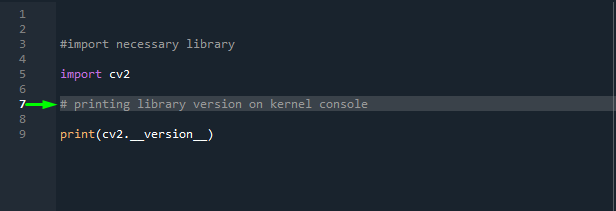
BonusTip 1: Create Multiple Comments in Python PyCharm IDE
To construct multiline comments in PyCharm, first, select all the lines that you want to be considered as comments, then hit the “CTRL+/” key. Upon pressing the “CTRL+/” combination keys, the lines will be considered as a comment by the interpreter.
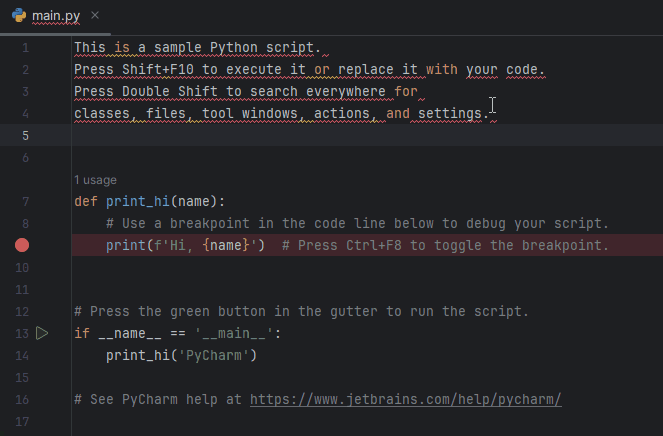
BonusTip 2: Implemented Multiple Comments in PythonSpyder IDE
To create a single-line comment in Python on Spyder IDE, first, select the comment line entire content. After selecting the desired portion, utilize the key combination of “CTRL+1”. Upon hitting this combination, you will embed the hash “#” at the start of the line:
“CTRL +1”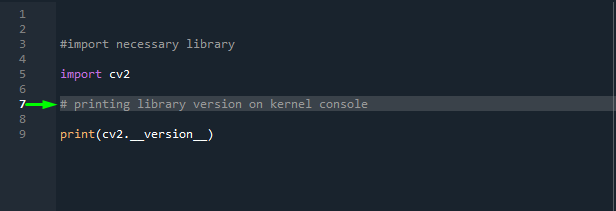
However, to create multiline comments on Spyder IDE, first, select the desired portion of the comment on the script, then hit the “CTRL+4”:
“CTRL+4”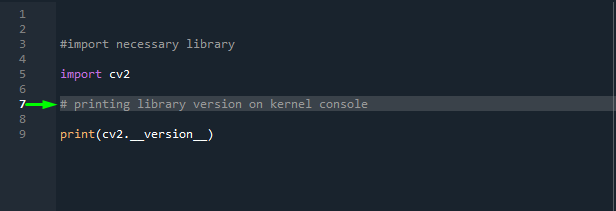
Pressing the “CTRL+4” key combination will embed the pretty comment block, and each line starts with the hash “#” key. However, this will increase the readability score and the presentation of the program becomes easy to understand:
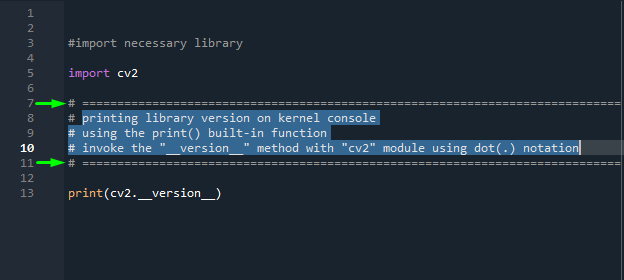
“CTRL+5”However, to uncomment all and redo the above step, again press the “CTRL+5” key combination.
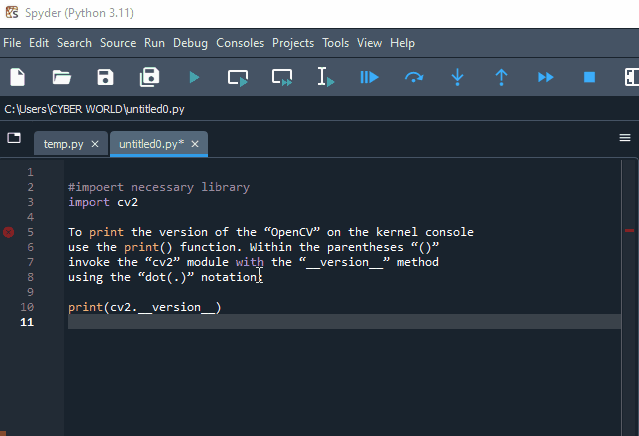
That is all about creating multiple comments in Python.
Conclusion
To create a multiline comment in Python, utilize the “hash” (#) symbol at the start of each line of the text. However, alternatively, use the three single quotation or double quotation marks at the start of the text and the end, after the text is finished. This article has demonstrated prevalent approaches for creating multiline comments in Python.
Frequently Asked Questions
How to create multiline comments in Python using hash symbol?
To create multiline comments in Python, you can use the hash symbol (#) at the beginning of each line. This improves code readability and structure.
What is the importance of multiline comments in Python for beginners?
Multiline comments in Python are important for beginners as they make code more interpretable and help in understanding the program's logic effectively.
How can single-line comments be implemented in Python?
Single-line comments in Python can be implemented using the hash symbol (#) at the beginning of the line. Python interpreter ignores everything after the hash symbol.
Why are multiline comments necessary in Python programming?
Multiline comments are necessary in Python programming to enhance code documentation, improve readability, and provide clarity on the code's purpose.
How to add multiline comments in Python using quotes?
To add multiline comments in Python using quotes, enclose the comments within triple quotes ('''comment'''). This method is useful when comments span across multiple lines.
What are some IDE-specific considerations for multiline comments in Python?
Different IDEs like Jupyter, Syder, and PyCharm may have specific ways to handle multiline comments in Python. It is important to be aware of these differences for effective code documentation.
How do multiline comments improve the structure of Python programs?
Multiline comments in Python help in organizing code, dividing it into logical sections, and making it visually appealing. They contribute to the overall structure and clarity of the program.
What key combination can be used to access the hash symbol for comments in Python?
In Python, you can access the hash symbol (#) for comments by pressing the 'SHIFT+3' key combination. This allows you to quickly add single-line comments to your code.