To obtain all elevated permissions in the Linux/Ubuntu operating system sudo is the best command. The sudo command gives you permission for 15 minutes if you are using the supported version of Linux/Ubuntu. If you want to reach the restricted files of the standard user account such as the root directory then you must use the password. This is very helpful to save your system from intruders who compromise your system. To perform the administrative task sudo command also plays a vital role.
Add a User as a New Sudoer Using the Command Line
This article gives you the overview of the procedure to give permission to a new user to sudo access.
Step 1: Open the Linux/Ubuntu terminal by using the shortcut key “Ctrl+Shift+T” from the keyboard and enter the below-given command to create the new user.
sudo adduser newuserBy executing the above command the new user is created and takes the information like giving the password and full name of the new user.
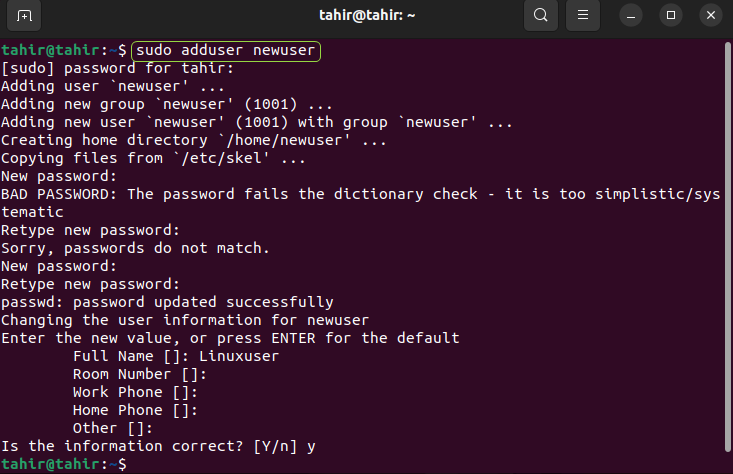
Step 2: To add the new user to the sudo group use the below-given command
sudo usermod -aG sudo linuxuserIn the above command “-aG” is used to give order to the system to introduce the new user in a specified group.
To see the group in the Linux/ Ubuntu enter the below given command
groups linuxuser
Step 3: Now to switch from one user to another execute the below command.
sudo su - linuxuserNow enter the password for the already user to switch to the new user. To list the directories in new user enter the command
ls /homeTo list the root directory execute the below given command
sudo ls /rootThe system asks for the password to see the content of the root user.
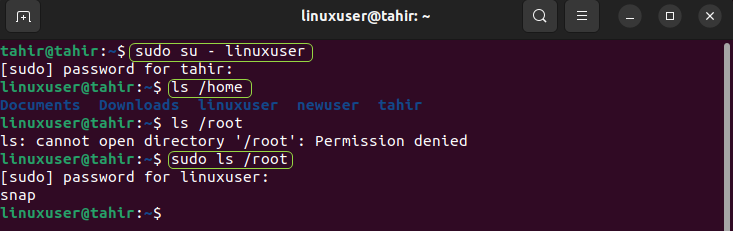
Conclusion
To add a new user to the sudo group in the terminal of Linux/Ubuntu follow a procedure firstly, making a new user by executing the “sudo adduser newuser” command and giving the password and other information to it. After creating the new user add this user to the sudo group by executing the “sudo usermod -aG sudo linuxuser” command. After this, you can check the new user in the sudo group by implementing the “groups newuser” command.