The amount of space a file takes on the secondary storage is called the size of that particular file. The size of a file is measured in Bytes(B), Kilo Bytes(KB), MegaBytes(MB), Giga Bytes(GB), and Tera Bytes(TB). The size of files is used to manage the disk space. In Ubuntu 22.04, there are different ways to display the sizes of different files.
In this article, we’ll learn how you can display file size in Bytes, KB, or GB.
How to Display File Size in MB, KB, or GB in Ubuntu Linux?
The sizes of files play an important role in determining how your disk drives are populated with files having different sizes. Ubuntu 22.04, provides different ways to list down the sizes of files stored on your disk drives. Two popular ways are:
- Use Terminal.
- Use the Properties Option.
Follow these methods to determine the sizes of files.
Method 1: Using the Terminal
Open your terminal by pressing “Ctrl + ALT + T”, the shortcut key will open the terminal. Now you can execute different commands for listing down the files with corresponding sizes. Let’s start with the command “ls -l”, execute the command in the terminal
$ ls -lThe command executes and displays the files with the corresponding size in Bytes
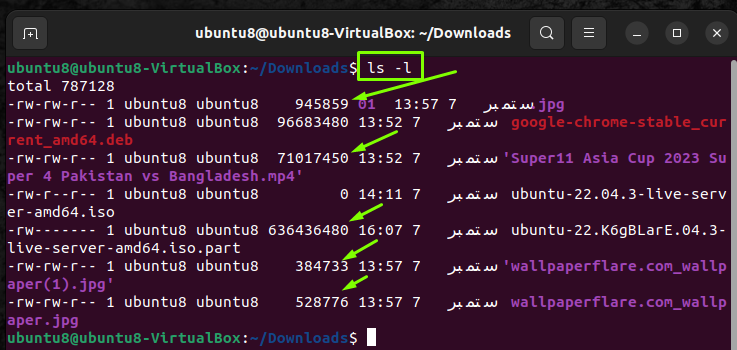
Now use the command “ls -lh”, the command displays the files with the proper suffix like KB, MB, or GB
$ ls -lhThe command shows the following output
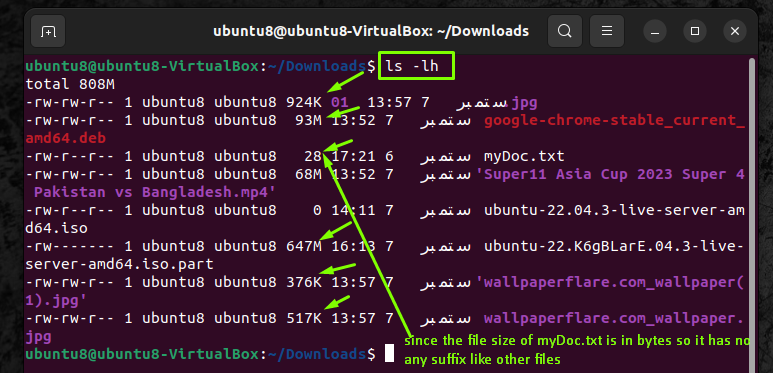
You can display the file sizes in KBs. Use the following command to display file size in KB
$ ls -l -block-size=KThe command will display the size of files in KBs
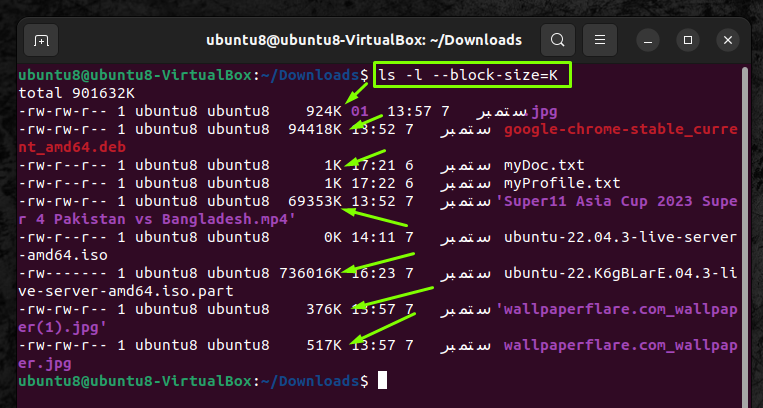
Use the following command to display the file size in MBs
$ ls -l -block-size=MThe command will display the size of files in MBs
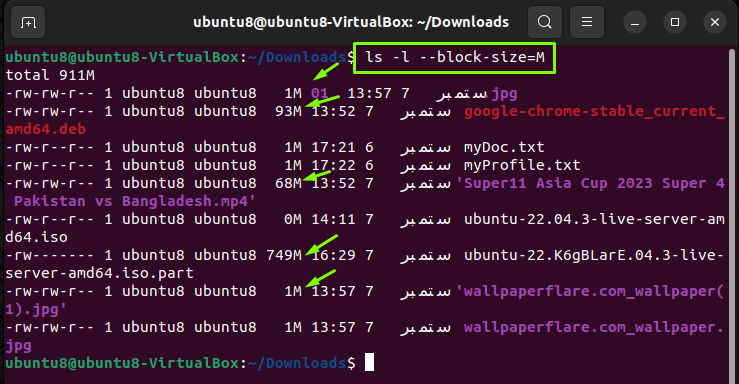
The commands mentioned above do not provide a concise or convenient way to display sizes, to show the files in a more understandable form use the following command
$ ls -shThe command displays the following output
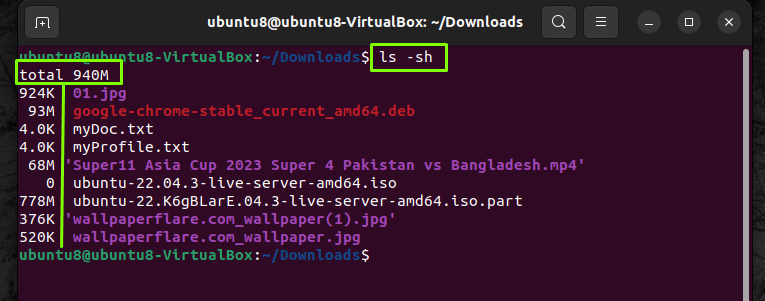
You can also check the “stats” of the files by executing the following command
$ stat "<file name>"The command will show the output in the following manner
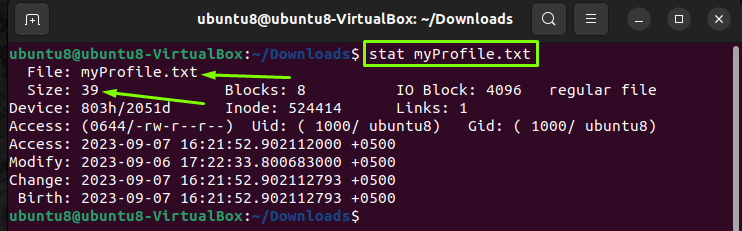
Now we will discuss the GUI method using the properties option.
Method 2: Using the Properties Option
During the last couple of decades, the Linux distributions have been working great in terms of improving GUIs. Ubuntu 22.04 has also improved GUI. In the following method, we use the Properties option to show the file size that the Ubuntu 22.04 GUI provides. Follow the given steps to determine the file size:
- Right-click on the file you want to show the file size and select the Properties option from the dropdown menu
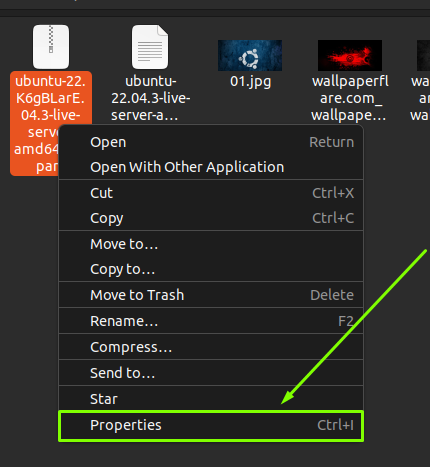
- That’s it you can display the properties of files along with their size
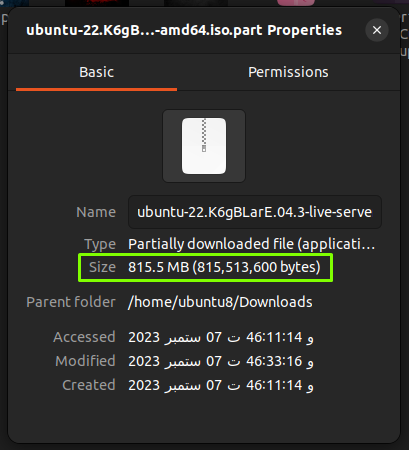
That’s how you can display the file size in different ways. I hope the article will be a great help if you follow along.
Conclusion
To display file size in KB, MB, or GB in Ubuntu 22.04 can be done by using the terminal as well and you can use the Properties option in GUI. By using different commands in the terminal you can display the file sizes. In this article, we have learned how you can display the size of files in Ubuntu 22.04.
Frequently Asked Questions
How to display file size in MB using ls command in Ubuntu Linux?
To display file size in MB using ls command in Ubuntu, you can use the command 'ls -lh'. This command will list the files along with their sizes in MB.
What is the command to show file size in KB in Ubuntu Terminal?
To show file size in KB in Ubuntu Terminal, you can use the command 'ls -l -block-size=K'. This command displays the sizes of files in KB.
How to view file size in Bytes using ls command?
To view file size in Bytes using ls command, simply execute the command 'ls -l' in the terminal. It will list the files with their corresponding sizes in Bytes.
How can I check the file size in GB in Ubuntu 22.04?
To check the file size in GB in Ubuntu 22.04, you can use the command 'ls -l -block-size=G'. This command will display the sizes of files in GB.
What are the different ways to determine file sizes in Ubuntu Linux?
In Ubuntu Linux, you can determine file sizes using the Terminal by executing commands like 'ls -l', 'ls -lh', 'ls -l -block-size=K', and 'ls -l -block-size=M'. These commands help display file sizes in different units.
How to list down the sizes of files in Ubuntu using the Properties Option?
In Ubuntu, you can list down the sizes of files using the Properties Option by right-clicking on a file, selecting 'Properties', and checking the file size under the 'Details' tab.
Why is it important to know the sizes of files in Ubuntu 22.04?
Knowing the sizes of files in Ubuntu 22.04 is important for managing disk space efficiently. It helps in understanding how files populate disk drives and aids in organizing data effectively.
Can I display file sizes in MB, KB, or GB using Ubuntu Terminal shortcuts?
Yes, you can display file sizes in MB, KB, or GB using Ubuntu Terminal shortcuts like 'ls -lh' for MB, 'ls -l -block-size=K' for KB, and 'ls -l -block-size=G' for GB. These commands provide easy ways to view file sizes in different units.