The process of uninstalling a program removes the files from your system. You can uninstall a program if you don’t want to use the software anymore. In Ubuntu 22.04 you can uninstall software by using the terminal and “Ubuntu Software Store”.
In this article, we will explain how you can uninstall software by using different methods.
How do I Uninstall a Linux app from Terminal?
If you want to uninstall a Linux app from your system, you can use different methods for this purpose. These methods can be:
- Using the Ubuntu App Store
- Using Terminal with the snap remove command
- Using Termin with the apt remove command
Now follow along with the article, if you want to use these methods for the uninstallation process.
Method 1: Using the Ubuntu App Store
If you are not comfortable with the terminal, you can use GUI to uninstall a program. Follow the steps mentioned below to uninstall the program:
- Open the Ubuntu App Store from the side-bar menu
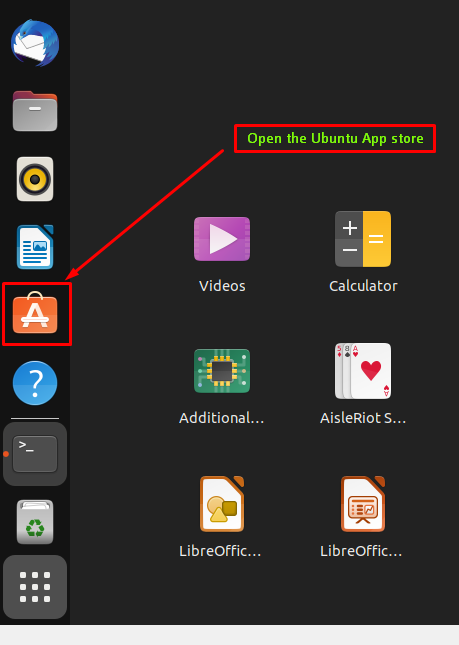
- Select the “Installed” tab from the top navbar
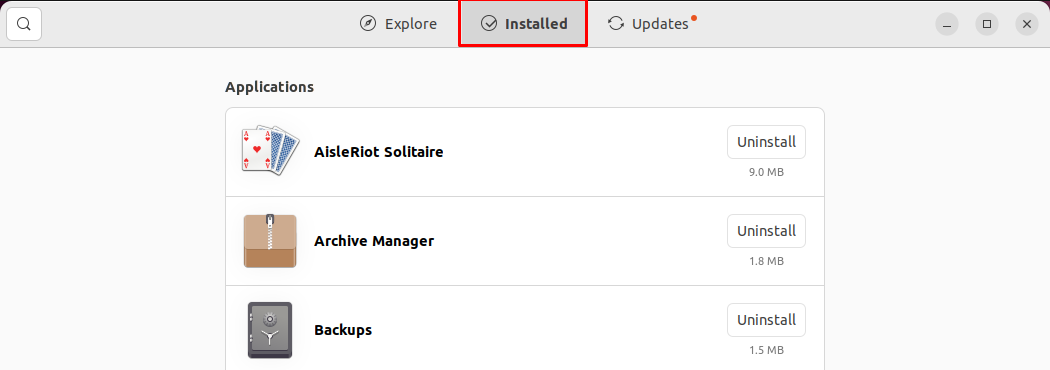
- Select the program you want to uninstall and click the “Uninstall” button
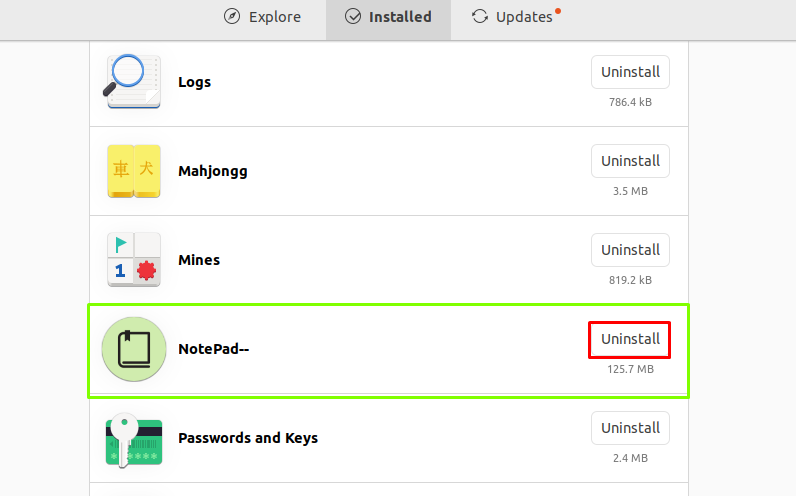
- It will require permission, provide your password and click on “Authenticate”
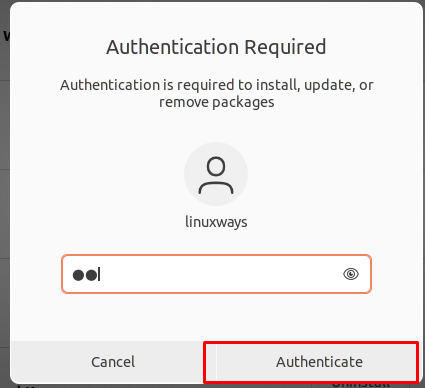
- The program will begin to uninstall
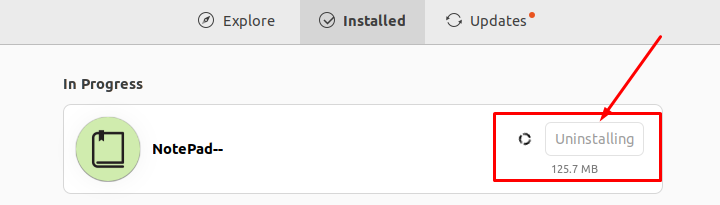
In this method, you can uninstall the program by using the “Ubuntu App Store”.
Method 2: Using Terminal with the “snap remove” command
You can uninstall a program by using the “snap remove” command if you have installed the program from the snap store. Use the following command syntax to uninstall the program:
$ sudo snap remove “<program name>”The command will uninstall the program. In my case, I want to uninstall the vs code, so my output is as follows:

The command removes the software.
Method 3: Using Terminal with the “apt remove” command
You can also use the “sudo apt remove <software name>” command to uninstall the programs. Use the following syntax of the command to remove the software:
$ sudo apt remove "<program name>" -yIn my case, I am uninstalling the vs code, so my command is as follows:
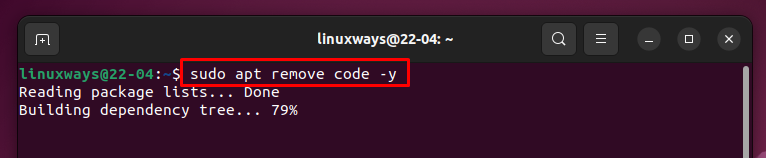
Now you’ve uninstalled the programs, you can free up some disk space by using the following command:
$ sudo apt autoremoveThe command will delete the files of the program you’ve uninstalled:
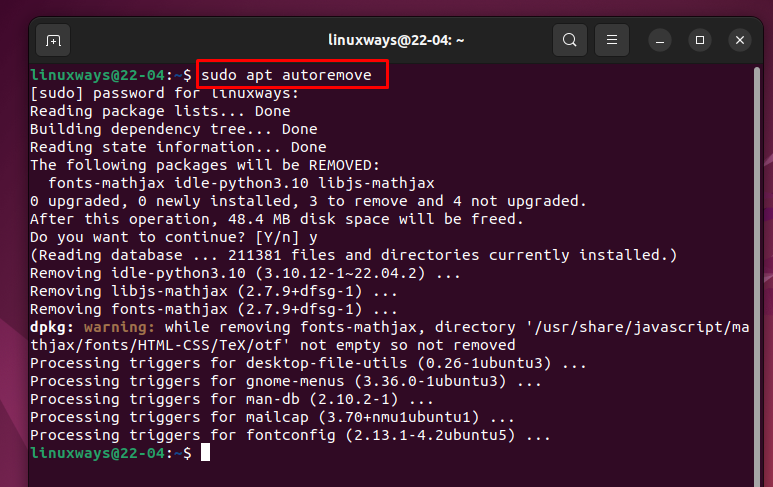
This is how you can uninstall a Linux app/software from your system.
Conclusion
To uninstall a Linux app/software in Ubuntu 22.04, you can use the “Ubuntu App Store” and terminal. In the terminal you can use the “snap remove” and “apt remove” commands, to uninstall a program. In this article, we have learned how we can uninstall a Linux app from Ubuntu 22.04.
Frequently Asked Questions
How do I uninstall a program using the Ubuntu App Store in Ubuntu 22.04?
To uninstall a program using the Ubuntu App Store, open the store, go to the 'Installed' tab, select the program, click 'Uninstall,' provide your password, and click 'Authenticate.' The program will then be uninstalled.
What is the 'snap remove' command and how can I use it to uninstall a program in Linux?
The 'snap remove' command is used to uninstall programs installed from the snap store in Linux. To use it, enter 'sudo snap remove <program name>' in the terminal. For example, 'sudo snap remove vs code' uninstalls the VS Code software.
How can I uninstall a program using the 'apt remove' command in Linux?
To uninstall a program using the 'apt remove' command in Linux, open the terminal and type 'sudo apt remove <package name>'. This command will remove the specified package from your system.
Can I uninstall a Linux app without using the terminal?
Yes, you can uninstall a Linux app without using the terminal. You can use the Ubuntu App Store's GUI interface to uninstall programs. Simply select the program from the 'Installed' tab and click on the 'Uninstall' button.
Is it possible to uninstall a program in Ubuntu 22.04 without using any commands?
Yes, in Ubuntu 22.04, you can uninstall a program without using any commands by utilizing the Ubuntu App Store's graphical user interface. This method allows you to uninstall programs with just a few clicks.
What are the advantages of using the terminal to uninstall programs in Linux?
Using the terminal to uninstall programs in Linux provides more control and flexibility. It allows for precise removal of software packages and can be faster than using graphical interfaces in some cases.
Are there any risks associated with uninstalling programs from the terminal in Linux?
Uninstalling programs from the terminal in Linux can be risky if you are not familiar with the commands. Using incorrect commands or removing essential packages can lead to system instability or malfunction. It's important to proceed with caution and double-check commands before execution.
Can I reinstall a program after uninstalling it in Ubuntu 22.04?
Yes, you can reinstall a program after uninstalling it in Ubuntu 22.04. Simply use the Ubuntu App Store or terminal commands like 'snap install' or 'apt install' to reinstall the program if needed.