You may have faced the slow internet or unable to connect with a specific website or host. These issues are common and it’s hard to find their root cause. However, a command named “Tracert” can aid in diagnosing the network-related issues.
The “Tracert” or “Trace Route” sends the packets via the network and with its output you can trace the pin location where the connection is failing.
Quick Outline
Today’s guide explores the “Tracert” Command details in Windows with the below content:
Let’s explore!
Understanding the Tracert Command in Windows
The “Tracert” command reveals the network path the packets take to reach a specific network or website. It works by sending the ICMP (Internet Control Message Protocol) to the destination and uses irregular TTL or Time To Live (TTL is the HOP counter) values. Each HOP decrements the TTL’s value by at least “1”, and when the value is “0”, it outputs the “Time Exceeded” message. Where the HOP represents the number of routers that a packet passes through until it reaches the destination.
How to Use the Tracert Command in Windows
Let’s take a look at the syntax of the “Tracert” command before explaining its use:
tracert [-d] [-h maximum_hops] [-j host-list] [-w timeout] [-R] [-S srcaddr] [-4] [-6] target_IP_or_NameHere,
- The “tracert” invokes the Tracert command.
- The rest of them are the Options or Flags that you can use to view the output from different angles.
- The “Target_IP_or_Name” is the name or IP of the destination.
Let’s illustrate the some examples:
Example 1: Use Tracert Without Resolving the Host Name
By default, the “Tracert” command automatically resolves the hostname. This means you won’t be seeing user-friendly website names such as “google.com”. To make it not resolve the hostname, use the “-d” flag, as seen below:
Tracert -d <DNS>In the above output, there are five columns and each is explained as follows:
- The First column indicates the position of the router in the path.
- The Second, Third, and Fourth columns show the “Round Trip Time (RTT)”. The RTT is the time that the packet takes (in milliseconds) to reach and return from each hop. There are three RTT columns because, by default, the Tracert command sends three UDP packets.
- The Fifth column represents the hostname or IP address on the specific hop.
Note: High RTTs at specific hops can indicate a congested network.
Example 2: Define the Number of Hops | Tracert Windows
By default, the tracert command uses “30” hops to search for the host. To override this and specify the number of hops, use the “-h” flag, as seen below:
tracert -h <Number of hops> <DNS/IP/Hostname>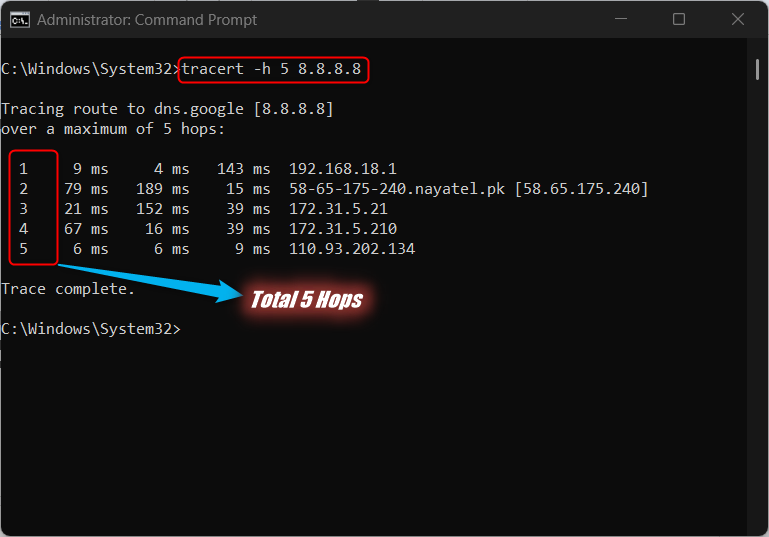
Pro Tip: If you are working with a faraway network, try increasing the number of HOPS for more accurate information.
Example 3: Set Timeout | Tracert Windows
The default timeout for the “Tracert” command in Windows is set to “4 Seconds”. If the “Tracert” does not get a response after “4 seconds” has passed, it displays an Asterisk (*), which indicates that the device is not responding to your request. To override and change the default timeout for “Tracert Windows Command”, use the “-w” flag as follows:
tracert -w <Timeout-in-Seconds> <Hostname/IP/DNS>Pro Tip: You should increase the timeout for the tracert command if you are suspecting a delay in the responses.
Example 4: Force Using the IPv4 or IPv6 | Tracert Windows
Based on your requirements, you can force the “Tracert” command in Windows to trace the route using the IPv4 or IPv6. For IPv4, use the below format:
tracert -4 <DNS/IP/Hostname>If you want to enforce using the IPv6, use the following format:
tracert -6 <DNS/IP/Hostname>If you are using the IPv6, there are two additional flags that you can use:
- The “-R” flag instructs the “Tracert” command to trace a “round-trip path”. The “round-trip path” is the time in milliseconds that a packet takes to reach the destination and come back to the starting point.
- The “-S srcaddr” is useful where the host has two IP addresses and you can force the “Tracert” command to send the packet to a different IP address than the IP address on the configured interface.
Final Words
The “Tracert” or “Trace Route” is a network troubleshooting command line utility available for Windows, macOS, and Linux operating systems. It works by sending an “ICMP” or “Internet Control Message Protocol” to the destination and uses the TT, which is referred to as the HOP counter. The HOP is the number of routers that a packet passes through until it reaches the destination. By following the above guide, you have learned the use of “Tracert Command in Windows”.
Frequently Asked Questions
What is the purpose of the Tracert command in Windows?
The Tracert command in Windows helps in diagnosing network-related issues by tracing the path packets take to reach a specific network or website.
How does the Tracert command work in Windows?
Tracert works by sending ICMP packets to the destination with varying Time To Live (TTL) values, decrementing with each hop until it reaches 0, indicating the route taken by the packets.
What is ICMP in relation to the Tracert command?
ICMP stands for Internet Control Message Protocol, which Tracert uses to send packets to the destination and receive responses to trace the network path.
What is TTL in the context of the Tracert command?
TTL, or Time To Live, is the hop counter in Tracert, representing the number of routers a packet passes through until it reaches the destination.
How can the Tracert command help in troubleshooting slow internet connections?
By using Tracert, users can identify the specific location where the connection is failing, helping in troubleshooting slow internet or connectivity issues.
What are some common options or flags used with the Tracert command?
Common options with the Tracert command include -d, -h, -j, -w, -R, -S, -4, -6, each providing different functionalities to view the output in various ways.
How can the Tracert command be used to trace network paths effectively?
To trace network paths effectively with Tracert, users can specify the maximum number of hops, source address, timeout, and other parameters to customize the tracing process.
Can the Tracert command be used to troubleshoot specific websites or hosts?
Yes, the Tracert command can be used to troubleshoot connection issues with specific websites or hosts by revealing the route packets take to reach them.