Skype is one of the very first VoIP platforms owned by Microsoft to introduce free video and voice calls on the Internet. Skype allows its users to voice call, video call, send instant messages, and transfer files. Individuals and organizations use Skype to communicate with other members and share files. Skype is a cross-platform application, available for all operating systems, including Ubuntu Linux. Skype does not come pre-installed on Ubuntu, but you can install it by following this article.
This article will guide you through various methods to install Skype on Ubuntu.
How to Install Skype on Ubuntu 24.04
Here are the methods you can use to install Skype on Ubuntu:
- Apt Repository
- Deb File
- Snap Package Manager
- Flatpak Repository
- App Center (GUI)
Method 1: Install Skype on Ubuntu using Apt Repository
You can install Skype on Ubuntu via the apt package manager, which installs the packages from the official repository. The apt will install Skype’s stable (maybe not the latest) version on Ubuntu. Read the instructions mentioned below to install Skype on Ubuntu 24.04.
Step 1: Update System Packages
To install Skype on Ubuntu from the apt repository, always make sure to update and upgrade system packages, for this run the below command:
sudo apt update && sudo apt upgrade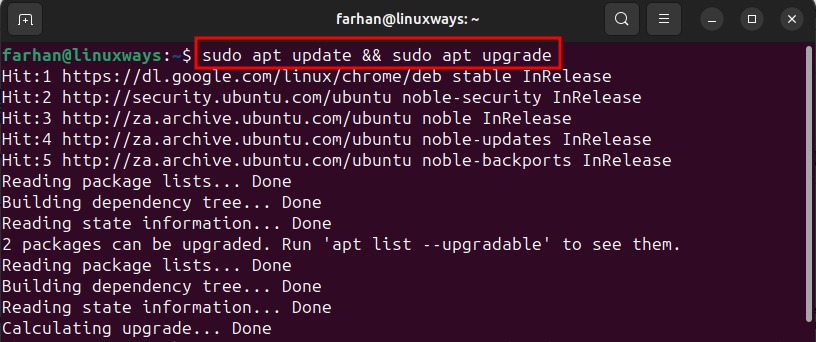
Step 2: Install Skype on Ubuntu 24.04
Once the system packages are up-to-date, you are all set to install Skype on Ubuntu 24.04 using apt repository, for that, execute the below command:
sudo apt install -y skypeforlinux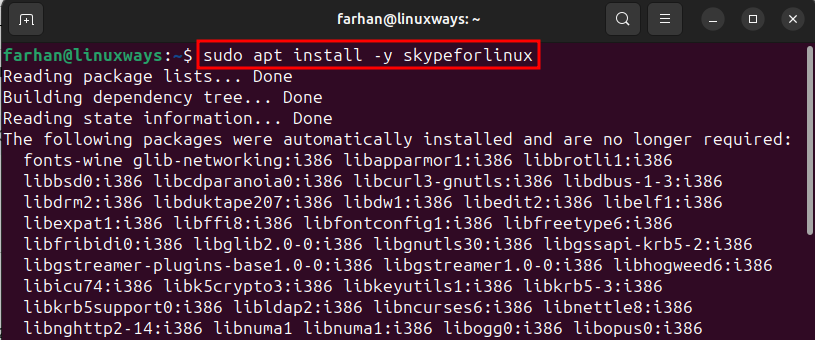
Step 3: Launch Skype
You can open Skype on Ubuntu 24.04, by running this command:
skypeforlinux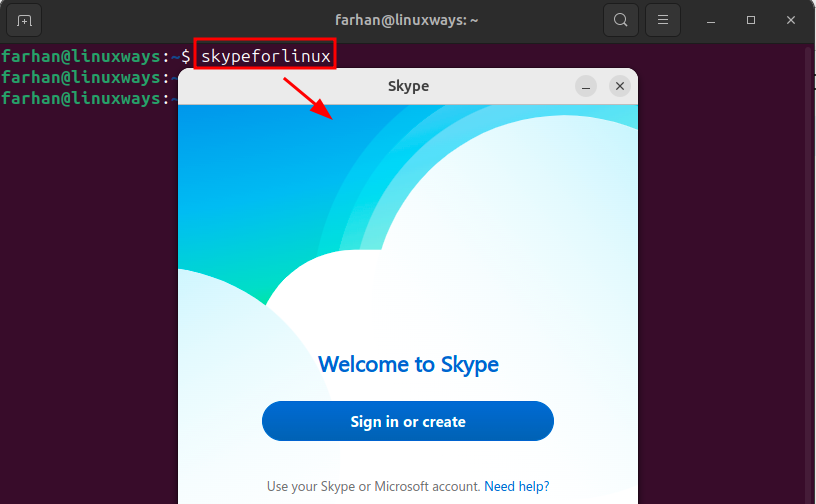
Method 2: Install Skype on Ubuntu through Deb File
The most prominent and official method that installs the latest version of Skype on Ubuntu 24.04 is installing through the deb file. The deb file of Skype can be found in its official repository. To install Skype via deb file, check the following instructions.
Step 1: Download Skype Deb File
First, download the deb package of Skype on Ubuntu from the official repository, by providing the deb file link to the wget utility, as shown below:
wget https://repo.skype.com/latest/skypeforlinux-64.debNote: You must have the 64-bit Ubuntu version installed on your machine to run this Skype version:
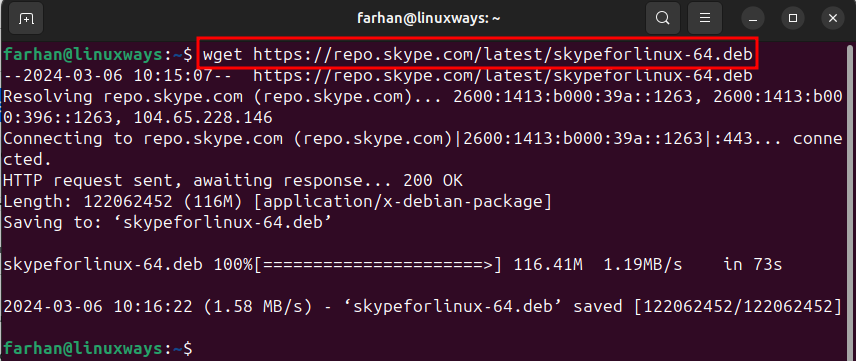
Step 2: Install Skype on Ubuntu
Once the deb file is downloaded, use the apt command alongside the install command and provide the deb file path to begin the Skype installation on Ubuntu 24.04:
sudo apt install ./skypeforlinux-64.debNormally, the downloaded files are stored in the Downloads folder, unless you change it manually:
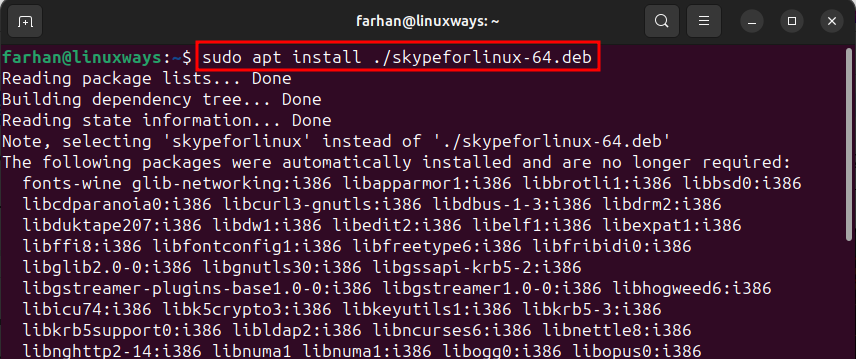
Step 3: Launch Skype
To launch Skype on Ubuntu 24.04, run this command:
skypeforlinux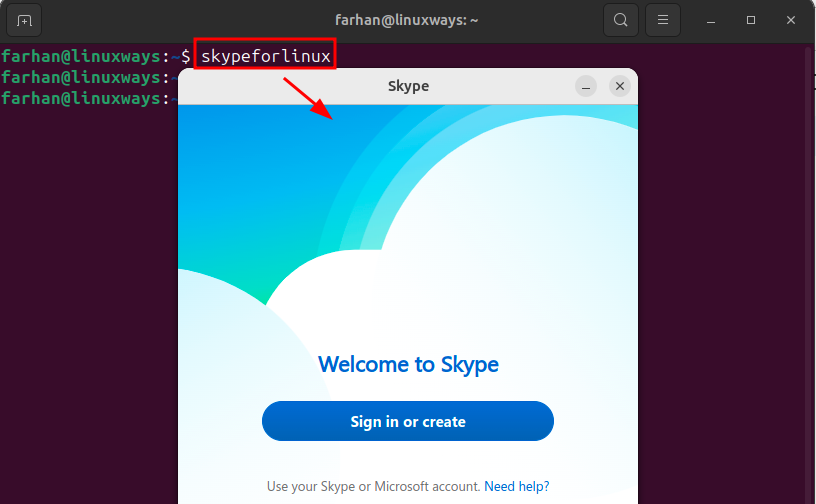
Method 3: Install Skype on Ubuntu using Snap Package Manager
Another alternate method to install Skype on Ubuntu 24.04 is through the Snapcraft store, which guarantees the latest and most stable version of Skype. Check the following steps to install Skype on Ubuntu 24.04.
Step 1: Install Snapd on Ubuntu
If snap utility is not installed on the system, then run this command to install it:
sudo apt install -y snapd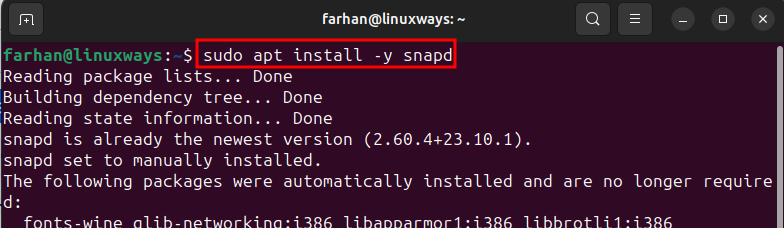
Step 2: Install Skype
Once the Snap package manager is installed, then, run this command to install Skype on Ubuntu 24.04:
sudo snap install skype
Step 3: Launch Skype
After installing Skype, launch it on Ubuntu via Snap using this command:
snap run skype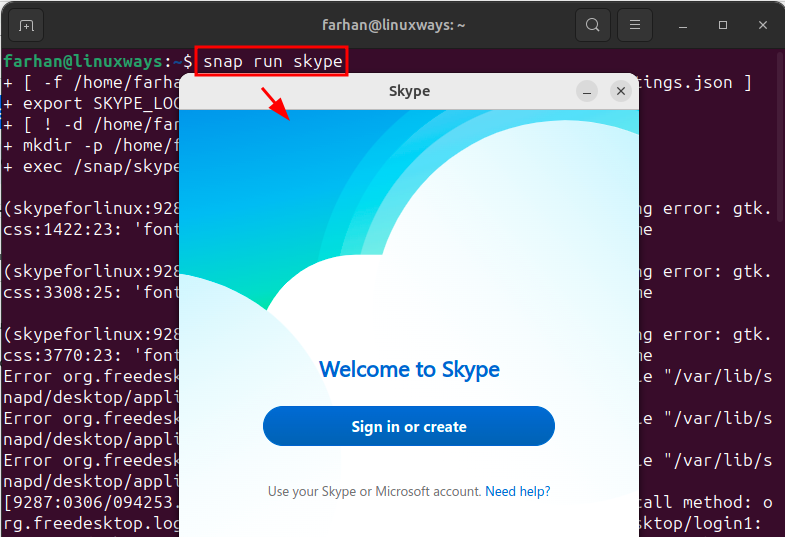
Method 4: Install Skype on Ubuntu from Flatpak Repository
Installing Skype on Ubuntu 24.04 is also possible via the Flatpak repository. Flatpak repository every version of an application, allowing the users to install whichever version they want. Read the stepwise instructions mentioned below to install Skype on Ubuntu 24.04.
Step 1: Install Flatpak
By default, Flatpak does not come pre-installed on Ubuntu. To install the Flatpak utility on Ubuntu, run this command:
sudo apt install -y flatpak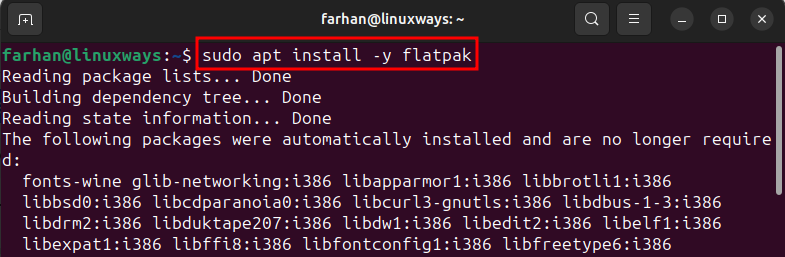
Step 2: Add Flatpak Remote Repository to the System
After installing Flatpak, add its remote repository to the Ubuntu system by executing this command:
sudo flatpak remote-add --if-not-exists flathub https://flathub.org/repo/flathub.flatpakrepoAdding a remote repository to the system will allow you to install applications from the Flatpak repository:

Step 3: Install Skype on Ubuntu 24.04
Now, we are all set to install Skype on Ubuntu via the Flatpak repository. For that, run this given command:
flatpak install flathub com.skype.Client -y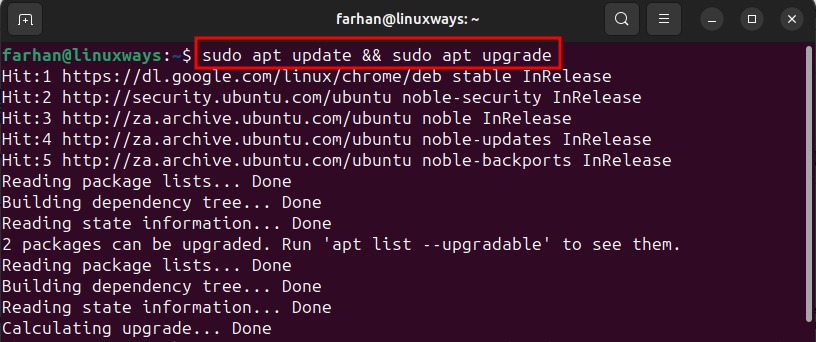
Note: Skype installed through Flatpak may only appear in the applications once the session is restarted.
Step 3: Launch Skype
You can launch Skype on Ubuntu 24.04 via Flatpak using this command:
flatpak run com.skype.Client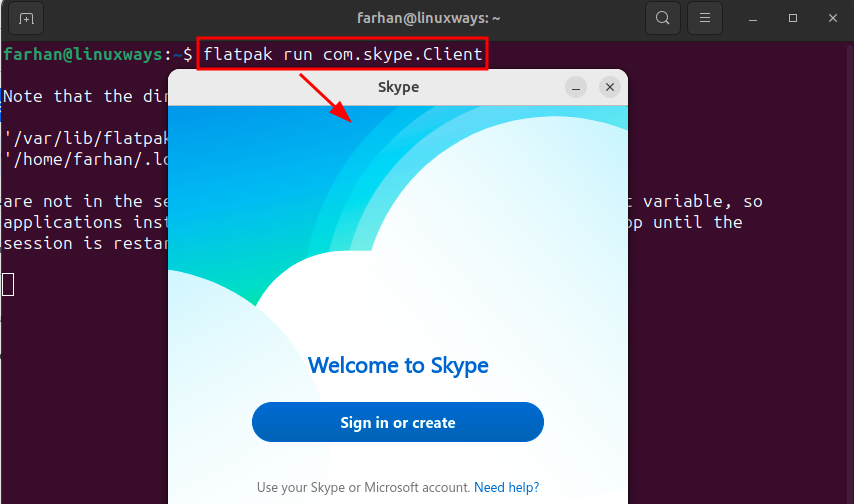
Method 5: Install Skype on Ubuntu via App Center (GUI)
The most simple method to install Skype on Ubuntu 24.04 is through the App Center Store application. To install Skype on Ubuntu using App Center, follow the given steps.
Step 1: Launch App Center
First, open the App Center application from the dock:
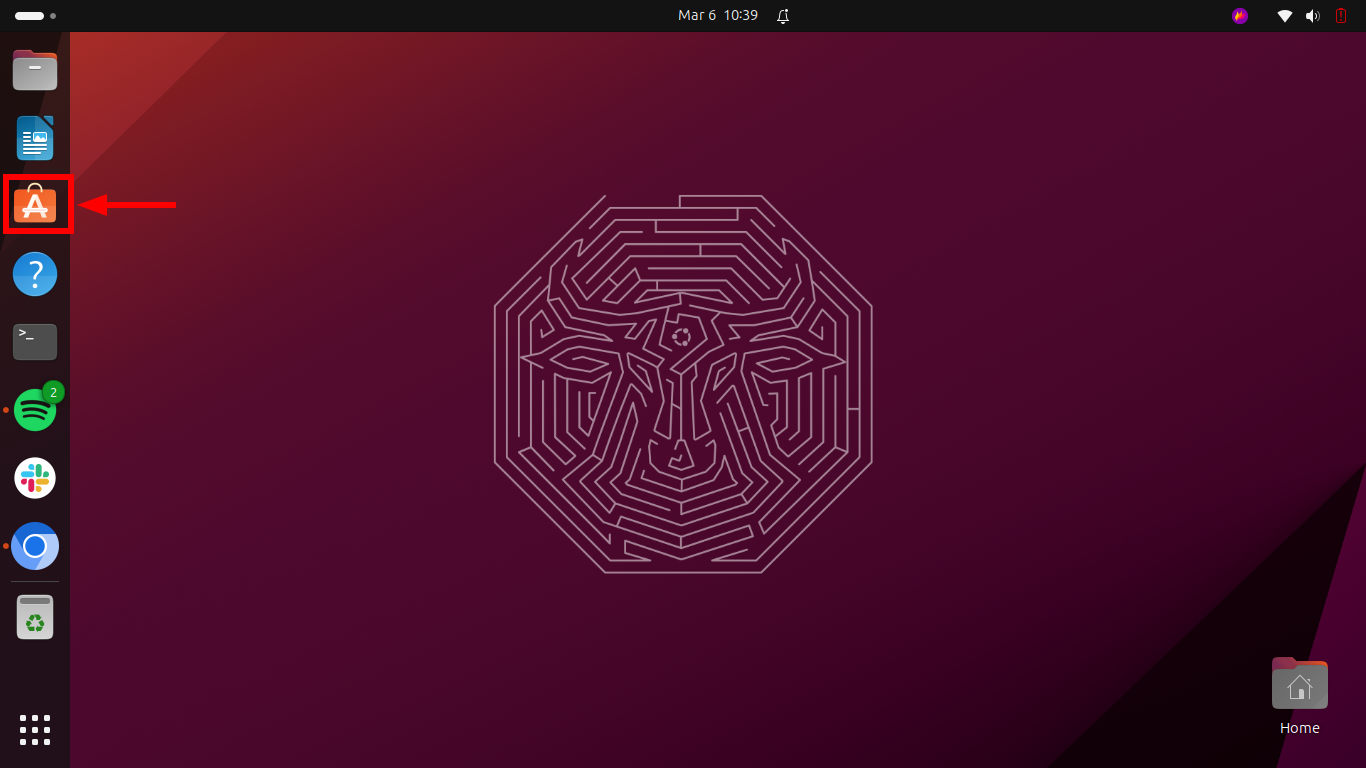
Step 2: Search for Skype
Once the App Center is launched, search and open the Skype application:
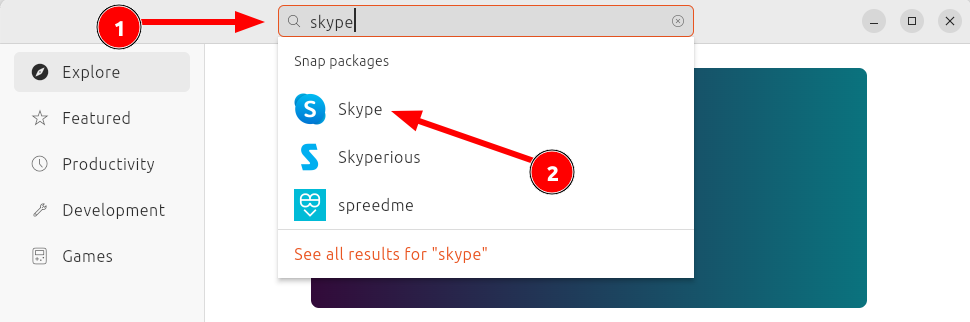
Step 3: Install Skype
Click on the Install button to install Skype on Ubuntu:
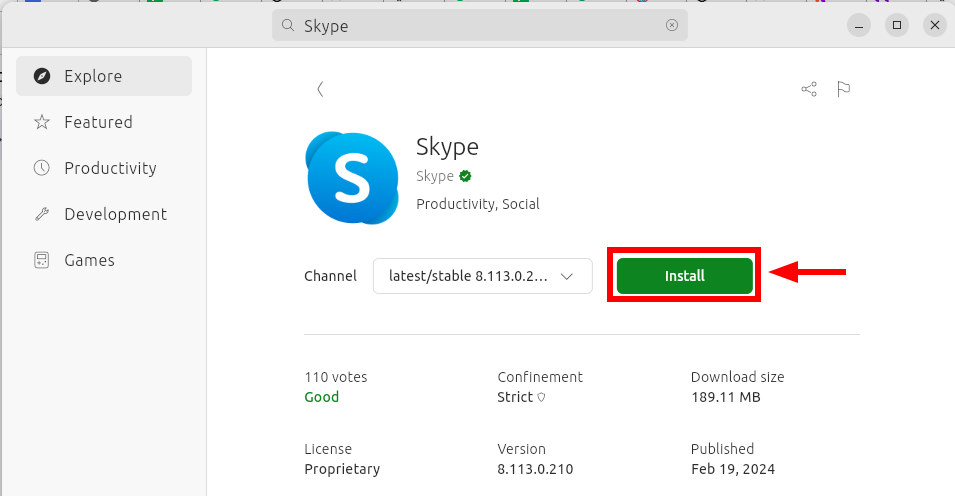
Enter the user credentials to authenticate the installation of Skype:
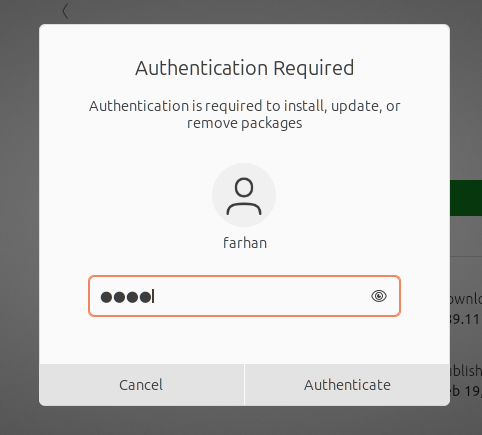
Step 4: Launch Skype
Once Skype is installed, press the Windows + A key to list all applications, search for Skype, and launch it:
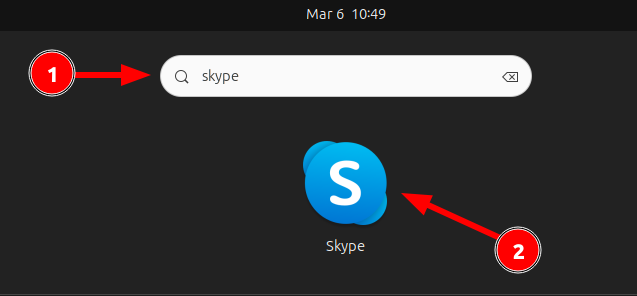
How to Uninstall Skype from Ubuntu 24.04
You can remove Skype from Ubuntu through the apt package manager, Snap package manager, and Flatpak repository. Check the given methods to remove Skype from Ubuntu.
Method 1: Uninstall Skype from Ubuntu using Apt Package Manager
To uninstall Skype from Ubuntu 24.04 using the apt package manager, execute this command:
sudo apt remove -y skypeforlinux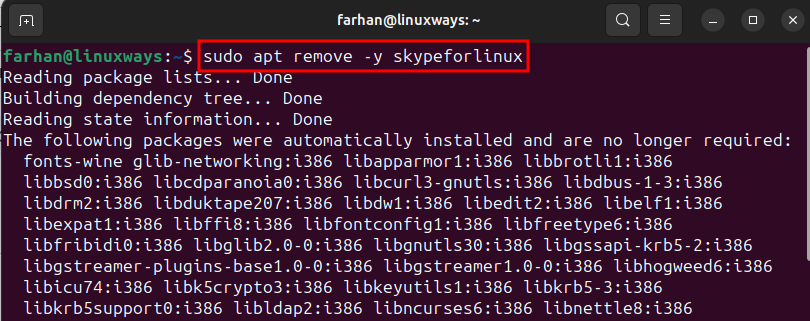
Method 2: Uninstall Skype from Ubuntu using Snap Package Manager
You can remove Skype from Ubuntu through Snap, by running this command:
sudo snap remove skype
Method 3: Uninstall Skype from Ubuntu using Flatpak Repository
To remove Skype from Ubuntu 24.04 via Flatpak, run this command:
flatpak uninstall com.skype.Client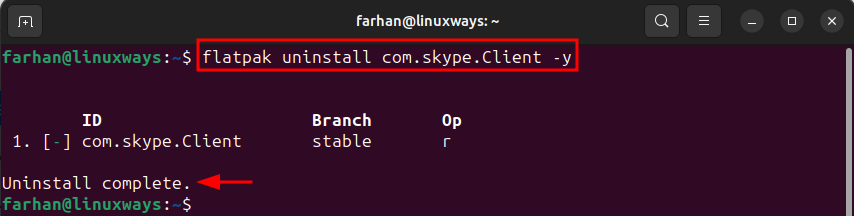
Conclusion
Skype is a VoIP service used for voice calling, video calling, and instant messaging services. To install Skype on Ubuntu, open App Center > search for Skype > Click Install. Alternatively, to install Skype through Terminal, run the sudo apt install skype command. You can also install Skype on Ubuntu using the Flatpak repository, deb file, and Snap package manager.
Frequently Asked Questions
How do I install Skype on Ubuntu 24.04 using Snap Package Manager?
To install Skype on Ubuntu 24.04 via Snap Package Manager, you can use the command 'sudo snap install skype --classic'. This method ensures easy installation and updates for Skype on your Ubuntu system.
What are the steps to install Skype on Ubuntu through Flatpak Repository?
To install Skype on Ubuntu using Flatpak Repository, first, install Flatpak on your system, add the Flathub repository, and then run the command 'flatpak install flathub com.skype.Client'. This method allows you to access Skype through Flatpak on Ubuntu 24.04.
How can I install Skype on Ubuntu 24.04 from the App Center (GUI)?
To install Skype on Ubuntu using the App Center (GUI), launch the App Center, search for Skype, and click on the install button. This user-friendly method provides a graphical interface for installing Skype on Ubuntu.
What is the official method to install Skype on Ubuntu through the Deb File?
The official method to install Skype on Ubuntu 24.04 is through the Deb File. Download the latest Skype Deb package from the official website and install it using the command 'sudo dpkg -i skypeforlinux.deb'. This ensures you get the latest version of Skype on your Ubuntu system.
How to update Skype on Ubuntu 24.04 installed via Apt Repository?
To update Skype on Ubuntu 24.04 installed through Apt Repository, run the command 'sudo apt update && sudo apt upgrade skypeforlinux'. This ensures you have the latest version of Skype with all the security patches and updates.
Can I make video calls using Skype on Ubuntu 24.04?
Yes, you can make video calls using Skype on Ubuntu 24.04. Skype supports video calling functionality on Ubuntu, allowing you to connect with others through video communication.
Is Skype available for all operating systems including Ubuntu Linux?
Yes, Skype is a cross-platform application available for all operating systems, including Ubuntu Linux. You can install and use Skype on Ubuntu to communicate with others seamlessly.
Do I need to update system packages before installing Skype on Ubuntu?
Yes, it is recommended to update system packages before installing Skype on Ubuntu. Running 'sudo apt update && sudo apt upgrade' ensures that your system has the latest updates and dependencies required for a smooth Skype installation.