With the advent of Windows 11, many users are curious to understand its impact on system resources, specifically its consumption of Random Access Memory (RAM). RAM is a crucial component of your computer, serving as the workspace where your computer performs and maintains the tasks at hand.
But does upgrading to Windows 11 mean a greater demand for RAM? And how can you accurately gauge this consumption? This article will guide you in determining if Windows 11 consumes more RAM than its predecessors, providing a clear, step-by-step analysis. Let’s unpack this mystery together, shall we?
Why Is RAM Important?
RAM, or Random Access Memory, is essential for any operating system to run smoothly. It functions as a momentary repository for programs and data actively in operation. Inadequate RAM can lead to a gradual decrease in your computer’s performance, potentially resulting in complete system freezing.
How Does Windows 11 Use RAM?
Windows 11 has several features designed to help it use RAM more efficiently. It makes use of virtual memory, which allows the operating system to create a “swap file” on your hard drive that acts as an additional source of RAM. When your computer is running low on available RAM, Windows 11 will automatically move some of the data from RAM into the swap file and vice versa.
It’s also worth noting that Windows 11 has the ability to compress RAM when it is not in use. This helps to reduce its footprint and free up more RAM for other applications.
How To Check If Windows 11 Is Using/Consuming Too Much RAM?
Checking if Windows 11 is using too much RAM involves a few simple steps that anyone can follow.
- Open Task Manager: Use the keyboard shortcut Ctrl + Shift + Esc or simply right-click on the taskbar at the bottom of your screen and select Task Manager from the list.
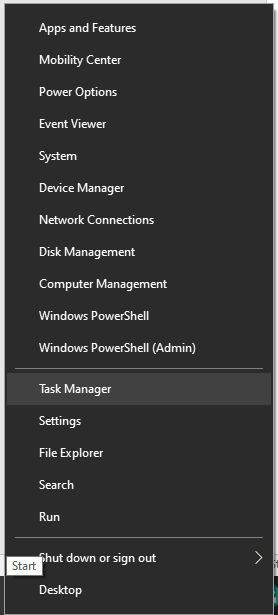
- Go to the Performance tab: This displays a graphical representation of your computer’s performance in various areas, including CPU, memory (RAM), and disk usage.
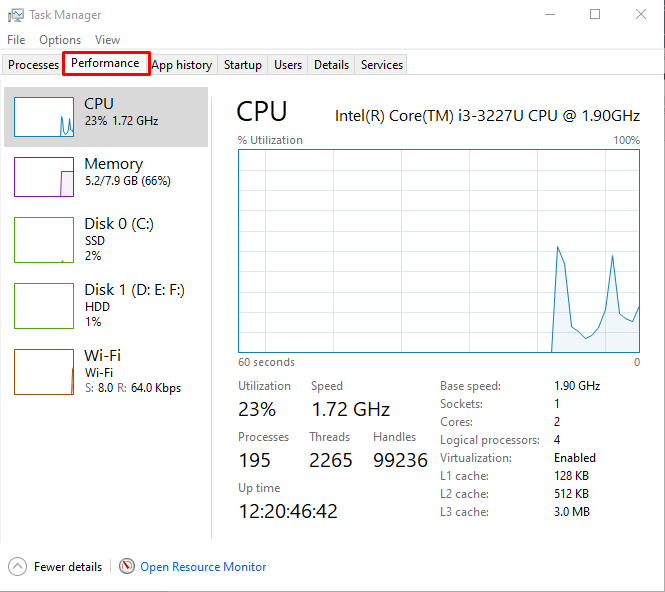
- Check the Memory section: Here, you’ll see the total amount of RAM that your computer has, the amount currently in use, and the amount available. You’ll also see a graph showing memory usage over time.
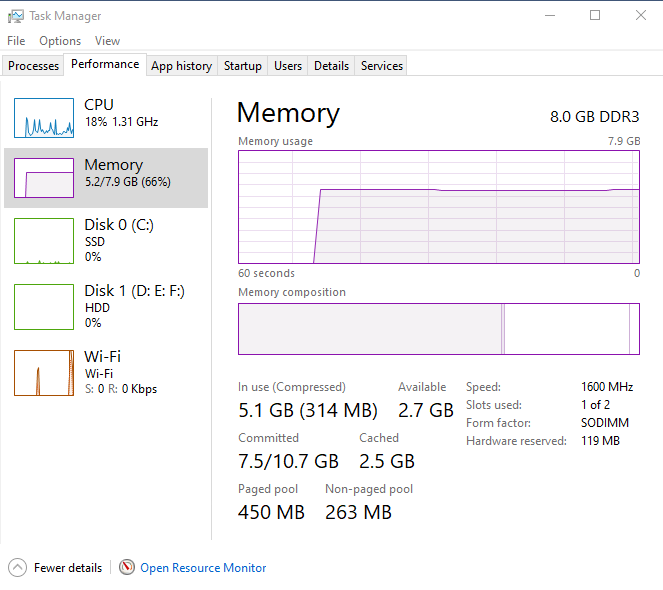
If you notice that your RAM usage is consistently high even when you’re not running many applications, it could be an indication that Windows 11 is consuming more RAM.
Nonetheless, it’s important to grasp that elevated RAM utilization doesn’t inherently indicate a negative situation. An efficiently working operating system will use as much RAM as necessary to ensure a smooth experience.
Comparing RAM Usage between Windows 11 and Older Versions
To determine if Windows 11 consumes more RAM, you might want to compare its average RAM usage with that of its predecessors. You could do this by installing different versions of Windows on the same computer or using the same set of applications and then observing the average RAM usage in Task Manager on each version.
Remember that many factors can influence RAM usage, including the type and number of applications you’re running, so try to keep these consistent during your tests.
Tips To Help Reduce Your RAM Usage
Even if you find that Windows 11 is consuming too much RAM, there are still a few things you can do to reduce its usage. Commence by removing any software or applications that are unnecessary or infrequently utilized. This will help to free up more RAM for your other programs.
It’s also important to keep your computer free of clutter and make sure it has enough disk space available. This will ensure that Windows 11 doesn’t need to store as much data in your RAM. Moreover, consider deactivating any background applications or services that could be running without purpose.
Ultimately, ensure that you are utilizing the most recent edition of Windows 11. This will help to ensure that you have access to the best performance and security features.
Conclusion
It is important to monitor your RAM usage in order to ensure that Windows 11 is running optimally. By following the tips outlined above, you should be able to reduce the amount of RAM being used by Windows 11 and improve its performance. It’s also a good idea to keep an eye on any third-party programs or applications that may be utilizing more RAM than necessary.
Frequently Asked Questions
How does Windows 11 impact RAM consumption compared to previous versions?
Windows 11 may consume more RAM due to new features and improved visuals, but efficient memory management helps optimize performance.
What are the consequences of insufficient RAM on a Windows 11 system?
Inadequate RAM on a Windows 11 system can lead to decreased performance, slow processing speeds, and potential system freezes.
How does virtual memory in Windows 11 help manage RAM usage?
Virtual memory in Windows 11 creates a swap file on the hard drive to supplement RAM, ensuring smooth operation even when RAM is limited.
Can Windows 11 compress RAM to free up memory for other applications?
Yes, Windows 11 can compress RAM when not in use, reducing its footprint and freeing up additional memory for other running applications.
What steps can I take to check if Windows 11 is consuming excessive RAM?
To check RAM usage on Windows 11, open Task Manager using Ctrl + Shift + Esc and monitor the memory tab for detailed information on processes and consumption.
How can I optimize RAM usage on a Windows 11 system?
Optimizing RAM on Windows 11 involves closing unnecessary programs, disabling startup applications, and managing background processes to free up memory.
Does upgrading to Windows 11 require additional RAM for optimal performance?
While Windows 11 may benefit from more RAM for optimal performance, it has features like virtual memory and RAM compression to manage resources efficiently.
Are there tools available to analyze RAM usage on Windows 11?
Yes, there are third-party tools and built-in utilities like Task Manager in Windows 11 that provide insights into RAM usage, allowing users to monitor and optimize memory consumption.