Windows 10 is a marvel of modern computing, offering an array of functionalities to meet user needs. A critical feature for multitasking and aesthetics is the taskbar. But what if you want to hide the taskbar in fullscreen mode? This article will encompass all the essential information regarding concealing your taskbar in Windows 10.
Understanding the Taskbar
The taskbar in Windows 10 is a convenient toolbar that contains the Start button, search bar, pinned apps, and system icons. It helps you navigate and manage applications easily.
Features of Taskbar
- Quick Access to Applications: The taskbar contains pinned applications, allowing users to launch and switch between them quickly.
- System Notifications Area: Located on the right side, this area displays notifications and status of various system functions such as network connectivity, volume control, battery status, and more.
- Start Button: Positioned on the left, the Start button opens the Start Menu, providing access to all installed applications, settings, and features.
- Search Bar: Allows users to search for files, applications, and even web content directly from the desktop.
- Time and Date Display: Positioned on the right side, this exhibits the present time and date. Clicking on it reveals a calendar and clock.
- Task View Button: Allows you to see all open windows and virtual desktops.
- Window Preview: Hovering over an application icon on the taskbar shows a preview of the open window.
When and Why to Hide the Taskbar
- Increasing Screen Real Estate: Hiding the taskbar can provide more visible space on the screen, especially beneficial on smaller displays.
- Reducing Distractions: If you are focusing on a task and want to minimize interruptions, hiding the taskbar removes potential distractions.
- Enhancing Visual Experience in Fullscreen Mode: For viewing videos, playing games, or working with graphics, hiding the taskbar allows a more immersive full screen experience.
The taskbar in Windows 10 is a multifunctional tool that gives users convenient access to essential system features and applications. Understanding its components and when or why to hide it can help optimize user experience and productivity.
Hiding Taskbar in Fullscreen – Step by Step Guide
1: Manual Method
- Right-click on the Taskbar: Simply position your mouse pointer on the taskbar, and then right-click.
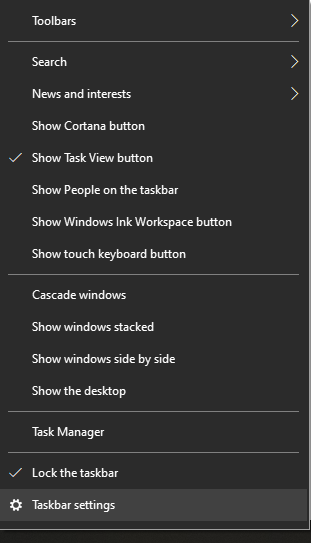
- Select ‘Taskbar Settings’: A menu will appear, select ‘Taskbar Settings’ from the list.
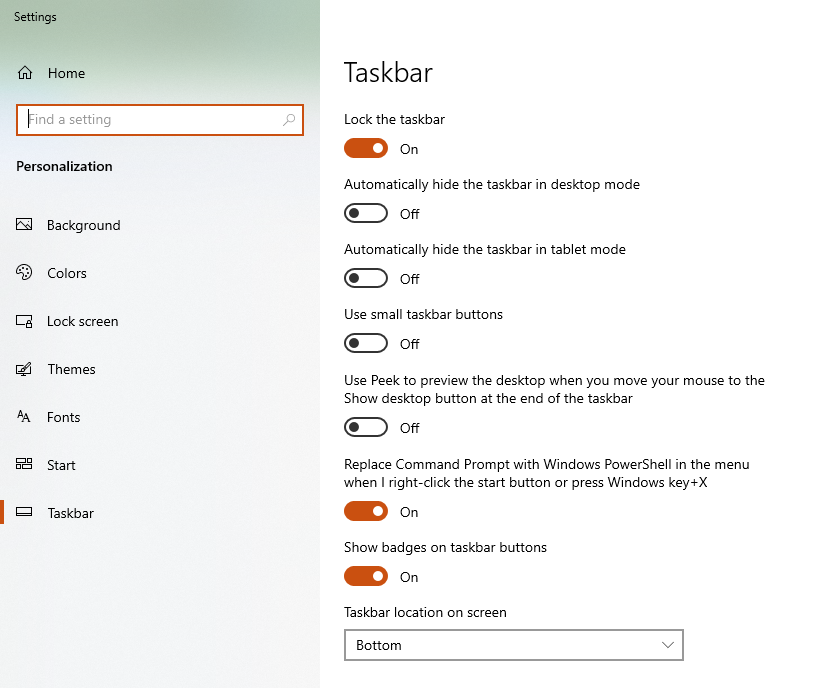
- Enable ‘Automatically hide the taskbar in desktop mode’: In the Taskbar Settings window, you will find an option called ‘Automatically hide the taskbar in desktop mode.’ Toggle this switch to the ‘On’ position.
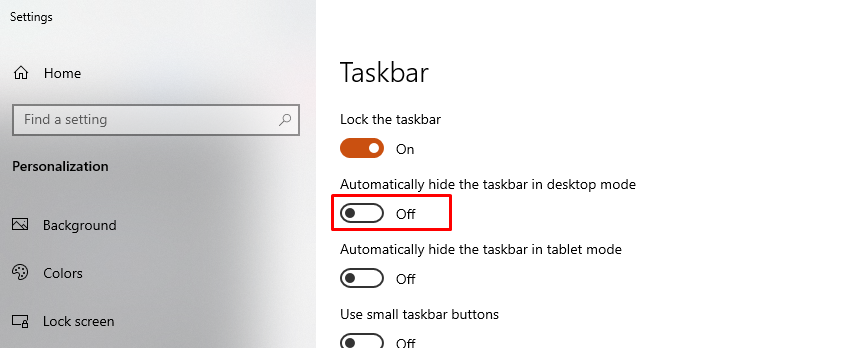
- Check the Result: Minimize or close the settings window and hover your mouse pointer away from the taskbar area to see the taskbar disappear. It will reappear when you hover your mouse pointer over the taskbar region.
2: Using Settings
- Open Settings: Press the Windows key, and then click on the gear icon, or press Windows Key + I.
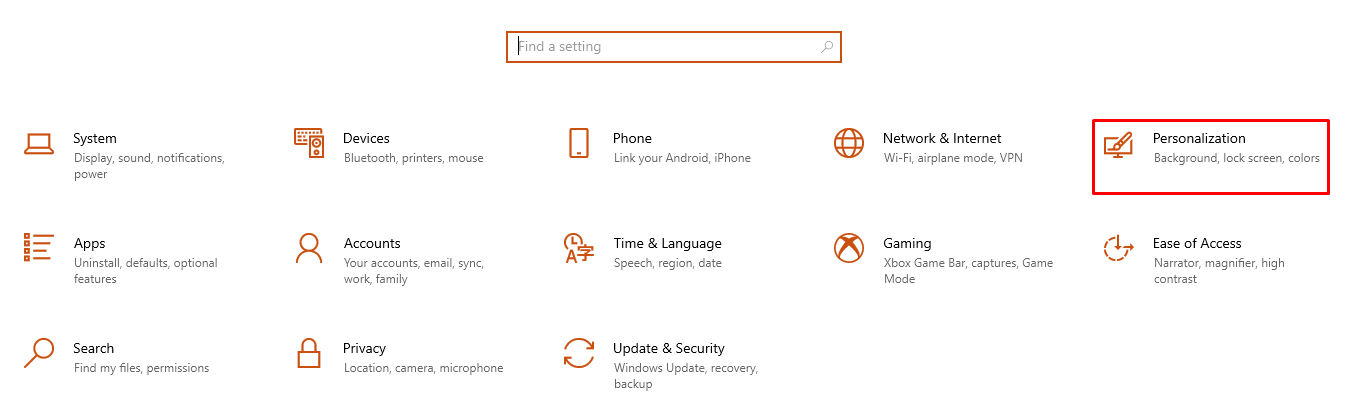
- Click on ‘Personalization’: In the Settings window, select the ‘Personalization’ option.
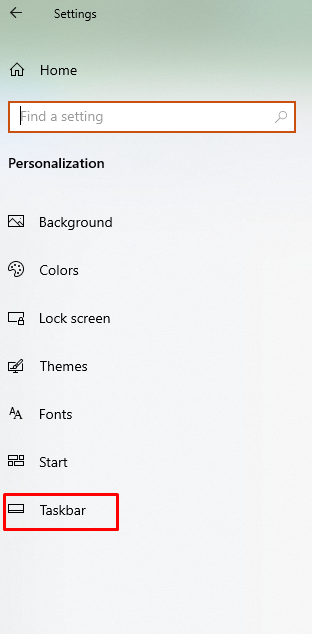
- Select ‘Taskbar’: On the left pane, click ‘Taskbar.’
- Toggle ‘Automatically hide the taskbar in desktop mode’: Similar to the manual method, toggle this switch to the ‘On’ position.
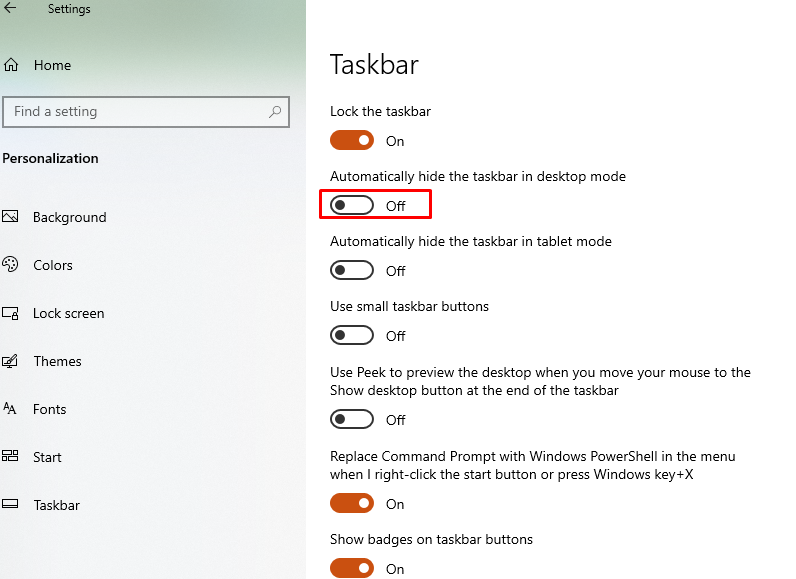
- Verify the Changes: Your taskbar should now hide when not in use.
3: Using Third-Party Tools (Optional)
- Find a Reputable Tool: Tools like ‘Taskbar Hide’ can provide additional customization.
- Download and Install: Follow the instructions for downloading and installing the tool.
- Configure as Desired: Use the tool to set up your taskbar’s behavior according to your preference.
- Verify the Settings: Make sure the taskbar behaves as you have configured it.
These methods allow you to hide the taskbar in fullscreen mode in Windows 10, providing a cleaner and more immersive experience. Whether through manual adjustments, settings, shortcuts, or third-party tools, these procedures are designed to guide you step by step through the process.
Conclusion
Understanding the taskbar in Windows 10 and its features provides users with more control and efficiency in their daily computer tasks. The ability to hide the taskbar in fullscreen mode, in particular, offers an enhanced viewing experience, reduces distractions, and maximizes screen space. With the information and step-by-step guidance provided, users can effortlessly customize their taskbar settings to suit their individual preferences and needs.