Microsoft Windows is a frequently utilized operating system that comes pre-installed on the majority of personal computers. For users who are unfamiliar with the process, properly plugging in your product key can seem like an intimidating task. Fortunately, Microsoft makes it relatively simple to register a product key using two command-line tools, SLMGR and SLUI.
In this guide, we will offer step-by-step instructions on how to input your product key using SLMGR and SLUI on Windows. Let’s get started!
Understanding Product Keys
Before we delve into the technicalities, let’s first understand what a product key is. A product key, also known as a software key, is a specific software-based key for a program. It verifies that the copy of the program is genuine. Amazing, right? It’s like having a unique identity card for your software!
The Role of SLMGR and SLUI
Now, you might be wondering, what are SLMGR and SLUI? And how do they come into play? Well, SLMGR (Software Licensing Manager) is a script that manages your Windows’ license activation. On the other hand, SLUI (Software Licensing User Interface) is a graphical tool that allows you to view and manage your licenses. Think of SLMGR as the engine under the hood, while SLUI is the sleek dashboard where you control everything.
Plugging in Your Product Key using SLMGR
Alright, now onto the main event – plugging in your product key using SLMGR. It’s like plugging in the key to start your car’s engine. Here’s a step-by-step guide:
- Open the command prompt: Go to the start menu, type in ‘cmd’, right-click on Command Prompt, and select ‘Run as administrator’.
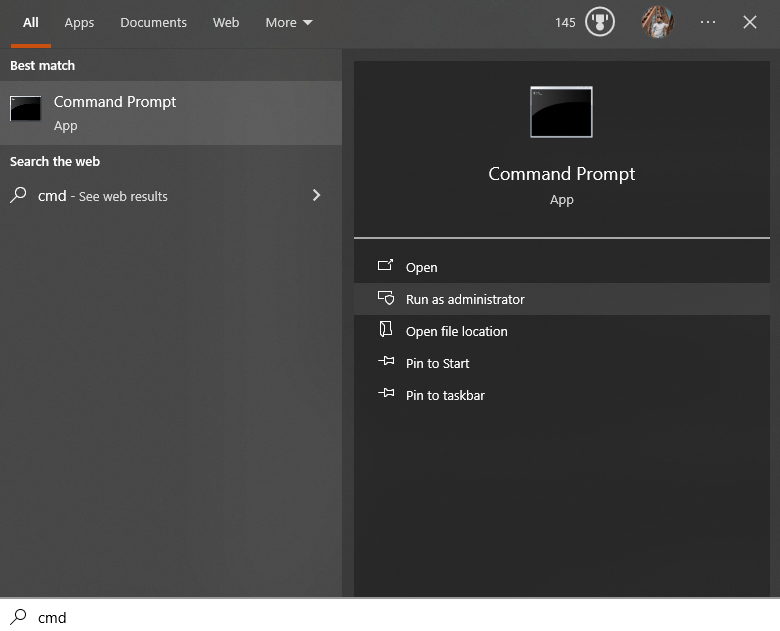
- In the command prompt, type the following command: `slmgr.vbs /ipk <Your Product Key>`. Replace `<Your Product Key>` with your actual product key.
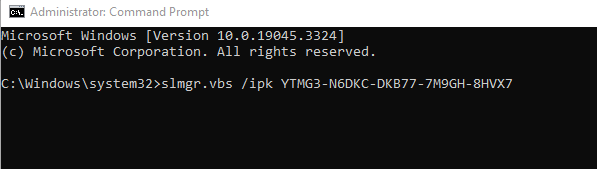
- Press Enter. If you have followed the instructions accurately, you should receive a message confirming the successful installation of the product key.
Using SLUI To Activate Windows
Now, it’s time to put SLUI into action. Here’s how:
- Again, go to the start menu, but this time type in ‘slui’ and hit Enter.
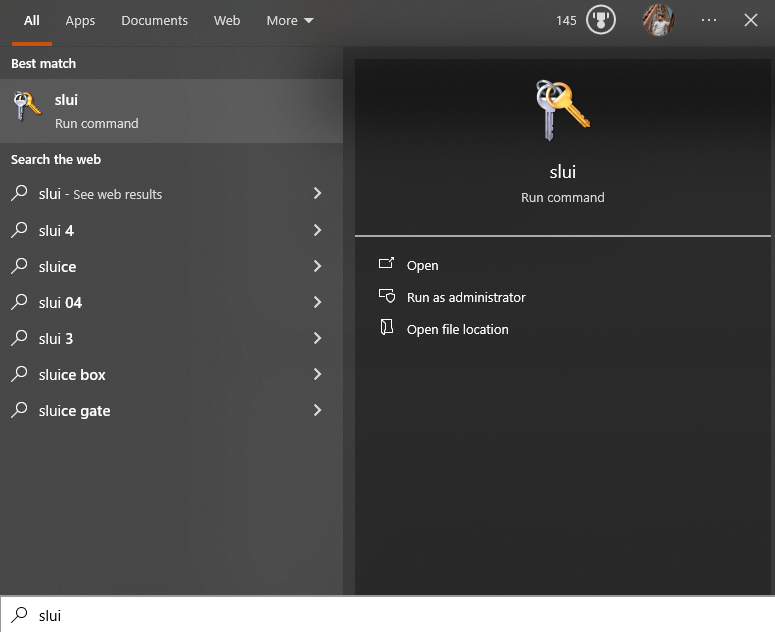
- The SLUI dialog box will open up. Click on the ‘Change product key’ link.
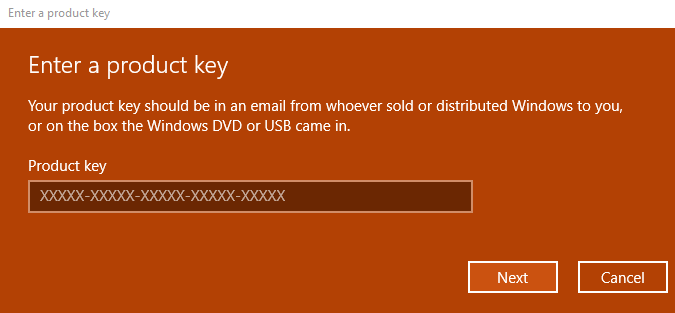
- Enter your product key and follow the instructions to activate Windows.
And voila! You’ve successfully plugged in and activated your product key using SLMGR and SLUI.
Conclusion
Registering your product key with Windows is relatively simple, and can be done quickly with either the SLMGR or SLUI tools. With these steps in hand, you should now have no problem plugging in your product key on Windows.
It’s crucial to bear in mind that once you register your product key with Windows, it cannot be reused. If you ever need to reinstall Windows on your PC, you will need to use a new product key. Additionally, if you are using an OEM version of Windows, the product key is usually stored on the motherboard and cannot be reset without replacing it.
Frequently Asked Questions
How do I find my Windows product key?
You can find your Windows product key by checking the sticker on your computer, the packaging if you bought a physical copy, or by using a key finder software.
Can I activate Windows without a product key?
While you can use Windows without activating it, certain features will be disabled. It's recommended to input a valid product key to enjoy full functionality.
What is the purpose of SLMGR in Windows activation?
SLMGR (Software Licensing Manager) is used to manage Windows license activation. It helps ensure that your copy of Windows is genuine and properly activated.
How does SLUI help in managing Windows licenses?
SLUI (Software Licensing User Interface) is a graphical tool that allows users to view and manage their Windows licenses easily. It provides a user-friendly interface for license management.
What should I do if my Windows product key is not working?
If your Windows product key is not working, double-check that you have entered it correctly. If the issue persists, contact Microsoft support for assistance.
Is it possible to change a Windows product key after activation?
Yes, you can change a Windows product key after activation. Simply use the 'slmgr.vbs /ipk' command in the command prompt to input the new key.
Can I activate Windows using a product key from a different version?
It's recommended to use a product key that matches the version of Windows you are using. Using a key from a different version may result in activation issues.
What are the consequences of using an invalid product key in Windows activation?
Using an invalid product key in Windows activation may lead to restrictions on certain features and notifications to input a valid key. It's important to use a genuine key.