Saving the process and doing it later is the most obvious task we do when we prefer other important work. Likewise, every type of post/reel on Facebook has the feature to draft it. Doing this, allows the user to save uncompleted posts and complete them later by continuing from where they left. However, it is noted that most of the users need help finding saved drafts on Facebook. If you are the one, stay tuned to this fruitful blog!
How to Find Your Saved Drafts on Facebook on Android?
As we know, Facebook allows users to save drafts for Personal posts, page posts, or reels. Let’s discuss the finding process for each of them separately.
For Posts:(Personal Posts)
The user can find the draft for personal posts via the Facebook notification. You can access the notification to find the saved drafts. See the practical steps below.
Step 1. Open the status/notification bar and tap on the Facebook draft notification.
Step 2. All draft posts have appeared, tap on the “Ellipse” icon for more options.
Step 3. From the options, open or discard the draft whatever your requirement is.
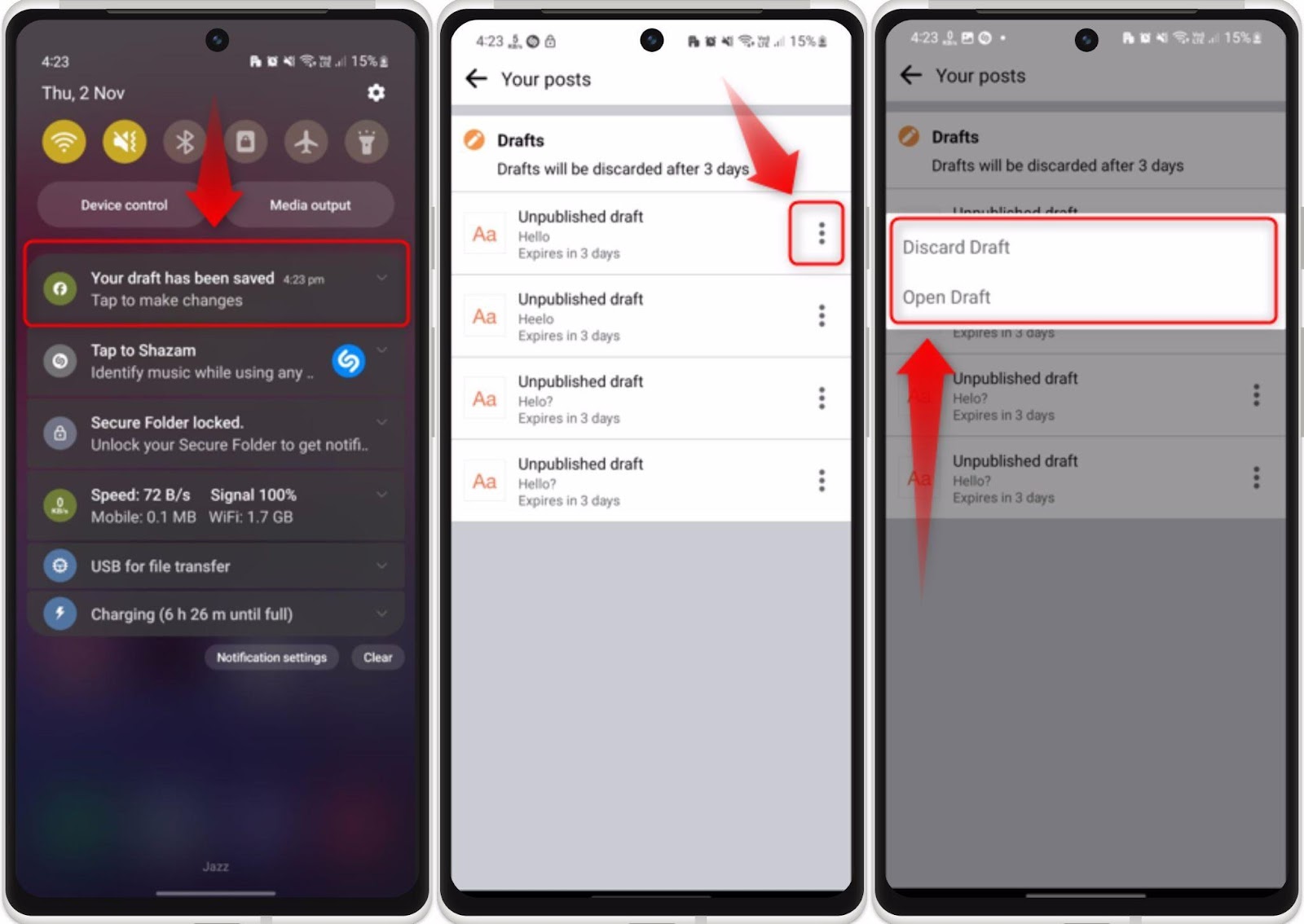
For Page’s Post (Business Suite App):
For the page’s post, Facebook doesn’t allow the user to access the draft posts except by using the Business Suite app. Install this app from the Play Store and log in with a Facebook account. Once done, follow the below-stated steps.
Step 1: Open the Meta Business Suite app, go to the “Content” tab, and tap on the “Published” drop-down under the “Posts” section.
Step 2: Next, select the “Draft” from the pop-up menu.
Step 3: The draft posts will be listed, tap on them to open.
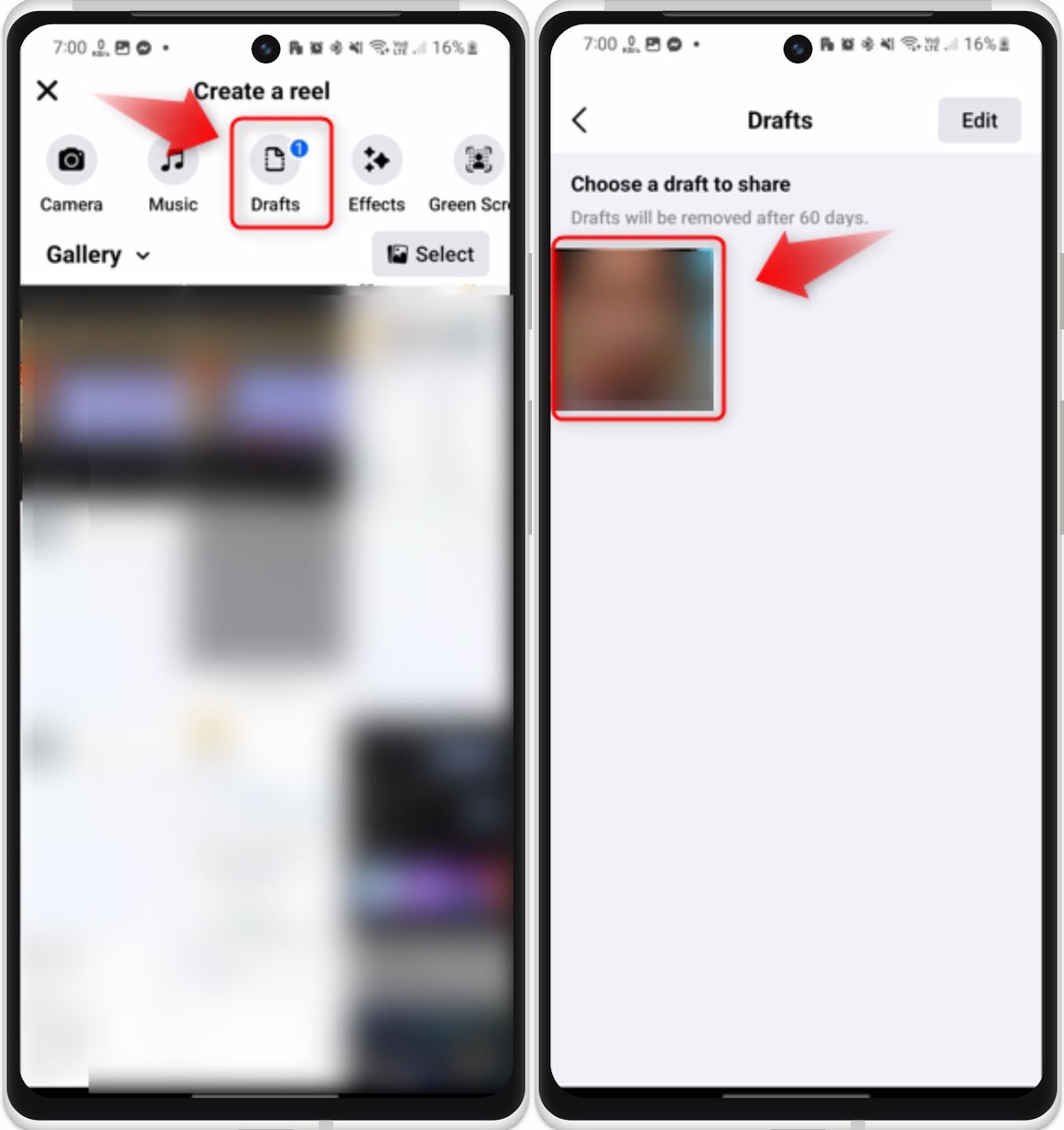
For Reels:
To find the saved draft for your Facebook reels, complete the given steps.
Step 1: From the Facebook interface, tap on the “Hamburger” icon and go to the “Reels”:
Step 2: Afterward, tap on the “Create” button.
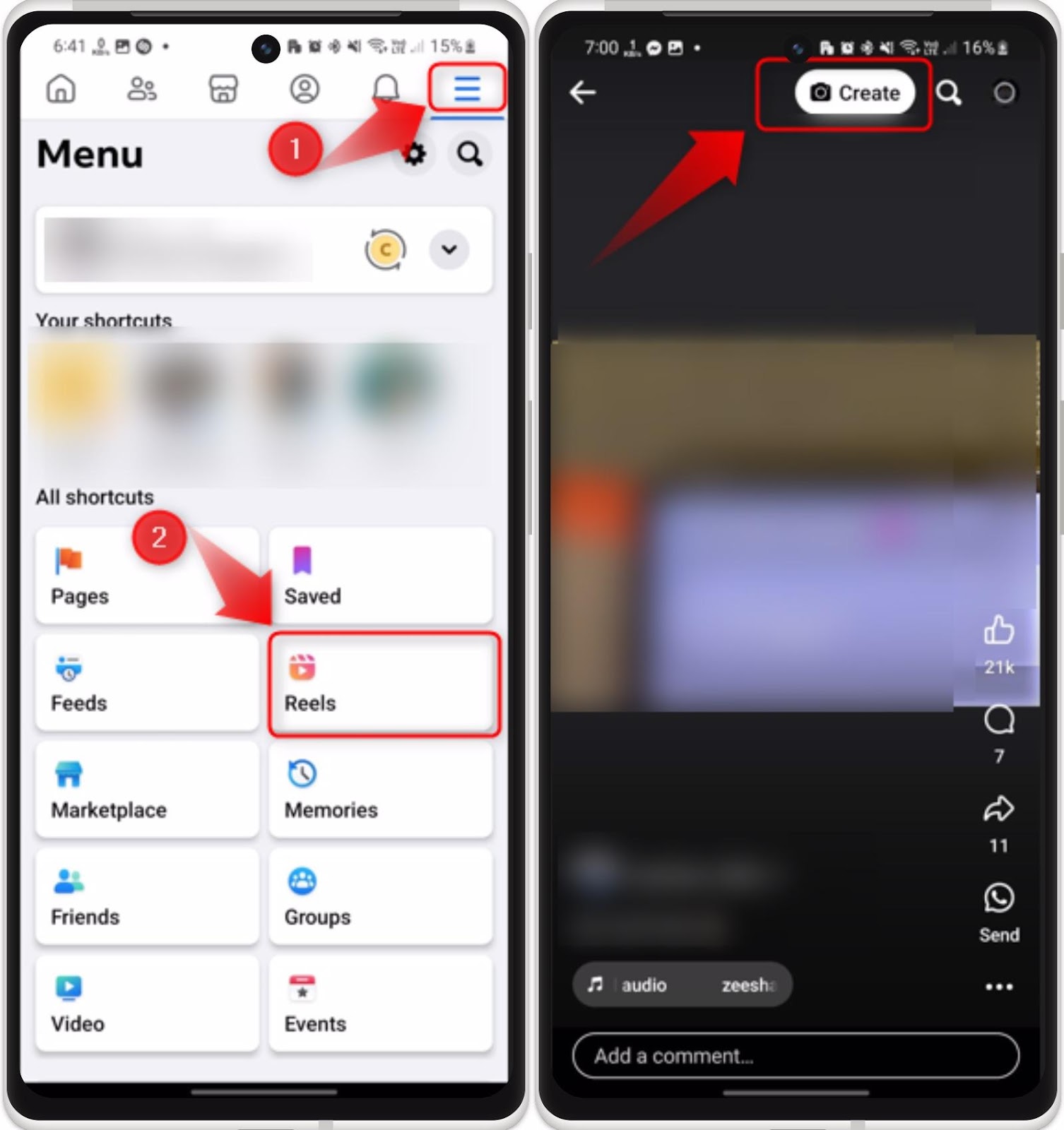
Step 3: From the “Create a reel” screen, tap on the “Draft” option.
Step 4: Lastly, find your drafted reel to edit and publish.
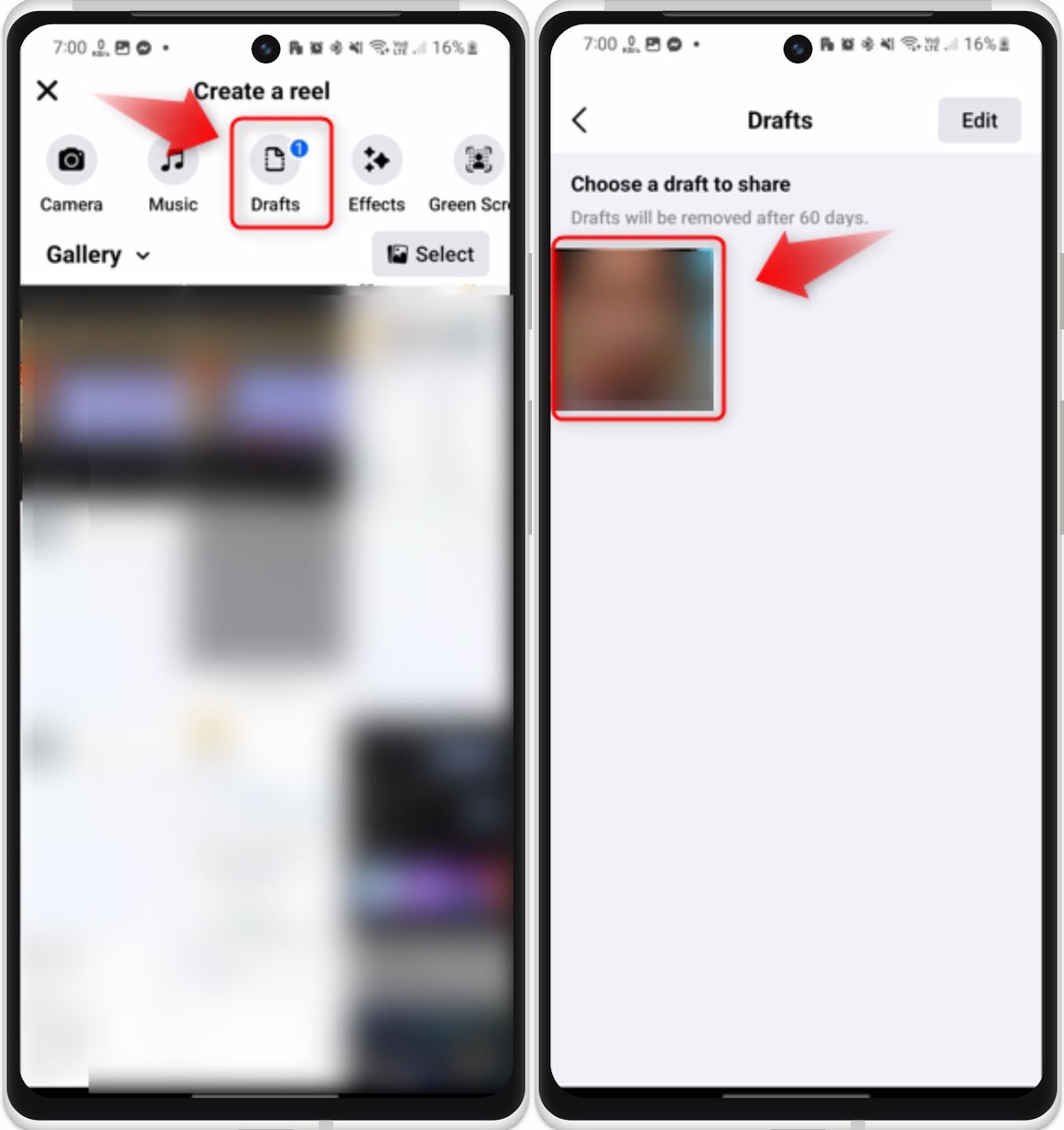
How to Find Your Saved Drafts on Facebook on Desktop?
In the desktop version of Facebook, only one draft post will be stored, which can only be accessible if you stay on the Page. As soon as you leave the page, you will be asked to continue editing the draft post or discard it. But same as Android, you can access the Business Suite app desktop version to manage the page’s posts. To find your draft posts for your Facebook page, have a look at the following steps.
Step 1: Open Page Section
Open your Facebook account in the browser and open the “Pages” section from left column:
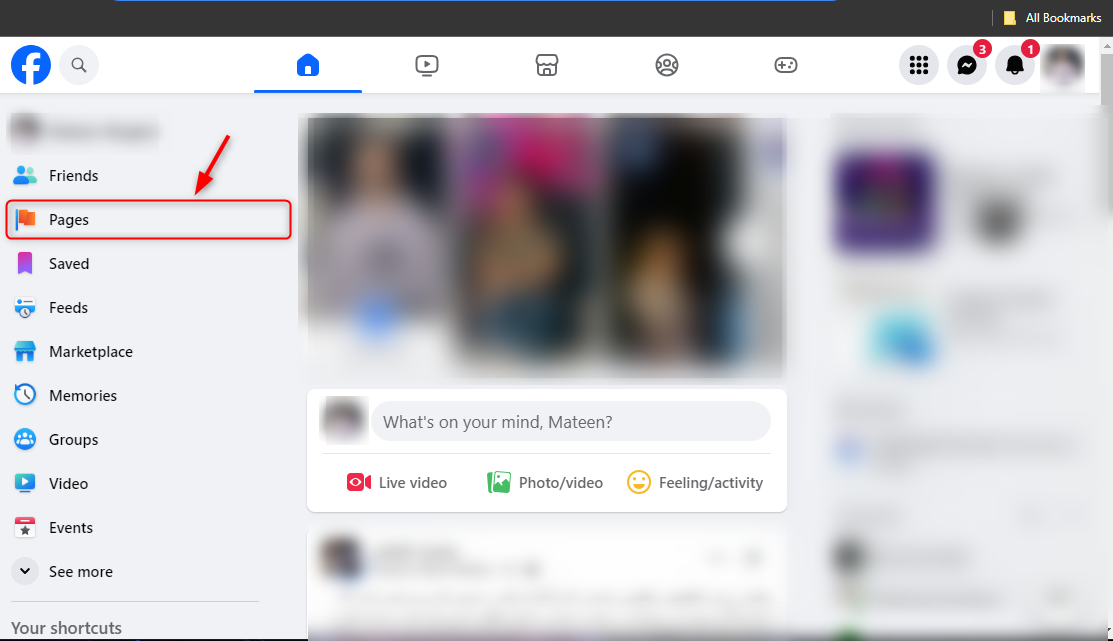
Step 2: Go to Meta Business Suite
Afterward, click on the “Meta Business Suite” app option:
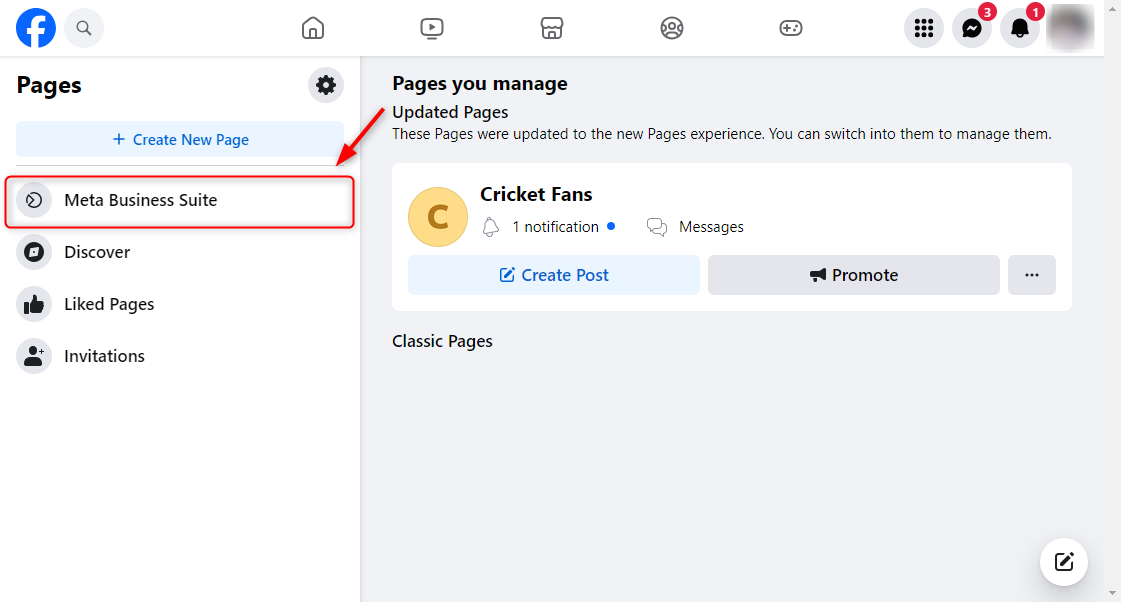
Step 3: Open Content Section
Once the Meta Business Suite is opened, open the “Content” section from the sidebar:
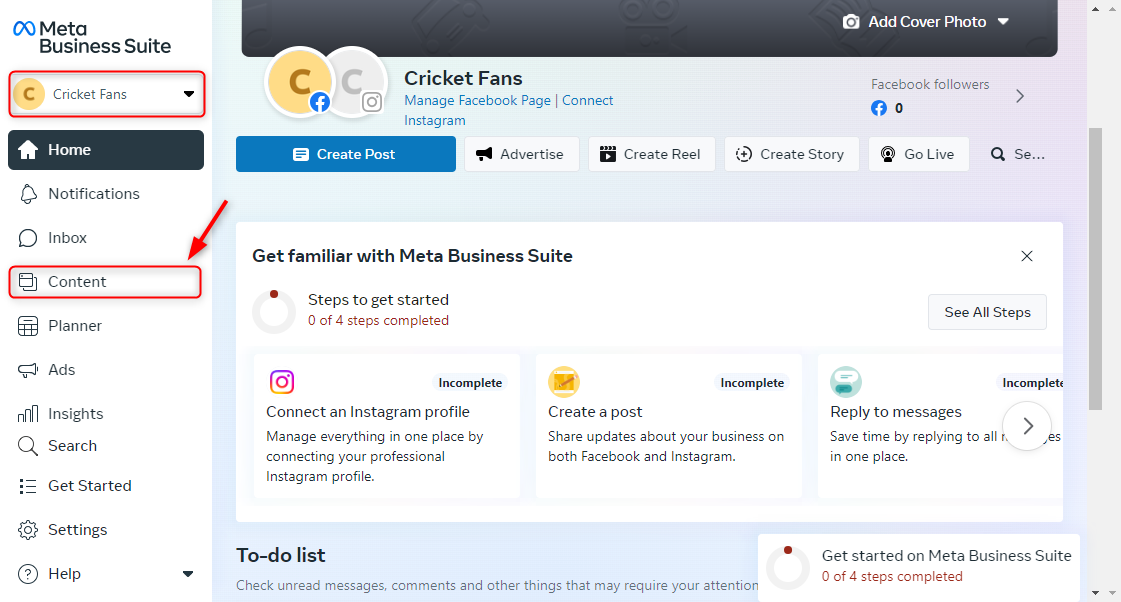
Step 4: Access Draft Posts
Finally, access the “Draft” from the “Content” page and find your drafted post:
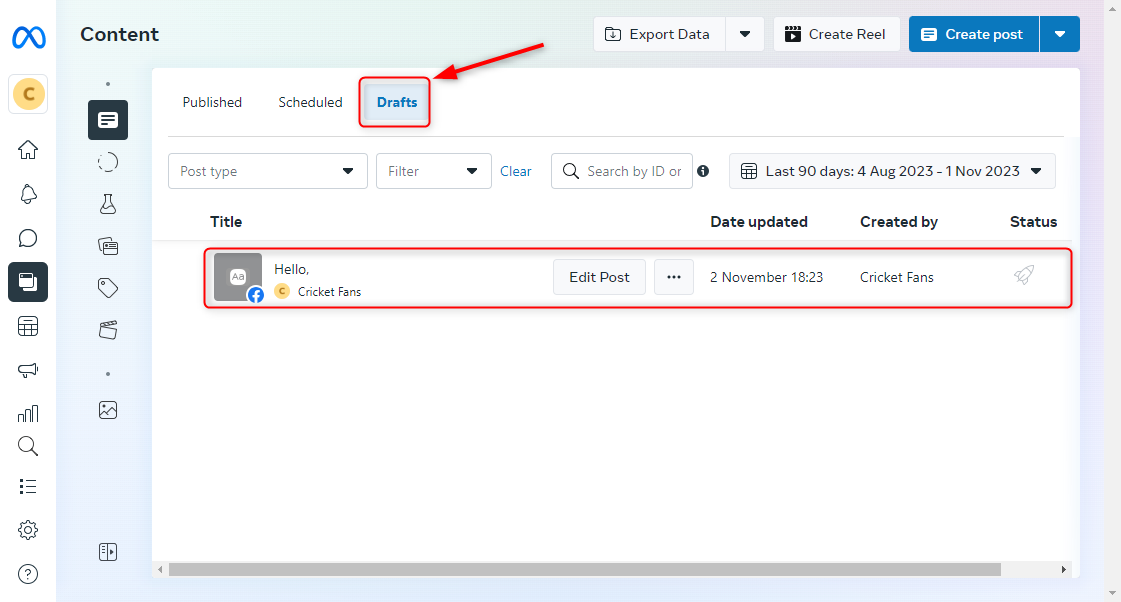
How to Find Your Saved Drafts on Facebook on IOS?
On IOS devices, you can only save one draft post at once, and will only be accessible until the application is opened, same as on Facebook desktop. Once you close the Facebook app, the draft post will be lost. However, you can install and use the Business Suite app from the App Store to manage your posts.
Is there a Limit For Saving Draft Posts on Facebook?
Yes, Facebook limits the user to save a maximum of 63,206 characters in the draft post.
How Long Will the Draft Post Last on Facebook?
Facebook stores the draft posts for up to 3 days. After that, it will be deleted automatically.
Ending Thoughts
To find saved drafts on Facebook on Android, tap on the Facebook notification from the “Notification Bar” and tap the “Ellipse” icon to edit/discard. For Facebook page posts, install the Business Suite app from the Play Store and log in with your Facebook account. Then, find the drafted posts under the “Content” section. For desktop/IOS, you can only save one drafted post at a time, and only be available when the app/website page is opened.
Frequently Asked Questions
How to save a draft on Facebook for personal posts using Android?
To save a draft for personal posts on Facebook using Android, open the status/notification bar, tap on the Facebook draft notification, and then tap on the “Ellipse” icon to access and manage your drafts.
Can I access saved drafts for my Facebook page posts on Android?
Yes, you can access saved drafts for your Facebook page posts on Android by using the Meta Business Suite app. Install the app, log in with your Facebook account, go to the “Content” tab, select “Draft” under the “Posts” section to view and manage your drafts.
How do I find saved drafts for Facebook reels on my Android device?
To find saved drafts for Facebook reels on your Android device, follow the steps provided in the article. Access your drafts by navigating to the specific section for reels within the Facebook app.
Is it possible to discard a saved draft on Facebook from an Android phone?
Yes, you can discard a saved draft on Facebook from your Android phone. Simply open the draft, tap on the “Ellipse” icon, and choose the option to discard the draft as per your requirement.
What is the benefit of saving drafts on Facebook for Android users?
The benefit of saving drafts on Facebook for Android users is that it allows them to work on posts at their own pace and complete them later without losing progress. This feature is useful for ensuring posts are well-crafted and error-free before publishing.
Are saved drafts on Facebook synced across different devices using Android?
Yes, saved drafts on Facebook are synced across different devices using Android as long as you are logged in with the same account. This ensures that you can access and work on your drafts from any device seamlessly.
Can I edit a saved draft for my Facebook page post on an Android phone?
Yes, you can edit a saved draft for your Facebook page post on an Android phone. Simply open the draft using the Meta Business Suite app and make the necessary edits before publishing.
How do I ensure that my saved drafts on Facebook are secure on Android?
To ensure that your saved drafts on Facebook are secure on Android, make sure to log out of your account after use and enable additional security measures such as two-factor authentication. Avoid sharing your device with unauthorized users to maintain the privacy of your drafts.