The ping command on Windows is the network diagnostic tool to check the availability of the network connection. It is the method of sending the packets between the hosts to check the strength of the connection by getting the response back.
The ping command employs the ICMP(Internet Control Message) protocol to transfer packets across the network by giving the destination address. The ICMP provides Query, Response, and Error messages to ensure the availability/accessibility of the network.
This guide will explain the process of using the ping command on Windows.
How to Use Ping Command on Windows
To use the ping command on Windows, simply launch the Command Prompt(CMD) on your Windows and execute the ping command with the “/?” flag:
ping /?On successful execution, the above command displays all the flags that can be used with the ping command on Windows. These flags are used to get the specific details from the network interaction or ping for a certain amount of time:

Ping a Server
You can type the server’s name like “google.com” or “microsoft.com” with the ping command to get the server’s response. To do so, simply execute the stated command with the below-mentioned syntax:
ping google.comRunning the above command displays the response from the Google server with the bytes, time, and TTL. The details retrieved after the execution of the stated command are listed below:
- It displays the reply from the server’s IP address as highlighted in the following screenshot with the number of bytes.
- The bytes show the data sent by the server in each ICMP packet which is generally in 32/64.
- The time shows the response time from the server to get the data. It shows the time taken by the server to get the query from the source to give the response back to the source.
- TTL or Time To Live suggests the travel routes of the packet before getting to the dead state. It is the lifetime of the packet with the path of the packet taken through the routers.
- The Ping statistics contain general information on the success rate as in what percentage of packets are successfully sent and received.
- The Approximate round trip suggests the maximum, minimum, and average time for the packets:

Ping an IP Address
You can also type the IP address of the server instead of the server’s name to ping it as mentioned in the following code block:
ping 8.8.8.8The 8.8.8.8 is the Google DNS server IP address, so the above command also pings the Google server:
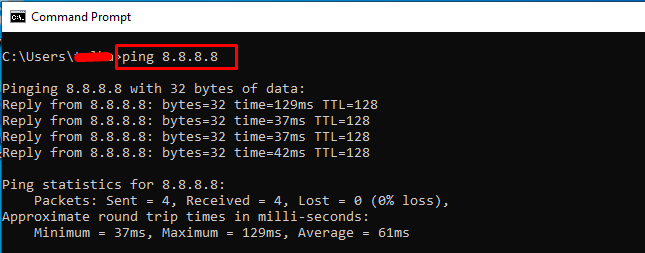
Ping the localhost
Replace the IP address with the localhost to execute the ping command as written below. This command gets the response from the localhost which doesn’t let the packets pass through any physical network interface. However, it simply lets the packets pass through the virtual network called the loopback interface:
ping localhostExecute the above command to get the response from the “localhost” using the loopback IP address(::1) as displayed in the following screenshot:

Ping Until Terminated Externally
Here, we use the “-t” flag with the ping command to get the response packets from the Google server constantly. To stop getting the response packets from the server, you need to terminate the command by pressing “Ctrl + c” from the keyboard:
ping google.com -tExecuting the above command retrieves a stream of packets received from the Google server which shows the constant connection:

Ping With a Beep
We can also use /a flag with the ping command to get the audible beep with each packet received by executing the following command:
ping /a google.com
Ping With a Specified Number of Echos and Packet Size
The following command contains 2 additional flags: “/n” and “/l” with the ping command to the Google server. The “/n” flag suggests the number of packets which is determined by the number after the flag. The “/l” flag suggests the size of the data in the packet using the number or size following the flag:
ping /n 10 /l 500 google.comExecuting the above command sends 10 packets of size 500 bytes as mentioned in the following screenshot:

Note: There are multiple other flags like -r, -j, -c, and others to control the sending and receiving of packets to and from the server. This enables the user to control the communication with factors like the number of packets, response time, data in each packet, etc. These factors bring control to the user as he can observe the performance and strength of the network.
Conclusion
To use/execute the ping command on Windows, simply open the CMD terminal and type the ping command with its destination server. The ping command sends the ICMP packets to the server and gets the response back from the server as well. The user can also write different flags with the ping command like -t, /a, /n, /l, etc. to check the performance of the network.
Frequently Asked Questions
What is the purpose of using the ping command on Windows?
The ping command on Windows is a network diagnostic tool used to check the availability and strength of the network connection by sending packets between hosts and receiving responses.
How does the ping command on Windows work?
The ping command on Windows uses the ICMP protocol to transfer packets across the network to a specified destination address, generating Query, Response, and Error messages to ensure network accessibility.
How can I use the ping command on Windows?
To use the ping command on Windows, launch the Command Prompt (CMD) and execute 'ping' followed by the target server's name or IP address to receive a response from the server.
What information does the ping command display on Windows?
The ping command on Windows displays the server's IP address, number of bytes in each ICMP packet, and the response time taken by the server to reply to the query from the source.
Can I ping a specific server like Google or Microsoft using the ping command on Windows?
Yes, you can ping a specific server like Google or Microsoft by typing their domain names with the ping command, which will show you the response from the server along with details like bytes, time, and TTL.
What does the bytes information represent in the ping command output?
The bytes information in the ping command output represents the data sent by the server in each ICMP packet, typically in sizes of 32 or 64 bytes.
How is the response time calculated in the ping command output on Windows?
The response time in the ping command output on Windows is the time taken by the server to receive the query from the source and send back the response, indicating the latency of the network connection.
Are there any additional flags that can be used with the ping command on Windows?
Yes, there are additional flags that can be used with the ping command on Windows to get specific details from network interactions or to ping for a specified duration of time. You can access these flags by executing 'ping /?' in the Command Prompt.