The world is quickly moving towards wireless and the most common way to connect wirelessly is through Bluetooth. It is currently in for short-range wireless communication between devices and you can use the Bluetooth-connected devices as long as you remain in range. It was first introduced in 1999 and swiftly made its way to the Windows OS.
Bluetooth now comes integrated into all versions of Windows, including Windows 10, and using two simple clicks, you can wirelessly use your system or listen to what is playing on the screen. But to use it, you must enable it first.
This guide explores the methods to Enable Bluetooth on Windows 10 and also provides the fix when the Bluetooth option is missing.
Content Overview:
- How to Enable Bluetooth on Windows 10.
- Bonus Tip: How to Pair Bluetooth Devices in Windows 10
- How to Fix Bluetooth Toggle Missing on Windows 10.
Let’s begin!
How to Enable Bluetooth on Windows 10
In Windows 10, you can enable Bluetooth using the Action Center and the Windows Settings App.
Method 1: Enable Bluetooth on Windows Using the Action Center
To enable Bluetooth via the Action Center, click on its icon found at the lower right corner of the screen on the taskbar and then click Bluetooth, as seen below:
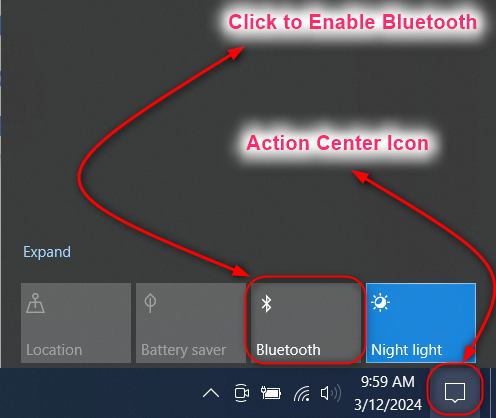
Method 2: Enable Bluetooth in Windows 10 Via the Windows Settings App
To enable Bluetooth, connect, and view the connected devices as well, you must use the Windows Settings App. To do that, press the Windows logo + I keys to open the Windows Settings App and then navigate to Devices ? Bluetooth & other devices, and then toggle Bluetooth to On:

Bonus Tip: How to Pair Bluetooth Devices in Windows 10
After enabling Bluetooth on Windows 10, you can pair other devices using the “Add Bluetooth or other devices”. You will now be asked to specify the type of device you want to connect with and you can connect:
- Keyboards, mice, headphones, mobile phones, etc.
- Wireless monitors or TVs that use Miracast or Wireless Docks.
- Xbox Controllers and more.
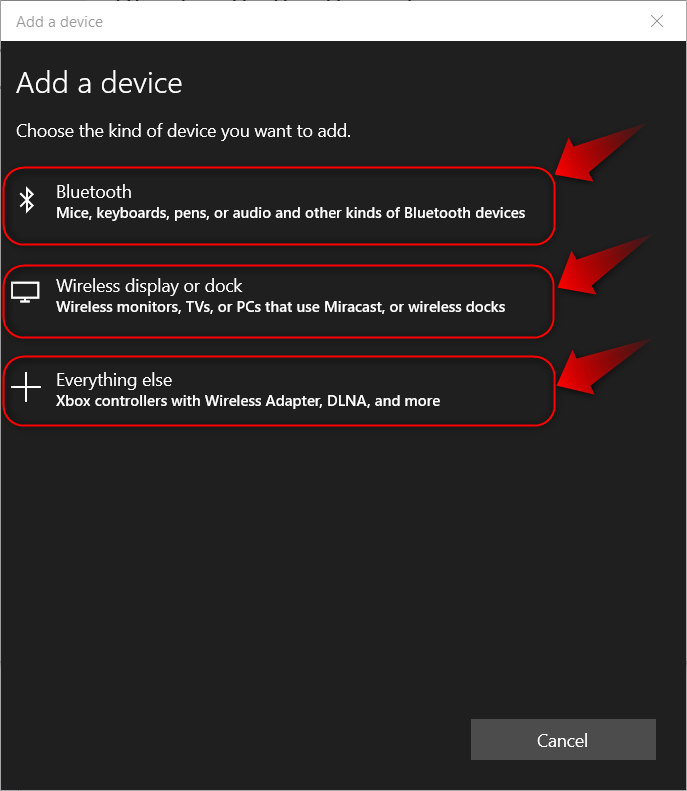
Once you initiate a connection, you may be asked to match a PIN on both devices for security purposes:
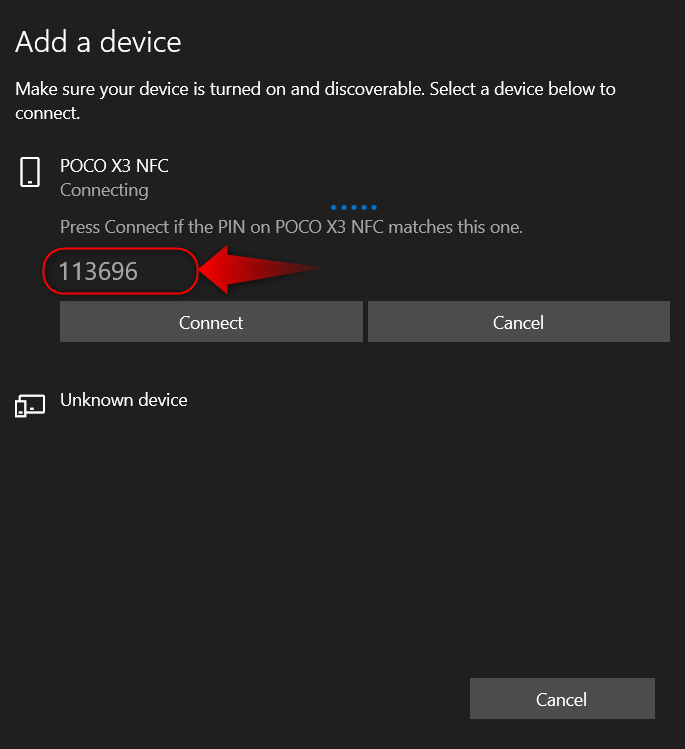
To make your Windows 10 device discoverable (to be able to connect with other devices), you must enable the discovery. To enable the Bluetooth discovery, open the Bluetooth & other devices from the settings app, and click/tap on the More Bluetooth options:

It now opens the Bluetooth Settings window and from here, tick the checkbox against the “Allow Bluetooth devices to find this PC”. This will now enable other devices to initiate a Bluetooth connection with your Windows 10 PC (only if the Bluetooth is turned on):
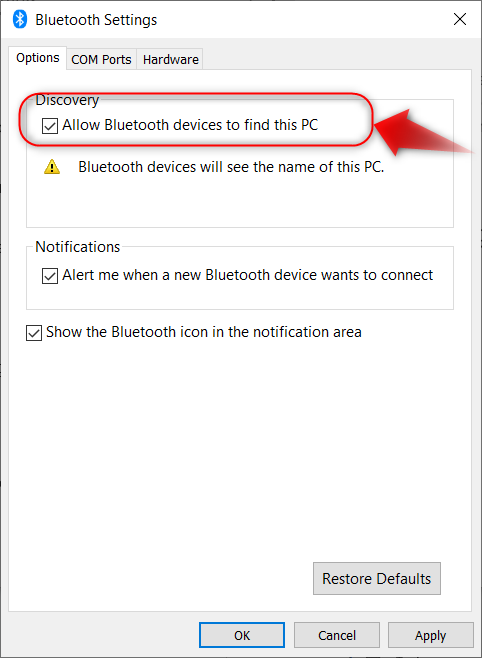
How to Fix Bluetooth Toggle Missing on Windows 10
Some users reportedly found that the toggle to enable Bluetooth on Windows 10 is missing. It is mainly due to outdated or corrupt drivers. You can fix this issue via the following methods:
The above-stated fixes for Bluetooth missing on Windows are illustrated as follows:
Method 1: Fix Bluetooth Toggle Missing by Disabling and Enabling the Bluetooth Device
Since the issue for the Bluetooth toggle missing is unknown, we recommend you try all possible methods starting with disabling and then enabling the Bluetooth device via the Device Manager. To do that, open the Device Manager, find Bluetooth, expand and right-click your Bluetooth device, and then click on the Disable device option:
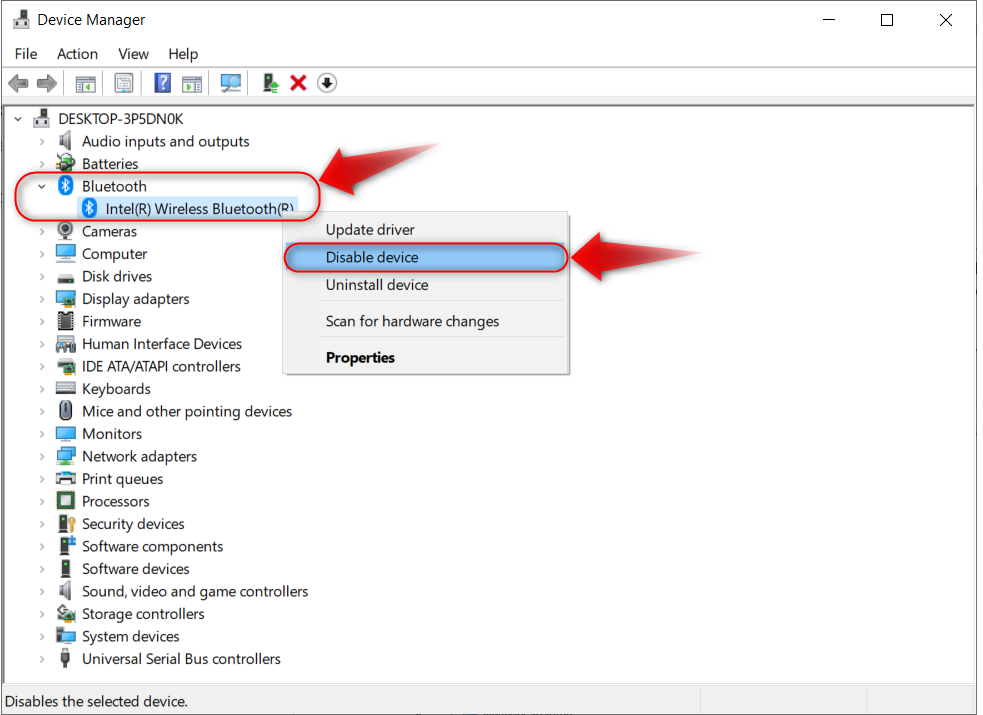
Now enable the device again following the same procedure and recheck if it is working:
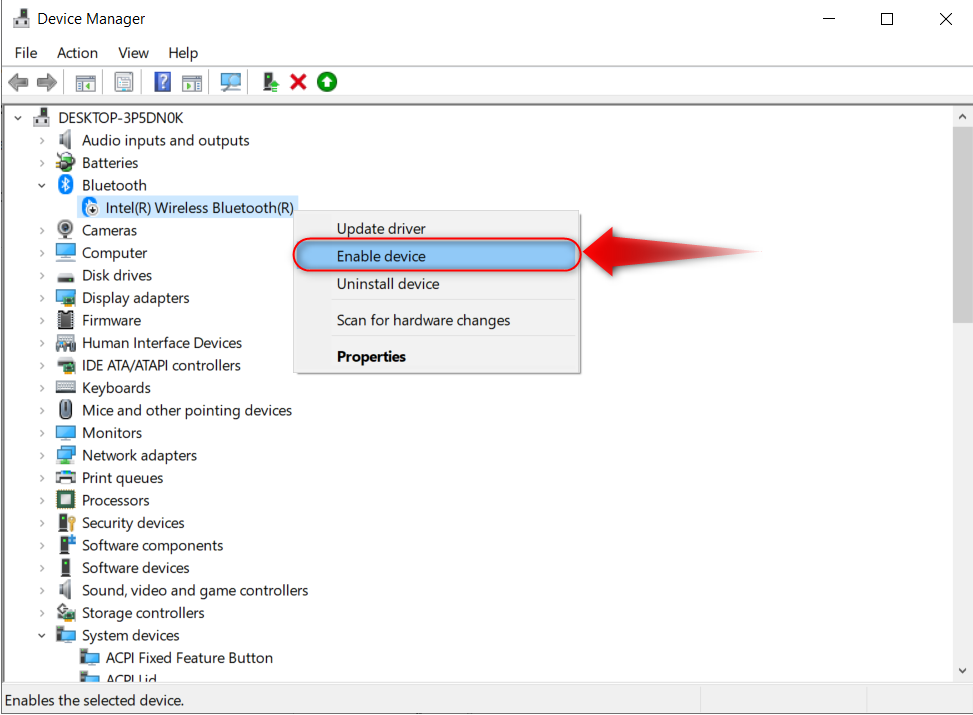
Method 2: Fix Bluetooth Toggle Missing by Updating the Bluetooth Drivers
For me, updating the Bluetooth drivers fixed the Bluetooth toggle missing issue. However, when I tried to update it via the Device Manager, it said the best drivers are already installed. However, upon installing the new drivers, I rebooted the system and the Bluetooth came back.
So, it is recommended to update your Bluetooth drivers from your device’s manufacturer’s official website and reboot the system to fix the Bluetooth driver missing.
Method 3: Fix Bluetooth Toggle Missing by Resetting the BIOS
Some users reported the Bluetooth enabling toggle being missing after updating their system to Windows 10, 19042.2006 build. The update messed up the BIOS settings which caused the Bluetooth toggle to disappear. To reset the BIOS, open the Windows Settings App, and then navigate to Update & Security ? Recovery ? Restart now (under the Advanced startup):

After rebooting, navigate to Troubleshoot ? Advanced Options. From here. click/tap on the UEFI Firmware Settings and then Restart to continue. Now you must find the option “Load Setup Defaults” or “Load Default Options and use it to reset the BIOS on your system. However, this option can be different in your system as it varies from manufacturer to manufacturer.
Final Words
To enable Bluetooth on Windows 10, open the Action Center and then click/tap on the Bluetooth option or open the Settings app, navigate to Devices ? Bluetooth & other devices, and then toggle Bluetooth to On. If you are unable to find the Toggle Bluetooth button, try disabling & enabling the device, updating the Bluetooth Drivers, or resetting the BIOS, as discussed in the above guide.
Frequently Asked Questions
How do I enable Bluetooth on Windows 10 using the Action Center?
To enable Bluetooth on Windows 10 using the Action Center, click on the Bluetooth icon in the lower right corner of the taskbar, then select the Bluetooth option.
What is the method to enable Bluetooth on Windows 10 through the Windows Settings App?
To enable Bluetooth on Windows 10 through the Windows Settings App, press the Windows logo + I keys to open the app, navigate to Devices > Bluetooth & other devices, and toggle Bluetooth to On.
How can I pair Bluetooth devices in Windows 10 after enabling Bluetooth?
After enabling Bluetooth on Windows 10, you can pair other devices by going to the 'Add Bluetooth or other device' option in the Bluetooth settings.
What is the significance of Bluetooth in wireless communication between devices?
Bluetooth is essential for short-range wireless communication between devices, allowing users to connect wirelessly as long as they remain within the Bluetooth range.
When was Bluetooth first introduced for wireless communication?
Bluetooth was first introduced in 1999 and has since become a standard for wireless connectivity in various devices, including Windows 10.
Why is it important to enable Bluetooth on Windows 10 before using Bluetooth-connected devices?
Enabling Bluetooth on Windows 10 is crucial to wirelessly use your system or connect to other Bluetooth devices. Without enabling it, you won't be able to utilize Bluetooth features.
What should I do if the Bluetooth toggle is missing on Windows 10?
If the Bluetooth toggle is missing on Windows 10, you can troubleshoot the issue by checking device drivers, restarting the Bluetooth service, or updating Windows.
How can I fix the Bluetooth toggle missing issue on Windows 10?
To fix the Bluetooth toggle missing issue on Windows 10, you can try updating device drivers, running the troubleshooter, or performing a system restore to a previous working state.