Have you ever felt lost within the intricacies of your Windows 10 operating system, uncertain about how to handle your applications? Don’t worry, you’re not alone! Computers can feel like complex beasts, especially when it comes to installing and uninstalling software. That’s precisely why we’re here—to assist you on this voyage of exploration. Let’s commence with the fundamentals, shall we?
This all-encompassing guide is designed to unravel the intricacies of application management on Windows 10 for your benefit. Whether you’re a seasoned techie looking to brush up on your skills or a novice seeking to navigate the Windows 10 landscape with ease, you’ll find the answers you need right here.
We’ll guide you step by step on how to install new applications to optimize your work or leisure time, and also how to uninstall those pesky, space-consuming programs that you no longer need.
So, are you ready to take the reins and manage your applications like a pro? Let’s dive right in!
Installing Applications on Windows 10
Before we dive into the specifics, it’s essential to note that there are two primary ways to install applications on Windows 10. One way is through the Microsoft Store, a built-in feature that provides a broad range of verified apps and programs. The other is by downloading the software directly from the internet, typically from the developer’s website. Remember, it’s vital to download software from trusted sources to avoid potential security risks.
Installing Applications from the Microsoft Store
To install an application from the Microsoft Store, click on the “Start” button and select “Microsoft Store” from the list of applications.

Once you’re in the store, use the search bar at the top right corner to find the application you want. When you’ve found it, click on the application’s name to open its page, then click on “Get” or “Install.”

The download and installation process will begin automatically.
Installing Applications from the Internet
When installing an application from the internet, start by downloading the installer from the developer’s website. Go to the download location (by default, this is usually the “Downloads” folder), locate the installer (it will typically have a ‘.exe’ or ‘.msi’ extension), and double-click it.
A dialog box will appear, prompting you to execute the installer. Click “Run” or “Yes” to proceed. Follow the prompts given by the installer, which usually involve agreeing to terms and conditions and choosing an installation location. Click “Install” or “Next” to start the installation process.
In both methods, once the installation is complete, you’ll be able to find your new application in the “Start” menu. Remember, installing applications should be a thoughtful process – always consider the purpose of the software and ensure it’s from a trusted source to maintain the security and performance of your Windows 10 system.
Uninstalling Applications from Windows 10
Uninstalling an application is just as easy, and there are two ways to do it. The first method involves using the “Settings” menu. To access this, open the start menu and select “Settings”.
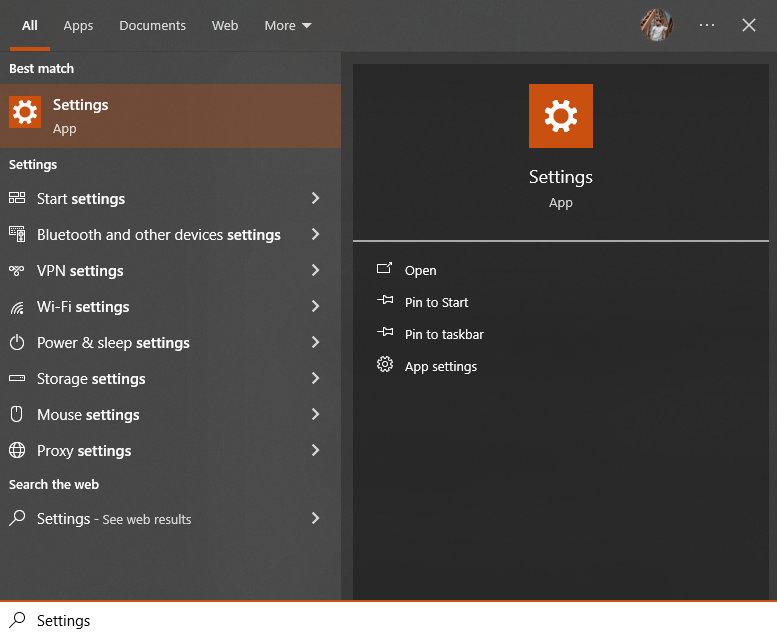
In the settings window, click on “Apps,”

Then locate the app you want to remove from the list. Select it, then click “Uninstall” to initiate the uninstallation process.

The second method involves using the “Control Panel.” To access this, open the start menu and type “Control Panel” into the search box.

When you find it, click on it to open it in a new window. In the control panel window, go to “Uninstall a program”,

then locate the app you want to remove from the list. Select it, then click “Uninstall” to initiate the uninstallation process.

Once you’ve completed the uninstallation process, your application will no longer appear in either the Start menu or Control Panel.
Additionally, any application data associated with it will be removed from your system, freeing up storage space and any other resources that had been allocated to the application.
Conclusion
Installing and uninstalling applications on Windows 10 is a simple process that can be done in minutes. It’s important to remember to only install apps from trusted sources, as this will keep your system secure and ensure its performance remains optimal. Additionally, properly uninstalling applications will also help free up storage space and resources, keeping your system running smoothly. With a few clicks of the mouse, you can easily manage your system’s apps to keep it in peak condition.
Frequently Asked Questions
How do I install applications on Windows 10 from the Microsoft Store?
To install applications from the Microsoft Store on Windows 10, click on the Start button, select Microsoft Store, use the search bar to find the desired application, and click on the application's name to open its page.
Can I download applications for Windows 10 directly from the internet?
Yes, you can download applications for Windows 10 directly from the internet, typically from the developer's website. Make sure to download software only from trusted sources to avoid security risks.
What are the two primary ways to install applications on Windows 10?
The two primary ways to install applications on Windows 10 are through the Microsoft Store, which offers a range of verified apps, and by downloading software directly from the internet from the developer's website.
How can I uninstall applications on Windows 10?
To uninstall applications on Windows 10, go to Settings > Apps > Apps & features, select the application you want to uninstall, and click on the Uninstall button.
Is it important to download software from trusted sources on Windows 10?
Yes, it is crucial to download software from trusted sources on Windows 10 to avoid potential security risks associated with downloading malicious programs or files.
What should I do if I no longer need a program on Windows 10?
If you no longer need a program on Windows 10, you should uninstall it to free up space on your system and improve performance. Follow the steps to uninstall applications from Settings.
How can I manage applications efficiently on Windows 10?
You can manage applications efficiently on Windows 10 by regularly reviewing and uninstalling unused programs, updating software to the latest versions, and organizing apps in folders for better accessibility.
Are there any precautions I should take when installing applications on Windows 10?
When installing applications on Windows 10, be cautious of granting unnecessary permissions, avoid downloading software from suspicious websites, and use reputable antivirus software to scan for potential threats.