Have you ever encountered an abrupt surge in cursor speed when gliding your mouse across the screen? It’s like taking a leisurely stroll and then suddenly finding yourself in a sprint. That’s mouse acceleration at work! But what if you prefer a more predictable, steady pacing with your mouse movements? Well, you’re in luck because today we’re going to talk about how to turn off mouse acceleration on Windows 10. Strap in, and let’s dive right into it!
What is Mouse Acceleration?
Mouse acceleration is a feature of Windows 10 that causes your cursor to move faster based on how quickly you move the mouse, rather than at a consistent speed. This can make it difficult to accurately control the mouse because the speed increases as you move it more quickly.
Why Turn Off Mouse Acceleration?
Turning off mouse acceleration can be beneficial for gamers and others who need to have precise control over their mouse movements. Additionally, some users find that it is easier to use the mouse without acceleration enabled.
How to Turn Off Mouse Acceleration in Windows 10
Here’s a step-by-step guide on how to turn off mouse acceleration in Windows 10:
Step One: Accessing Mouse Settings
First off, type “mouse settings” into the search field.
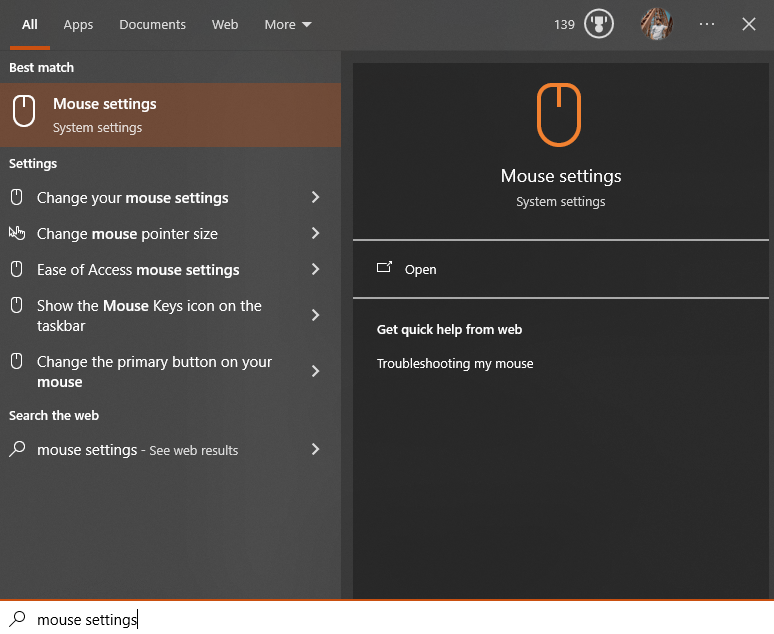
You can find this by clicking on the magnifying glass icon near the Start button. From the search results that pop up, select “Mouse settings”.
Step Two: Navigating to Additional Settings
Next, look for a link labeled “Additional mouse options” and click on it.
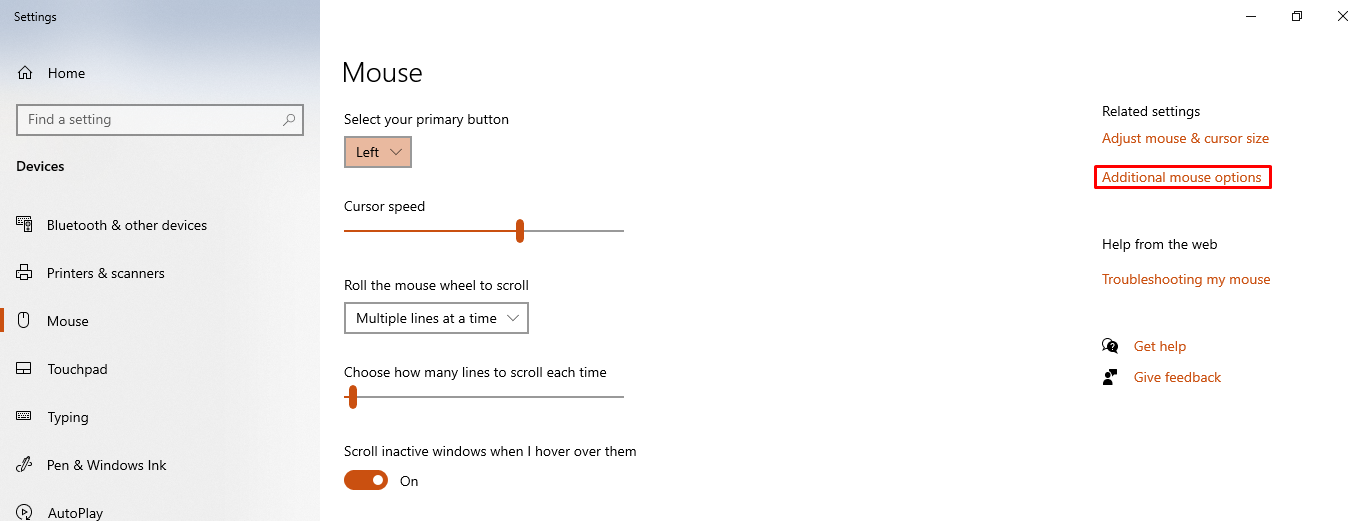
This will open a new window named “Mouse Properties”.
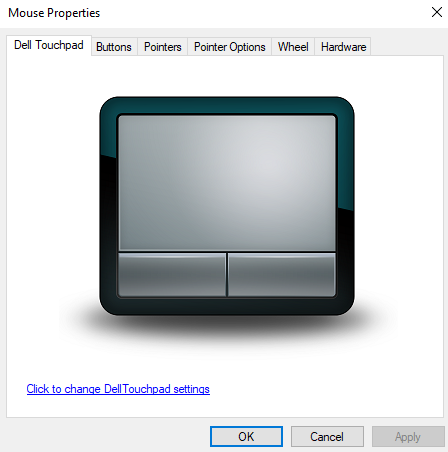
Step Three: Adjusting Pointer Options
In the Mouse Properties window, click on the tab that says “Pointer Options”. Here’s where the magic happens!
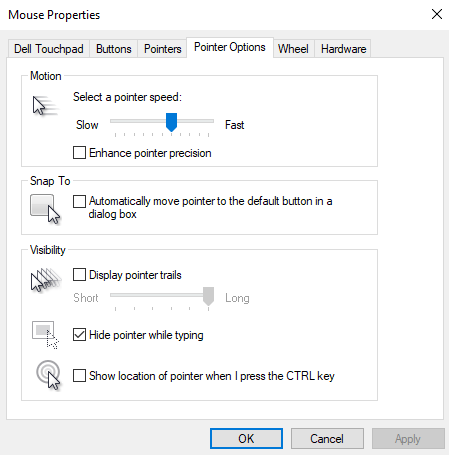
Step Four: Disabling Enhanced Pointer Precision
Under the “Motion” section, you’ll find a checkbox next to “Enhance pointer precision”.
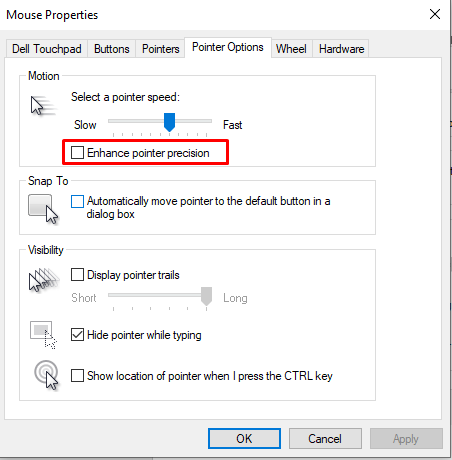
If there’s a checkmark in this box, click on it to remove it.
Step Five: Applying Changes
Finally, click on the “Apply” button, then “OK”. And voila! You have successfully turned off mouse acceleration on your Windows 10 system.
Conclusion
By following the steps outlined above, you can easily turn off mouse acceleration on Windows 10 and regain precise control of your cursor. This will help make it easier to use the mouse, whether you’re gaming or just doing everyday tasks on your computer. Whether you’re a gamer or an office worker, turning off mouse acceleration is a great way to improve your computing experience.
Frequently Asked Questions
How does mouse acceleration affect cursor movement in Windows 10?
Mouse acceleration in Windows 10 causes the cursor to move faster based on how quickly you move the mouse, rather than at a consistent speed.
Why should I consider turning off mouse acceleration on Windows 10?
Turning off mouse acceleration can provide more precise control over mouse movements, which is beneficial for tasks like gaming or needing accurate cursor placement.
What are the benefits of disabling mouse acceleration on Windows 10?
Disabling mouse acceleration can make it easier to use the mouse and provide a more predictable and steady cursor movement experience.
Can turning off mouse acceleration improve gaming performance on Windows 10?
Yes, disabling mouse acceleration can enhance gaming performance by allowing gamers to have better control and accuracy over their mouse movements.
How can I access mouse settings on Windows 10 to turn off acceleration?
To access mouse settings on Windows 10, type 'mouse settings' in the search field near the Start button and select 'Mouse settings' from the search results.
What is the next step after accessing mouse settings to disable acceleration on Windows 10?
After accessing mouse settings, look for a link labeled 'Additional mouse options' and click on it to open the 'Mouse Properties' window.
Where can I find the option to disable mouse acceleration in Windows 10?
In the 'Mouse Properties' window, navigate to the 'Pointer Options' tab to find the settings to disable mouse acceleration.
What specific setting needs to be adjusted to turn off mouse acceleration on Windows 10?
To disable mouse acceleration, uncheck the box next to 'Enhanced Pointer Precision' under the 'Motion' section in the 'Pointer Options' tab.